How to Enjoy Apple Music on Samsung Galaxy S8
"I recently changed my iPhone 7 to a new Samsung Galaxy S8 plus. It's perfect for enjoy Apple Music songs in this Samsung Galaxy S8 with bigger screen. However, when I transferred my iTunes purchased music to Samsung Galaxy s8, they are not playable, just black. Any way to stream Apple Music to non-Apple devices like Galaxy S8 for listen?" dfrgeege asked on iFixit.

Apple Music is one of the most popular music streaming services. It can help you stream anything in the Apple Music collection on iPhone, iPad, iPod and Apple TV, Android users can enjoy the service, too. Apple Music can only let you save tracks and listen to offline, but remember you won't be able to offload them anywhere else. You can't put them on other devices like Samsung Galaxy S8 that aren't linked to your Apple Music account.
Both iTunes purchased music and Apple Music downloaded tracks are DRM protected, so that it is impossible to transfer them to your Galaxy S8 directly. Here the article will teach you the simple way to sync your Apple Music to Samsung Galaxy S8 easily.
How to Convert Apple Music to Samsung Galaxy S8
Samsung Galaxy S8 supported audio formats includes MP3, WAV, AAC, Flac, WMA, DFF, etc. If you want to play Apple Music on S8, you have to convert Apple Music to the audio formats supported by S8.
Tune4Mac is such a powerful Apple Music Converter for you. With it, you can convert any iTunes music files to common MP3, AAC, WMA and FLAC without any quality loss. And then you can transfer the conversion Apple Music to Android mobile phone like Samsung Galaxy S8 for offline playback without DRM limitation.
Step 1. Install and launch Tune4Mac Apple Music Converter on your Mac.
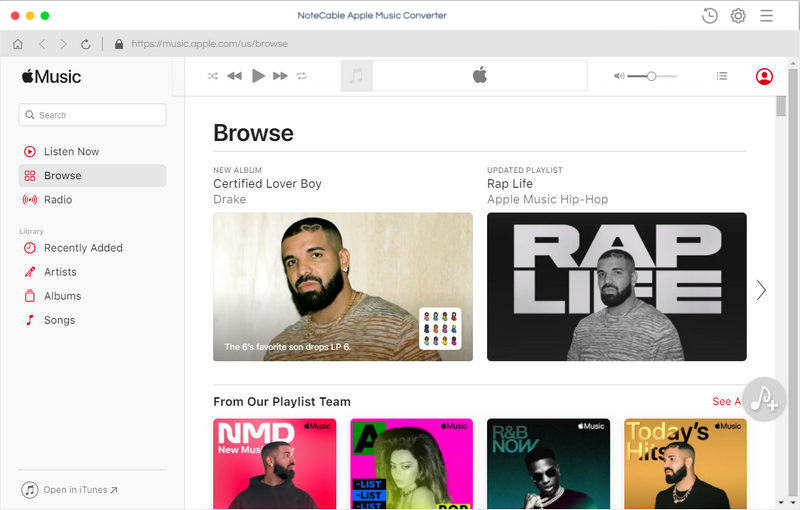
Step 2. Import Apple Music files from iTunes library to the program.
Click + button or click the main windows to select Apple Music from pop-up iTunes library. Alternatively, you can directly drag and drop Apple Music songs to the main interface.
This program can convert any audio files which can be played in iTunes, such as Apple Music files, Audible audiobooks, iTunes music and other downloaded music files.
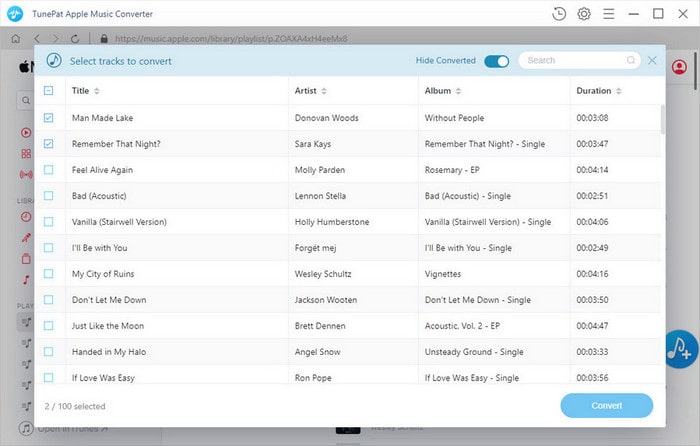
Step 3. Set output format.
Click Setting icon on the top right corner of the interface, it will pop up the Preferences window, you can select MP3, AAC, FLAC, WAV, ALAC and AIFF as output format.
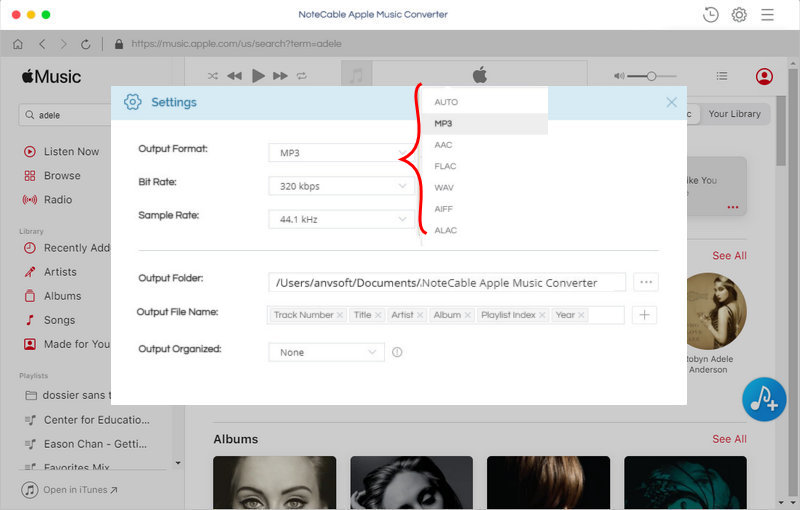
Step 4. Start Apple Music to Galaxy S8 conversion.
Finally, click CONVERT button to start Apple Music conversion process.
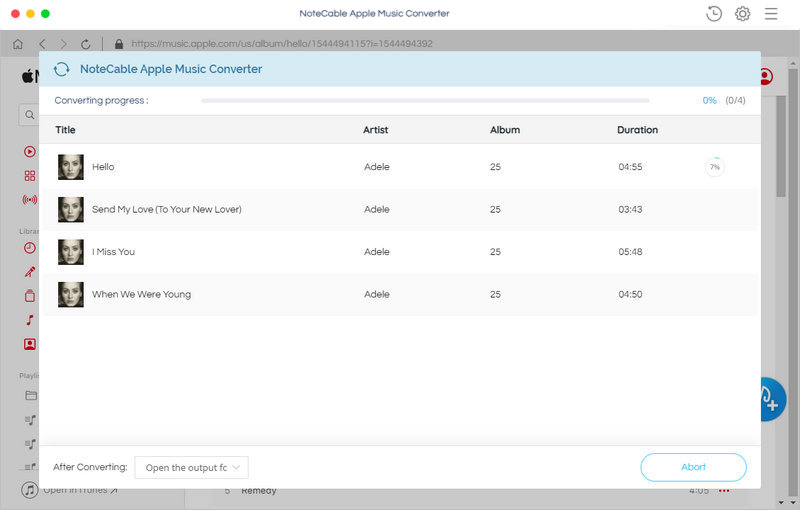
Step 5. Transfer Apple Music to Samsung Galaxy S8.
Once the conversion finished, you can find the converted Apple Music files in history folder. Connect the Galaxy S8 to your computer's USB port with the charging cable. Select and drag the Apple Music you want to play, then paste them on your Samsung Galaxy S8. Now you can play Apple Music on Samsung Galaxy S8 anytime and anywhere.
Note: The trial version of NoteCable Atunes Music converter has 3-minute conversion limit. You can unlock the time limitation by purchasing the full version at $14.95.
Related articles:
![]() Transfer Apple Music to Sony Walkman MP3 Player
Transfer Apple Music to Sony Walkman MP3 Player
![]() Save Apple Music to External Hard Drive
Save Apple Music to External Hard Drive
![]() Download Taylor Swift 'Look What You Made Me Do' from Apple Music
Download Taylor Swift 'Look What You Made Me Do' from Apple Music




