Spotify is an online music streaming service, which offers streaming of over 82 million songs. Because of DRM, users can't play Spotify music songs on MP3 player and so on.
Spotify Audio Converter supports a wonderful solution to remove DRM from Spotify songs and convert them to MP3, AAC, FLAC, ALAC, AIFF and WAV at faster conversion speed and lossless output quality.
How to Register Spotify Music Converter
The software supports free trial version, with it, users can only convert the first 3 minutes of each audio, and convert 3 songs at a time. To unlock the time limitation and get the full use of software, you need to register the program.
Step 1: Click menu bar and click Spotify Audio Converter. Choose Registration in the drop-down list, you will get the register window below. Or directly click the red word "Unregistered" to open the registration window.
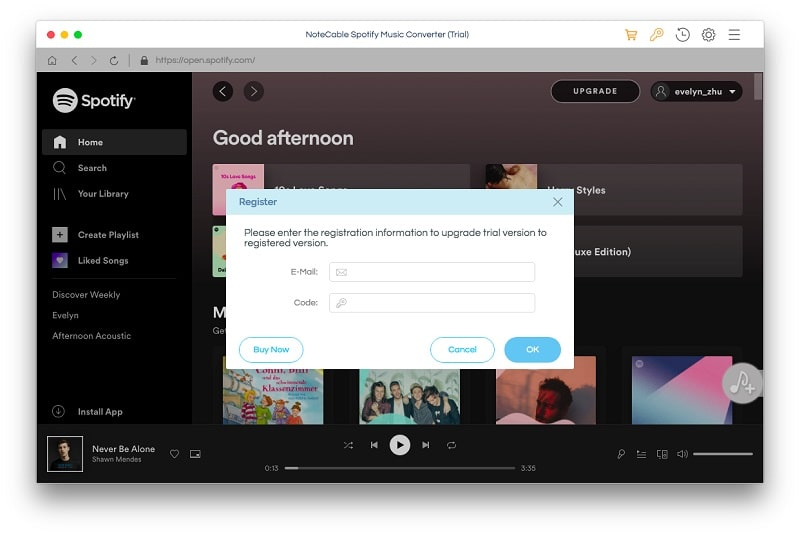
Step 2: Copy and paste the Email address and product key into the registration popup dialog.
Note: The license information is case sensitive. And, please do not add blank at the beginning or the end of the word.
How to Convert Spotify Music to MP3, AAC, FLAC, WAV, ALAC and AIFF?
Step 1. Run Spotify Audio Converter on Mac
Launch Spotify Audio Converter for Mac. The interface is quite simple and user-friendly.
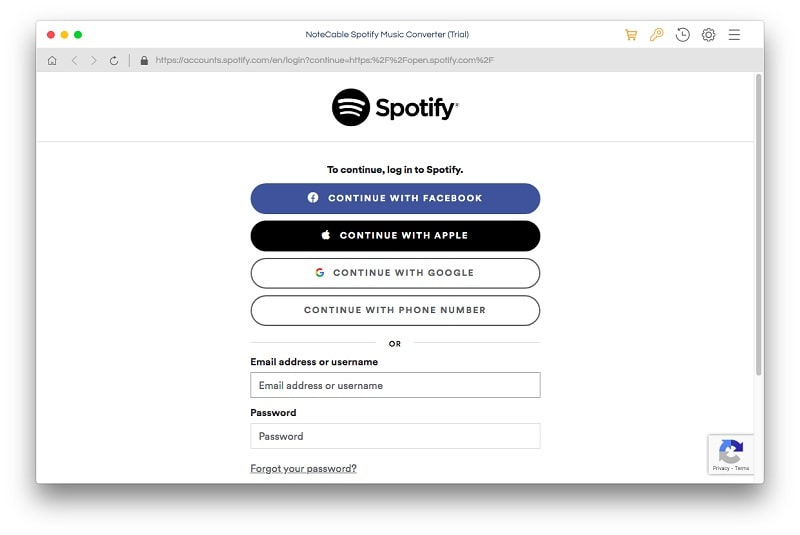
Step 2. Add Playlist
Open one of your Playlist, Album or Artist and Click add button on the lower-right corner of the Spotify Audio Converter. Then you will see a pop-up window to choose the music you want to convert.
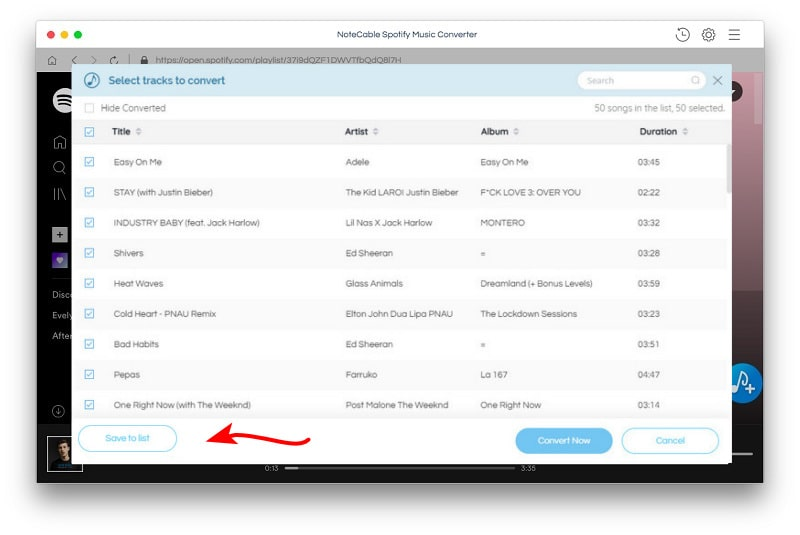
Step 3. Choose Output Format and Adjust Settings
Click the setting button on the program to open the Preferences window. It contains Convert settings and output settings. In Convert settings, you can choose output format(MP3, AAC, FLAC, WAV, ALAC and AIFF), output quality (320kbps, 256kbps, 192kbps, 128kbps). In the output settings, you could change the output folder as you prefer.
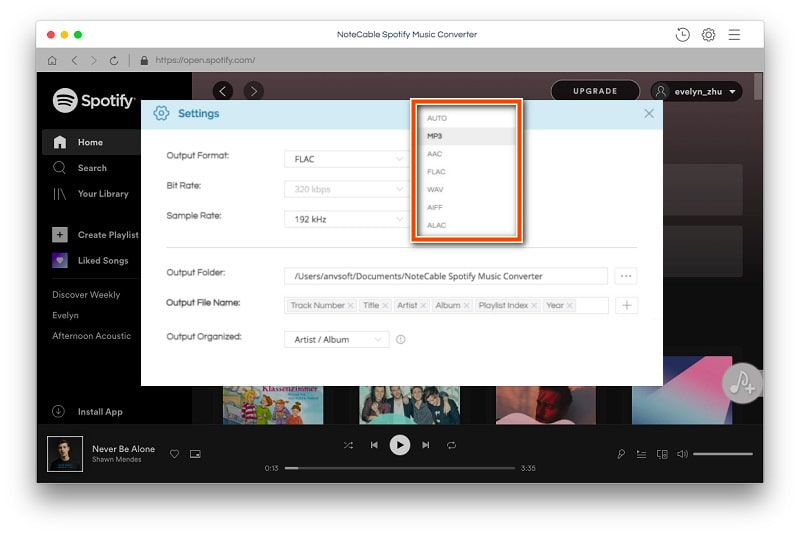
Step 4. Start Conversion
When finish customization, click "CONVERT" button to start conversion.
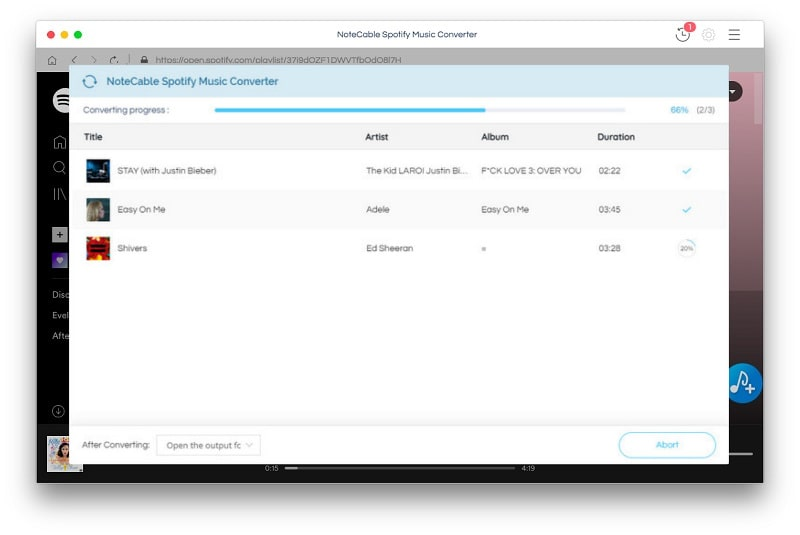
After conversion, you can click history button to find the converted audio files.