How to Create, Share and Download Spotify Playlist
Spotify is one of the best music streaming services to use. With more more intuitive and cleaner user interface, Spotify is received well by more and more people. Besides, it provides free songs for listening online. Spotify offers a wide range of music from different genre. And you will find the perfect playlist if you browse trough the thousands there are. Spotify users can express their opinions freely in the opening community.
This article specifically tell users how to create their own Spotify playlist and share it with your friends. Or download and save your favorite playlists from Spotify so that you can listen to them as free as a bird.
1. How to Create Spotify Playlists
It is easy to create Spotify playlist. In this way, you can save all your favorite music to your own upbeat playlist or share it with your friends. We can create new Spotify playlists in two ways.
Firstly, you can click New Playlist option in the left menu of the interface, and it will pop up the Create Playlist window, then you can type the Name and Description as you like, hit CREATE.
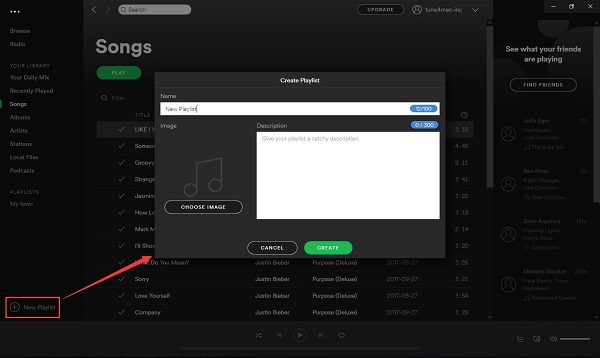
Another method is right-click any song and select Add to Playlist - New Playlist. You can also drag and drop the track to the playlist you have created.
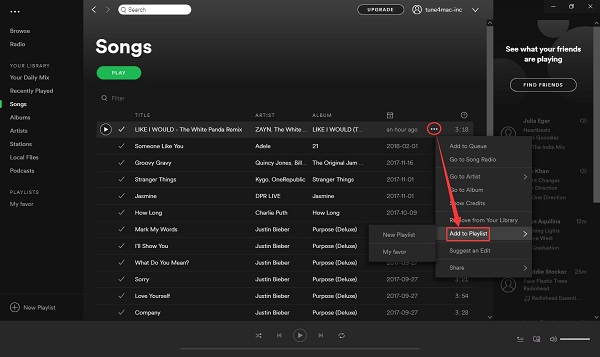
2. How to Share Spotify Playlists
Select the playlist you want to share, right-click the ... option and select Share. Then you can choose the channel you want to share.
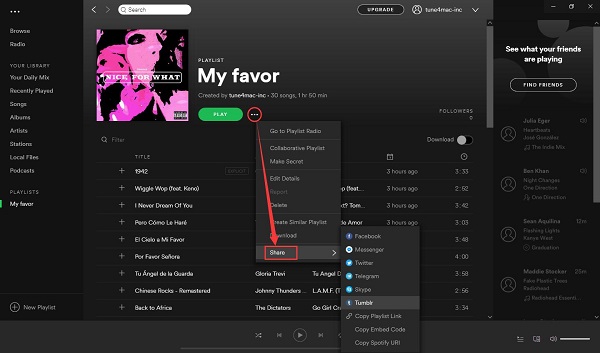
3. How to download Spotify Playlist
With Premium subscription service, you can drag and save playlist from Spotify to your desktop easily. On the other hand, you can stream music from Spotify for offline playing. However, you can only play these files within Spotify app. And it is impossible to download Spotify tracks or playlist for Spotify Free users.
The following tutorial will help you to download Spotify music and playlist with Tune4Mac Spotify Audio Converter. It is a powerful Spotify downloader which can allow you to download Spotify playlist, tracks and albums and save as unprotected MP3, WAV, AAC, FLAC, ALAC and AIFF for free.
Both Premium and Free users can use the program freely. After downloading the Spotify Music Converter and install it on your computer. You can download Spotify playlist with the steps below.

Step 1. Import Spotify playlists to the program.
Click + button in the top left of the interface, then a window will pop up. Then right-click on Spotify playlist and Copy Playlist Link, then paste the link to the box. You can also simply drag and drop the song or playlist to the pop-up window.

Step 2. Set Output Format.
click the settings icon on the upper right corner of the screen. You can set Output Format and change the location of the Output Folder as you like.

Step 3. Download Spotify playlist.
Click Convert button, the Spotify playlist downloading process will begin.

After conversion, you can find the downloaded Spotify playlist on history folder. Now you can select all and share them with friends via Email.
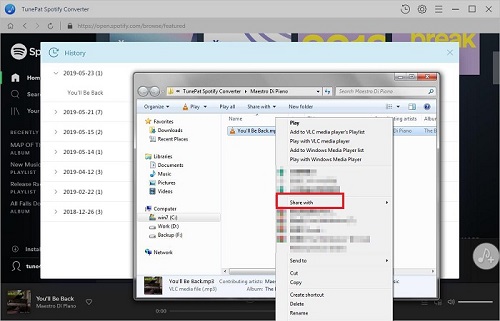
Note: The trial version of NoteCable Spotify Converter has 3-minute conversion limit, and users can convert 3 songs at a time. You can unlock the time limitation by purchasing the full version at $14.95.
Related articles:
![]() Play Spotify music and playlists in your car
Play Spotify music and playlists in your car
![]() The difference between Spotify and Apple Music
The difference between Spotify and Apple Music
![]() Convert Spotify Music or Playlists to MP3 format
Convert Spotify Music or Playlists to MP3 format
![]() Burn Spotify Music or Playlists to a CD for Mac
Burn Spotify Music or Playlists to a CD for Mac




