How to download Spotify Music to Samsung Galaxy S8
Samsung Galaxy S8 smartphone was launched in March 2017. The phone comes with a 5.80-inch touchscreen display with a resolution of 1440 pixels by 2960 pixels at a PPI of 570 pixels per inch. Samsung Galaxy S8 price starts from $724.99.
The Samsung Galaxy S8 runs Android 7.0 and is powered by a 3000mAh non removable battery. It measures 148.90 x 68.10 x 8.00 (height x width x thickness) and weigh 155.00 grams. The Samsung Galaxy S8 is powered by 1.9GHz octa-core Samsung Exynos 8895 processor and it comes with 4GB of RAM.

Regards to sound quality, Samsung equipped the Galaxy S8 with Ultra High Quality (UHQ) Audio Playback capabilities with UHQ 32-bit and DSD support. It supports various audio formats, such as MP3, M4A, 3GA, AAC, OGG, OGA, WAV, WMA, AMR, AWB, FLAC, MID, MIDI, XMF, MXMF, IMY, RTTTL, etc.
And Samsung Galaxy S8 packs 64GB of internal storage. So it has storage capacities that lend itself nicely to holding your favorite tracks. Even it has a microSD card that can be expanded up to 256GB, you can transfer your music right onto the card.
The following tutorial is mainly to tell you how to download your Spotify music files onto your Samsung Galaxy S8.
Solution 1: Play Spotify music offline with Spotify Premium on Galaxy S8
If you're looking to download music from Spotify, you can do so by being on Spotify Premium. The service costs $9.99 a month and allows you to download and listen to music offline. This solution we show you how to download music to Galaxy S8 for offline playing.
1. Spotify is available to download through the Play Store, or can be downloaded to your device directly from the Spotify website.
2. Once you've downloaded the app or installed the program, log in to your account page (If you don't have an existing Spotify account, tap CREATE ACCOUNT).
3. Click Your Library in the lower-right corner. Tap setting gear icon in the upper-right corner.
4. Tap GO PREMIUM and choose a payment option.
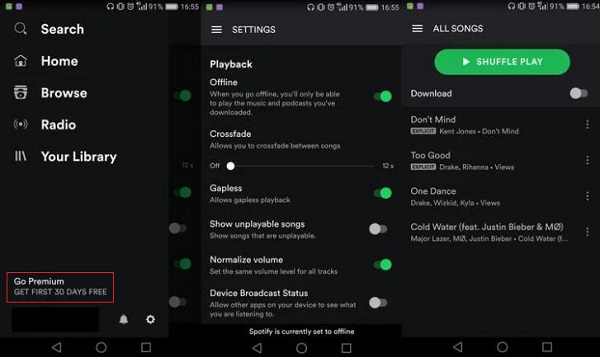
5. Within the app navigate to a song you like or an album and you'll see the 'Download' toggle at the top of the playlist. Once you select the option, you'll be able to download your songs.
Solution 2: Download Spotify Music to Samsung Galaxy S8 for free
If you don't want to download Spotify app on your phone and would like to transfer your music files from Spotify to Galaxy S8 for free, what should you do? Take it easy, you just need a Spotify Audio Converter.
Tune4Mac Spotify Audio Converter is such a tool for you. With it, you can download Spotify music freely with Spotify Free account. What's more, it can also convert Spotify music or playlists to MP3, WAV, AAC, FLAC, ALAC and AIFF, so that you can sync the converted Spotify music files to your Samsung Galaxy S8 easily. Now you can try it by yourself with the following guide. Please download and install the program on your PC before started.

Step 1. Import Spotify Music or playlist to the program.
Click + button or click center of the main screen, then you will see a pop-up window which indicates you to drag and drop songs or playlists from Spotify. Open Spotify application, check the songs or playlist you would like to convert, then drag them to the window, click OK. You can click trash can icon to delete music you unwanted from main panel.

Step 2. Choose Output Format and Output path.
Directly click setting button on upper right corner of the interface to open the Setting pop-up window. You can set the output format as MP3, WAV, AAC, FLAC and AIFF. You can also change the output folder as you like.

Step 3. Start downloading Spotify music for free.
Finally, click Convert button to start the Spotify music conversion.

Step 4. Sync Spotify Music to Samsung Galaxy S8.
After conversion, you can find the converted Spotify music in the History option.
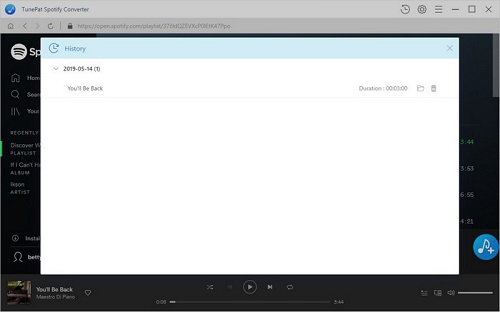
Connect your Samsung Galaxy S8 to the PC by USB cable. And then drag and drop the converted Spotify music files to your phone. A moment later, all the selected Spotify music files will be moved to your Samsung Galaxy S8 successfully.
Note: The trial version of NoteCable Spotify Converter has 3-minute conversion limit, and users can convert 3 songs at a time. You can unlock the time limitation by purchasing the full version at $14.95.




