How to Play Spotify Music on HomePod
Like Google Home and the Amazon Echo, HomePod is a new powerful Siri-based speaker that sounds amazing developed by Apple Inc.. Siri can search songs within the music library in advance. You can ask questions and receive replies, instruct smart home devices, or control music.
Comparing with Google Home and the Amazon Echo, Apple is focusing heavily on audio quality and it is equipped with seven tweeters for 360-degree sound output, and a 4-inch woofer to handle bass inside.
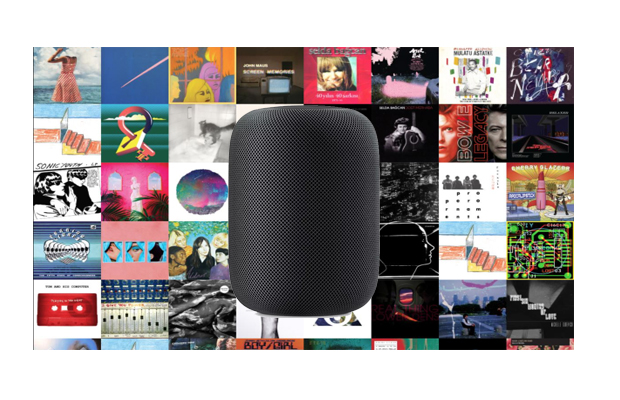
Can I use Spotify on HomePod?
The speaker requires you have an iOS device to use it, and it demands an Apple Music account to make use of Siri-powered voice control playback. You can only stream music on the HomePod through an Apple Music subscription, iTunes purchases, or iTunes Match content uploaded to iCloud Music Library.
To play Spotify music on Homepod, you can use AirPlay from your other Apple products with Spotify installed. The other method is convert Spotify music and transfer them to Apple platforms so that you can play Spotify music through HomePod.
Part 1. How to Use Spotify with HomePod through AirPlay
1. Open Spotify and choose a track to play.
2. On the main screen that shows song details, tap on "Devices Available."
3. Choose "More Devices."
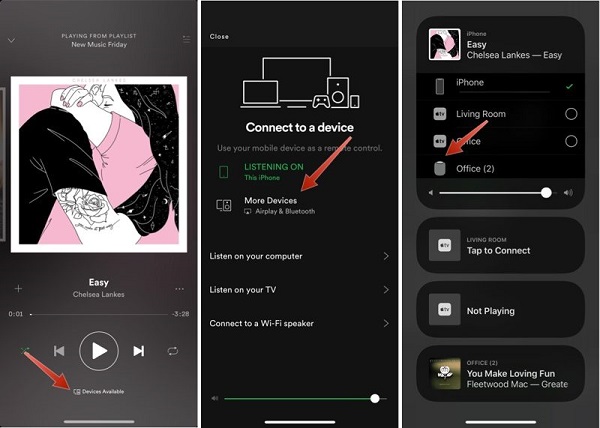
4. Tap on the icon for your HomePod, and music will be streamed directly to it.
It will take a few seconds for the iPhone or iPad to connect to HomePod, but once it's connected, your music will be streamed to HomePod from your Apple device.
Part 2. Convert Spotify Music to iTunes Music for playback on HomePod
Apart from using AirPlay, you can go to try Tune4Mac Spotify Audio Converter. It allows you to download music from Spotify so that you can import those files to iTunes. In this way, you can play Spotify tracks on the HomePod via iTunes.
Before we started, download the Spotify Music Converter, install and launch it on the computer. Spotify application will be automatically launched at the same time.

Step 1. Add Spotify music or playlists to the program.
Click + button in the top left of the interface, then a window will pop up. Then right-click on Spotify song, album or playlist and copy the playlist link, then paste the link to the box. You can also simply drag and drop the song or playlist to the pop-up window.

Step 2. Set Output Format.
click the settings icon on the upper right corner of the screen. You can set output format and change the location of the Output Folder as you like.

Step 3. Start downloading Spotify Music.
Click Convert button to start Spotify music downloading process. All the downloaded Spotify music will keep all ID3 tags like song title, album, artist, artwork, etc.

Step 4. Import Spotify music to Apple Music.
After conversion, you can find the downloaded Spotify tracks on history folder. Now you can import the converted Spotify music to Apple Music in two ways. You can drag the files to the iTunes window directly. You can also choose File > Add File to Library or Add Folder to Library, locate a file or folder, then click Open.
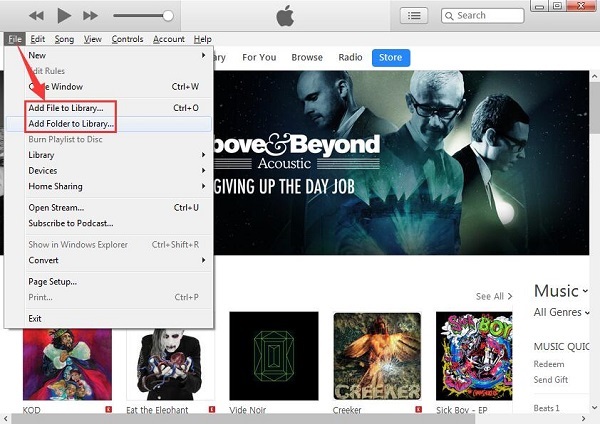
Now you can use Siri to play Spotify music or playlists on your HomePod at ease.
Note: The trial version of NoteCable Spotify Converter has 3-minute conversion limit, and users can convert 3 songs at a time. You can unlock the time limitation by purchasing the full version at $14.95.
Related articles:
![]() Play Spotify music and playlists in your car
Play Spotify music and playlists in your car
![]() The difference between Spotify and Apple Music
The difference between Spotify and Apple Music
![]() Convert Spotify Music or Playlists to MP3 format
Convert Spotify Music or Playlists to MP3 format
![]() Burn Spotify Music or Playlists to a CD for Mac
Burn Spotify Music or Playlists to a CD for Mac




