How to Sync Spotify Music and Playlist to iPad
Apple new 9.7-inch iPad Review
Apple introduced a new iPad at its education event in Chicago. The new 9.7-inch iPad is aiming at schools but it's also a great deal for consumers. It is also the first non-Pro model with Apple Pencil support.
The iPad has two speakers and also adds rear camera resolution (8MP versus 5MP) and Touch ID relative to the old iPad Air. It comes equipped with an upgraded A10 Fusion processor, which may make it more faster than the previous iPad. It still comes in 32GB and 128GB models, both Wi-Fi-only and cellular. And it starts at $329 ($299 with an education discount). It's available in Silver, Space Gray, and a new shade of Gold.

Can I Sync and Play music from Spotify on an iPad?
If you are spotify premium subscribers, you can download Spotify app from the iTunes App Store and log to it with your account. Choose tracks and playlists you want to save and add it your collection, then click Available Offline option, Now you can save them on your iPad for offline playback later.
If you cancel Spotify Premium subscription, all the offline music on your iPad will stop working. Then you can only play music on Spotify with network connected. Obviously, this would not be convenient for users who have multiple spotify files.
In this tutorial, we will present an simple solution to download and sync Spotify music and playlists to iPad.
Simple solution to sync Spotify playlist to iPad
To sync Spotify music to iPad, at first, you should download music from Spotify and then transfer them to iTunes of iPad. Spotify Audio Converter gives you the opportunity to download tracks, playlists and albums from Spotify within a few clicks.
The program enables you to convert all Spotify tracks to common MP3, WAV, AAC, FLAC, ALAC and AIFF with high quality. In this way, you can not only keep them forever, but also can transfer music from Spotify to other devices like iPad without any hassle.
Step 1. Download Spotify Audio Converter on your PC, install and launch it.

Step 2. Import Spotify music to the program.
Click + button, browse and select Spotify songs, copy the song or album link from Spotify, and paste it in the dialog.

Step 3. Set Output Format.
click the settings icon, it will pop-up the Setting window and select output format as you need.

Step 4. Start downloading Spotify songs.
Click Convert button to begin download Spotify music process.

Step 5. Sync the downloaded Spotify songs to iPad.
After conversion, firstly you should import the downloaded music to your iTunes.
On your computer click on iTunes and then connect your computer and iPad with the USB/sync cable. Click on the "iPad" symbol. The iPad "Summary" menu tab will open up. Click on "Music" up top, drag and drop the downloaded Spotify music files from your PC to iPad's name.
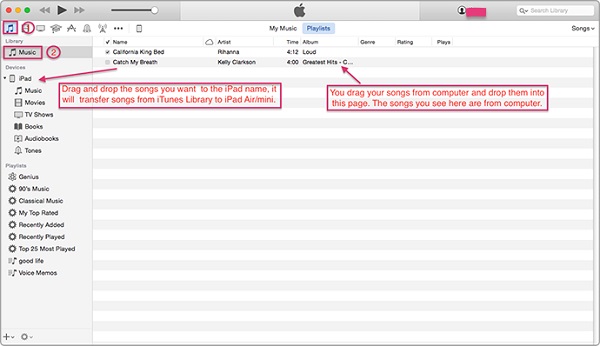
Note: The trial version of NoteCable Spotify Converter has 3-minute conversion limit, and users can convert 3 songs at a time. You can unlock the time limitation by purchasing the full version at $14.95.
Related articles:
![]() The difference between Spotify and Apple Music
The difference between Spotify and Apple Music
![]() Convert Spotify Music or Playlists to MP3 format
Convert Spotify Music or Playlists to MP3 format
![]() Burn Spotify Music or Playlists to a CD for Mac
Burn Spotify Music or Playlists to a CD for Mac




