How to burn Apple Music to CD
Can I burn a CD from music that I have downloaded from Apple Music? I have created a playlist, but when I go to File, there is no option to Burn. -- Suzanne asked on the Apple Communities.
I merged my iCloud onto my laptop and I tried to burn music on a blank cd, it won't let me the option doesn't come up, the option where it says burn playlist to cd. is it because it's Apple Music? Mike asked on the Apple Communities.

Why Need to Burn Apple Music to a CD
You are able to subscribe to the Apple Music for $9.99. Apple Music is all about streaming. You pay a flat fee to unlock access to Apple Music's entire catalogue, but you don't actually own the music you listen to. The files don't live individually on your devices; you're instead just listening to tracks stored remotely, that are owned by Apple.
That is why so many people want to burn Apple Music to a CD. In this way, users can keep Apple Music files forever and also can play them at ease. Therefore, burning music from Apple Music to a CD has become a hot problem to settle down.
Don't worry, we will provide a simple solution to you. Firstly, you need to a third-party program - iTunes Apple Music Converter. With it, you can convert apple music or library to common MP3, AAC or FLAC. Then you can burn the converted iTunes music files to CDs. In this tutorial we will provide you with detailed instructions on how to burn Apple Music playlist onto a CD.
Part 1. Convert Apple Music or Playlists with iTunes Converter
At first, go to download and install the iTunes Apple Converter, run it.
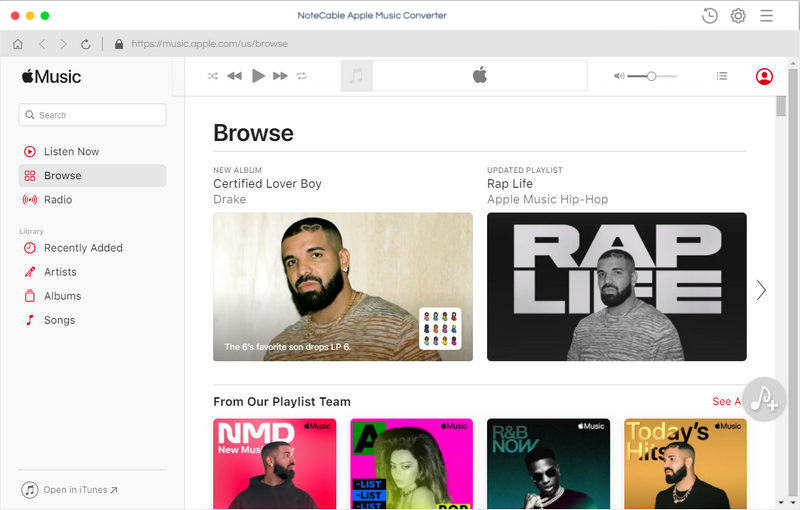
Please note that the iTunes will open automatically. If you have launched iTunes before running the Converter, click Relaunch iTunes to make sure that the software can work successfully.
Step 1. Import Apple Music to the program.
Click + button to select the Music from iTunes library, and choose the music files you want to convert, click OK button, all the files are in the File list of the main interface.
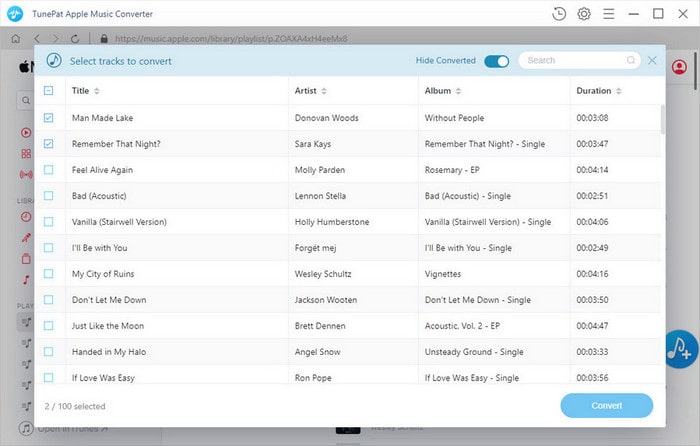
Step 2. Click the Menu bar, and in the drop-down list, choose Preferences to set the output format.
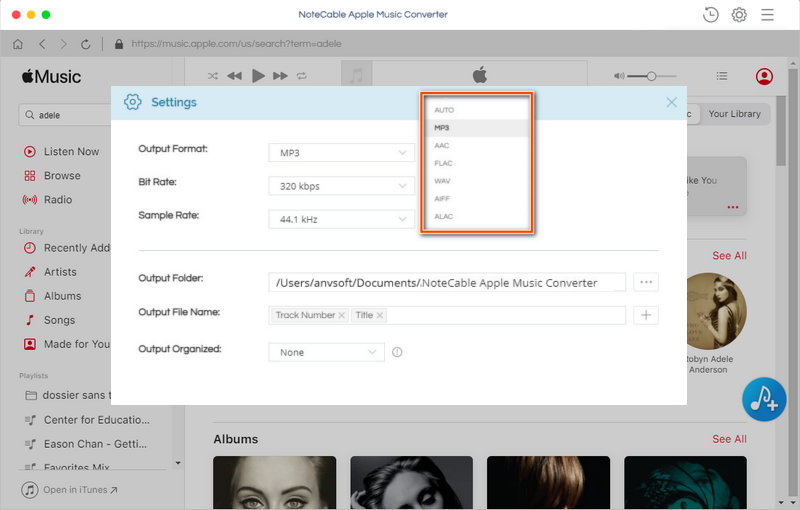
Step 3. Click CONVERT button, the conversion will begin automatically.
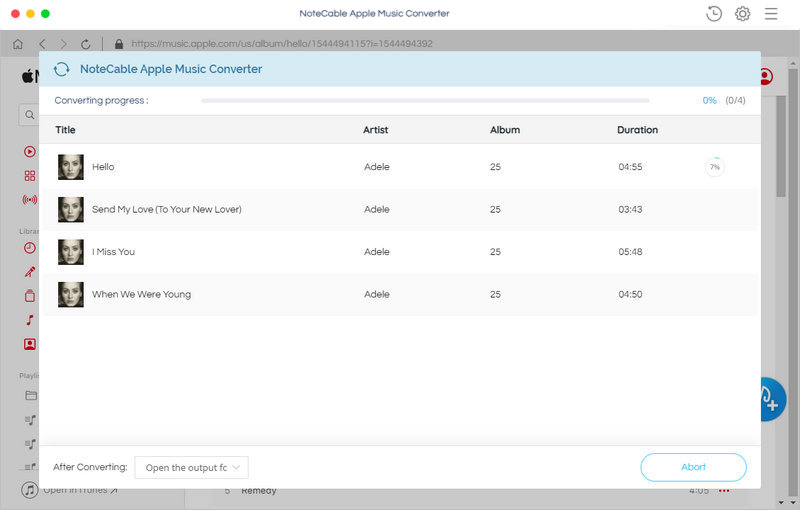
Part 2. Burn Apple Music or playlist to CDs
Firstly, you need to insert the blank CD into your computer, waiting until the disc is recognized.
Secondly, you can click history button to find the converted iTunes audio files. Open a new Finder window. The blank CD or DVD appears in the sidebar. Then drag and drop files and folders onto the CD. When you're ready to create the disc, click Burn.
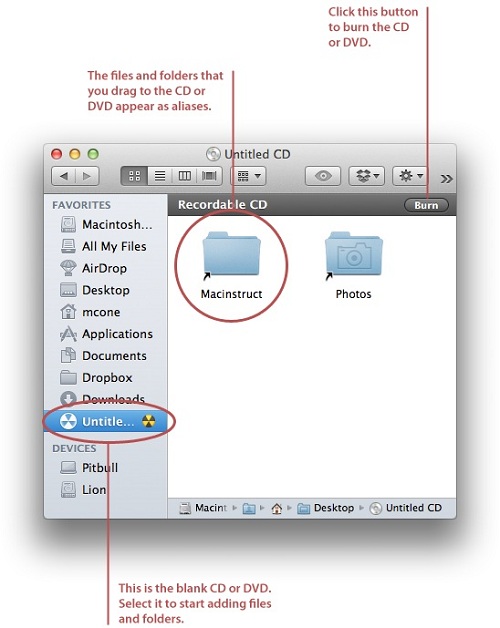
It is easy to burn music from Apple Music to a CD, try it by yourself!
Note: The trial version of NoteCable Atunes Music converter has 3-minute conversion limit. You can unlock the time limitation by purchasing the full version at $14.95.




