How to convert Apple Music to AAC format
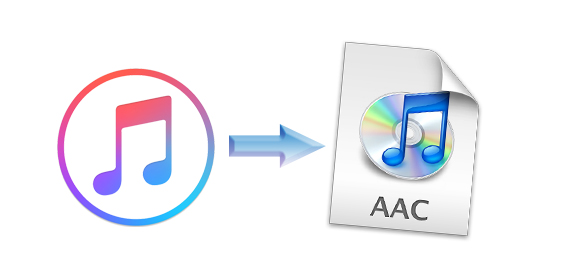
Advanced Audio Coding (AAC) is a proprietary audio coding standard for lossy digital audio compression. Designed to be the successor of the MP3 format, AAC generally achieves better sound quality than MP3 at the same bit rate. The confusingly named AAC+ (HE-AAC) does so only at low bit rates and less so at high ones.
AAC is the default or standard audio format for YouTube, iPhone, iPod, iPad, Nintendo DSi, Nintendo 3DS, iTunes, DivX Plus Web Player, PlayStation 3 and various Nokia Series 40 phones. It is supported on PlayStation Vita, Wii (with the Photo Channel 1.1 update installed), Sony Walkman MP3 series and later, Android and BlackBerry. AAC is also supported by manufacturers of in-dash car audio systems.
Advanced Audio Coding is designed to be the successor of the MPEG-1 Audio Layer 3, known as MP3 format, which was specified by ISO/IEC in 11172-3 (MPEG-1 Audio) and 13818-3 (MPEG-2 Audio).
While the MP3 format has near-universal hardware and software support, primarily due to MP3 being the format of choice during the crucial first few years of widespread music file-sharing/distribution over the internet, AAC is a strong contender due to some unwavering industry support.
If you want to have a better audio quality for most audio player, AAC is the best choice.
In the following, we will show you how to convert Apple Music to AAC format with iTunes Apple Music Converter.
Steps to convert Apple Music to AAC
First of all, you need to free download the Apple Music Converter for Mac or for Win from the next download button.
Step 1: Install iTunes Apple Music Converter and run it.
Meanwhile the software will launch the iTunes automatically. If you have launched iTunes before running the Converter, click Relaunch iTunes to make sure that the software can work successfully.
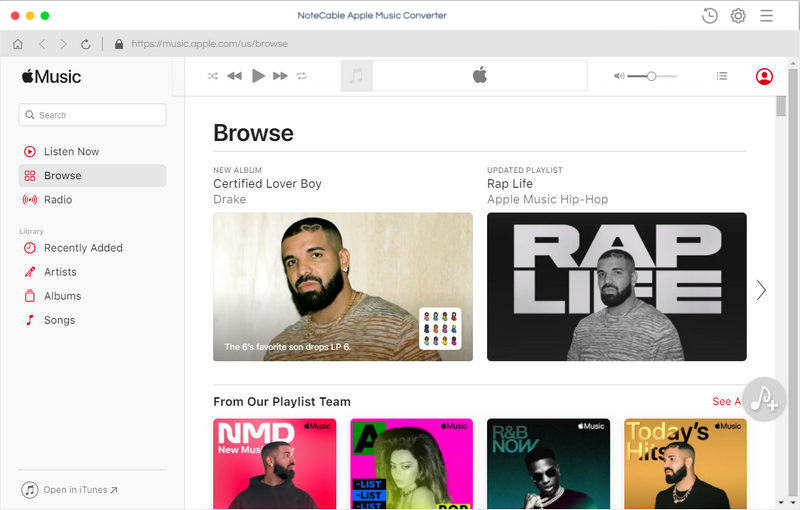
Step 2. Load Apple Music files to convert.
Click Add button and choose the Music library and add the files you want to convert.
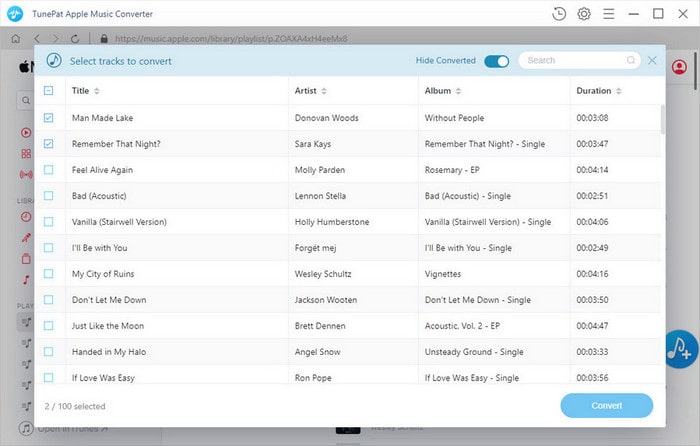
Choose the music files you select, and click OK button, all the files are in the File list of the software.
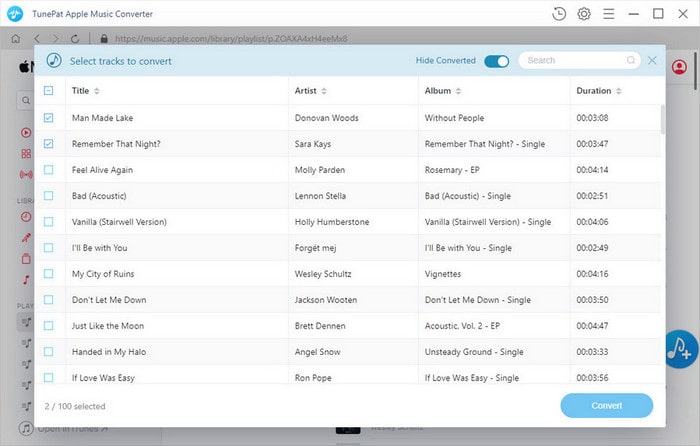
Step 3. Click the setting icon to set the output format.
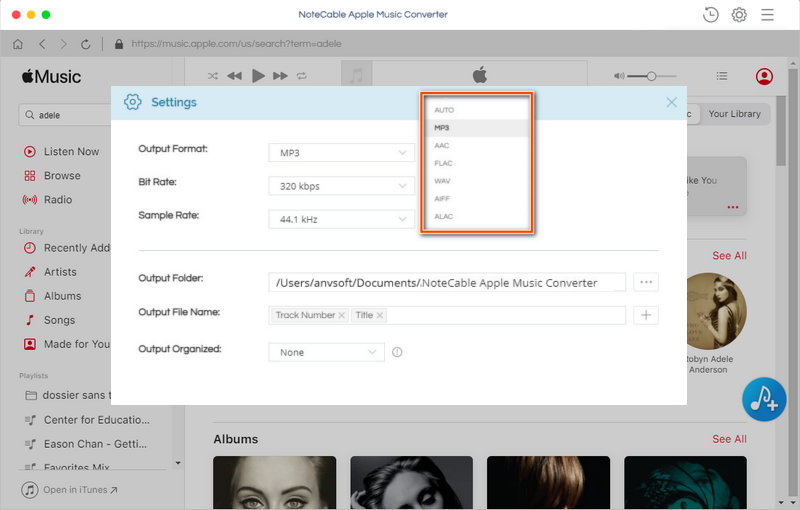
Step 4: Click Convert button to start converting Apple Music to AAC.
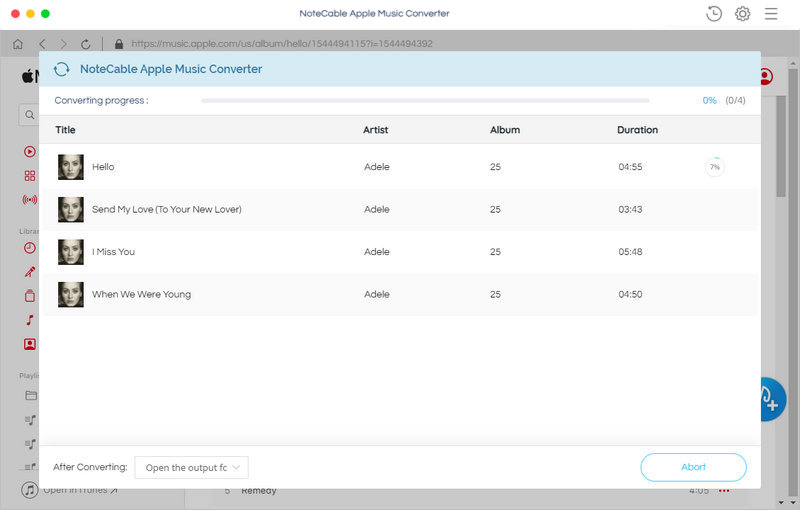
When the conversion is completed, users can listen to the AAC files without any limitations any more.
Note: The trial version of NoteCable Atunes Music converter has 3-minute conversion limit. You can unlock the time limitation by purchasing the full version at $14.95.




