How to Play Apple Music on Roku player
Roku provides the simplest way to stream entertainment to your TV. With more channels than any other streaming player. Roku store has many popular channels in Music, such as Amazon Music, Pandora, Noel, Spotify, iHeart Radio, TCN Country, etc. Users can browse the Music section of these Channel Store.
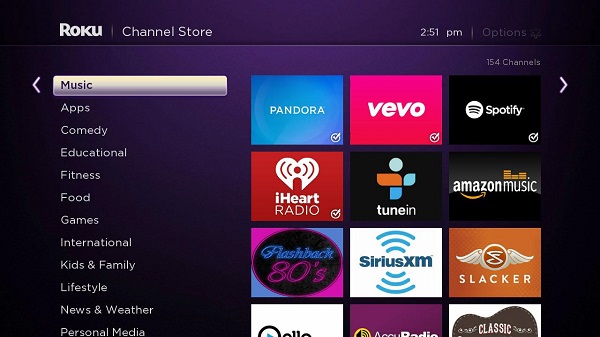
But obviously, iTunes Apple Music is not included. That's because Apple Music is a music streaming service developed by Apple Inc. And it is available for iPhones, iPads, and iPod touch models, both Mac and PC, Apple TV and on Apple Watch. So it is impossible to play Apple Music on Roku directly.
How to Stream Apple Music to Roku Player
If you want to listen to music from iTunes on your Roku, what should you do? As we all know, Roku has the USB channel that can play back music filess attached to the USB port. Thus, we can convert Apple Music and then transfer the converted Apple Music to the USB drive.
Here we will take Tune4Mac iTunes Converter for an example. It is a professional DRM removal software as well as iTunes Converter. With it, you can easily strip off iTunes DRM protection and convert any iTunes audio files to unprotected MP3, WAV, AAC, FLAC, ALAC and AIFF within a few clicks. Then you can transfer the converted Apple Music to Roku, VLC, Plex, iPhone 8, android phone and other music players.
The following detailed tutorial will teach you how to stream Apple Music files to Roku easily. At first, please download this Apple Music Converter on your computer.
Step 1. Install and launch Tune4Mac iTunes Converter on your Mac.
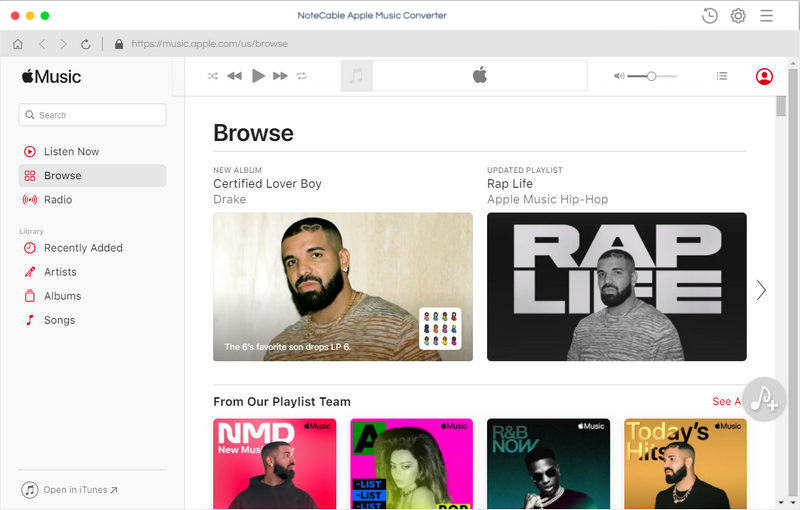
Step 2. Import music files from iTunes to the program.
Click + button or click the main windows to select Apple Music from pop-up iTunes library. Alternatively, you can directly drag and drop Apple Music songs to the main interface.
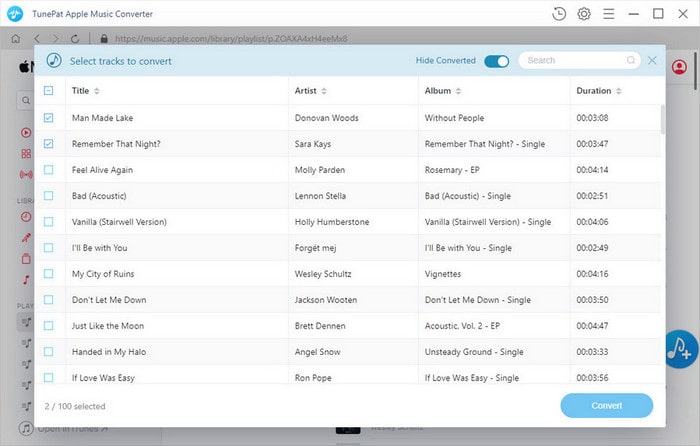
Step 3. Select output format and output path.
Click Setting icon on the top right corner of the interface or click iTunes Apple Music Converter Menu. It will pop up the Preferences window, select output format and output path as you need.
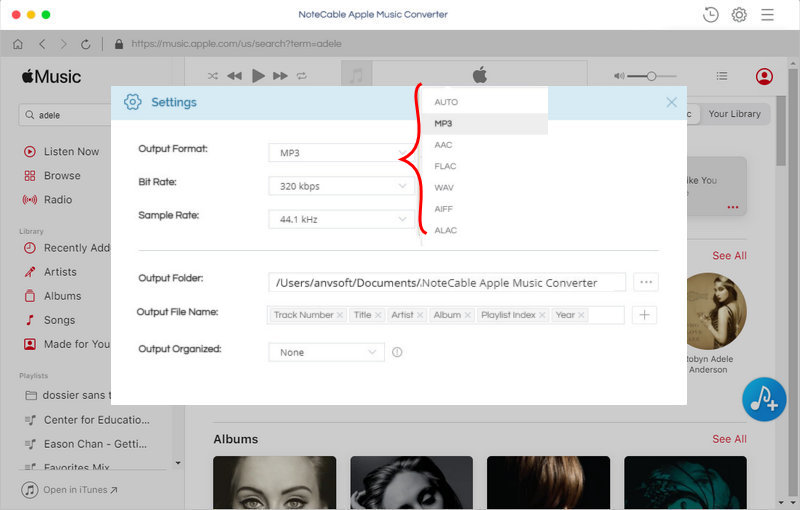
Step 4. Start Apple Music conversion.
Finally, click CONVERT button to start Apple Music conversion process.
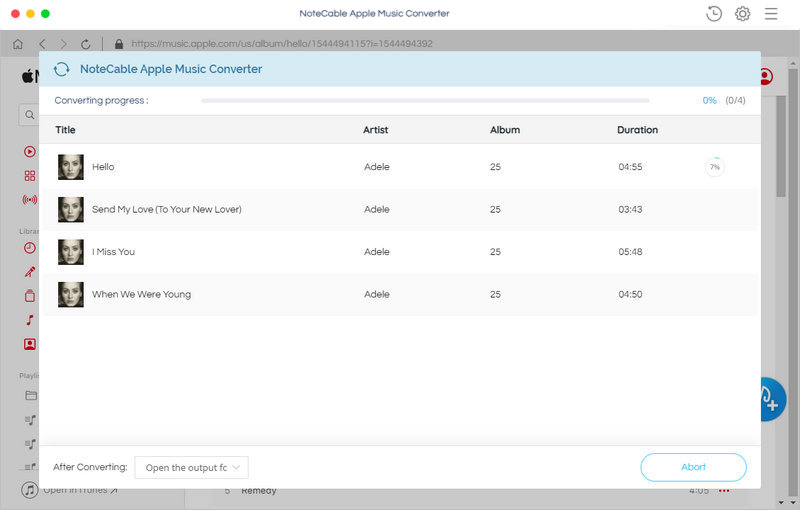
Step 5. Stream Apple Music to Roku Player.
After conversion, you can find the unprotected Apple Music in History folder. Plug a USB drive into your Mac, and drag and drop the converted Apple Music files to the USB drive. Then insert the USB device into the USB port on your Roku device. Now you can play Apple Music using the Roku Media Player via Roku device's USB port.
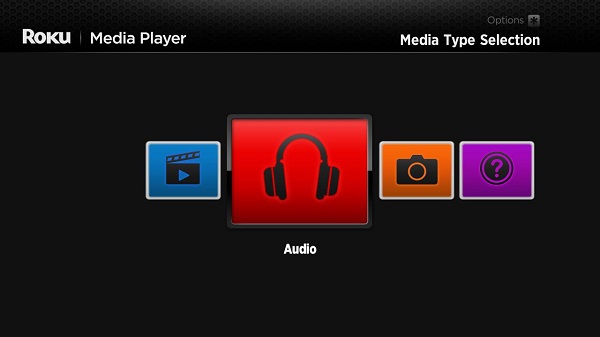
Note: The trial version of NoteCable Atunes Music converter has 3-minute conversion limit. You can unlock the time limitation by purchasing the full version at $14.95.




