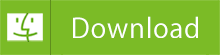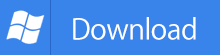How to Play Apple Music on Samsung Galaxy Note 10
Samsung Galaxy Note 10 smartphone was launched on 7th August 2019. It is the first in the Note line to feature a full screen display with a punch-hole cutout for the front-facing camera at the top-center of the screen. The phone comes with a 6.3-inch AMOLED display with a resolution of 1080x2280 pixels.
The Note 10 isn't just smaller than the Note 9, it's also lighter and thinner. It measures 72 x 151 x 7.9mm, and at 168g it's one of the lightest flagship Samsung phones available. Samsung has embedded the fingerprint scanner under the screen. On the bottom edge of the phone you'll find the USB-C connector in the center, with a speaker and the S-Pen slot sitting to the right of it.

The phone is packing 8GB of RAM, and it's only available with 256GB of storage – there's no microSD support, and Samsung says this is to help keep the size of the device down. That's plenty of space for the average user, but if you want more you'll have to opt for the Note 10 Plus, which comes with 512GB of built-in storage as well as microSD support. Samsung has opted to put a 3,500mAh battery inside the Note 10. Samsung Galaxy Note 10 price starts at $945.
Apple Music is one of the most popular music streaming services on the market. With Apple Music, you can play and download over 50 million songs along with your entire iTunes library on the on-demand devices. If you get a new Note 10, would you like to play Apple Music songs on the Note 10? In this article, we will illustrate how to transfer Apple Music to Samsung Galaxy Note 10 for playback.
Method 1. Play Apple Music on Samsung Galaxy Note 10 Directly
Apple Music for android app also available for Galaxy Note 10. You can get the program from the Google Play store or download it directly from Apple. If you have an Apple ID account, you can also subscribe to the Apple Music streaming service on Android phones and tablets, and enjoy the same access to millions of songs, curated radio stations and playlists. The following steps guide you through the process in the Apple Music app for Galaxy Note 10.
1. Download and install the Apple Music app for Android on Samsung Galaxy Note 10.
2. Launch the application and click the Sign in option at the bottom of the screen. Tap Use Existing Apple ID, then enter your Apple ID and password. If you don't have an Apple ID, tap Create New Apple ID.
3. Now you can choose artists that you like, and start enjoying the greatest collection of music on your Galaxy Note 10.
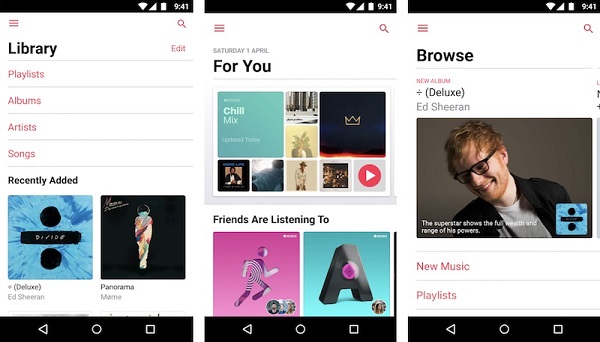
Method 2. Transfer Apple Music Songs to Samsung Galaxy Note 10
Although you can install Apple Music app on Note 10, the Apple Music app for Android doesn't work normally as compared to Apple's Music's iOS counterpart. It keeps messing up and crashes. Other users have faced issues like doesn't download songs for offline playback, wrong song being played, songs in playlists playing out of sequence, and personalized playlists failing, etc.
What was worse, if you cancel the subscription, all the downloaded files are not available any more. Besides, the downloaded Apple Music songs are 256kbps AAC with DRM protection, which prevents you transferring them to other devices without the application. In order to play Apple Music songs on Note 10, you need to convert Apple Music to the Note 10 supported audio formats.
Tune4Mac iTunes Apple Music Converter is a DRM Removal tool as well as iTunes Apple Music Converter. With it, you can convert iTunes purchased music, Apple Music songs and Audible audiobooks to almost popular audio formats like MP3, AAC, WAV and FLAC without quality loss. In this way, you can transfer the converted Apple Music to Galaxy Note 10 as you need. Here are the steps:
Step 1. Download and install iTunes Converter on your Mac.
At first, download, install and open the iTunes Apple Music Converter on your Mac, you will see the simple user interface below.
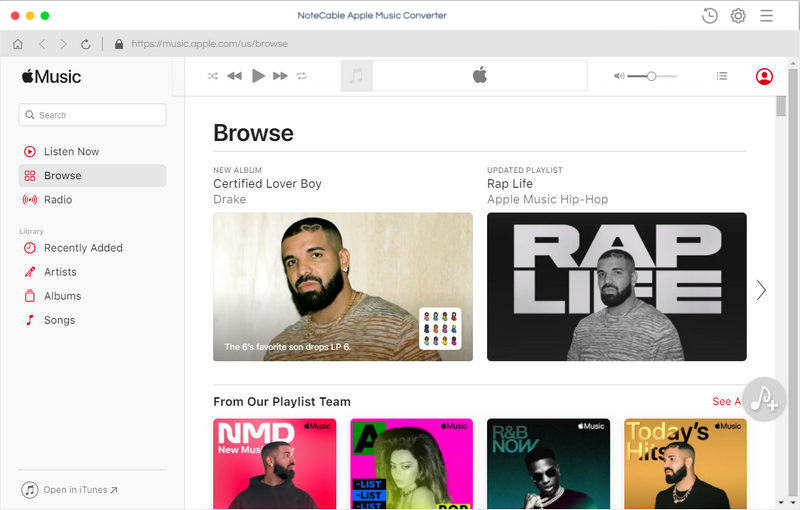
Step 2. Select iTunes songs from library you want to convert.
Click + button or click the center of the user interface, it will pop-up the adding window. Then choose the Apple Music songs and select the files you want to convert. Click OK button, all the files are in the File list of the software.
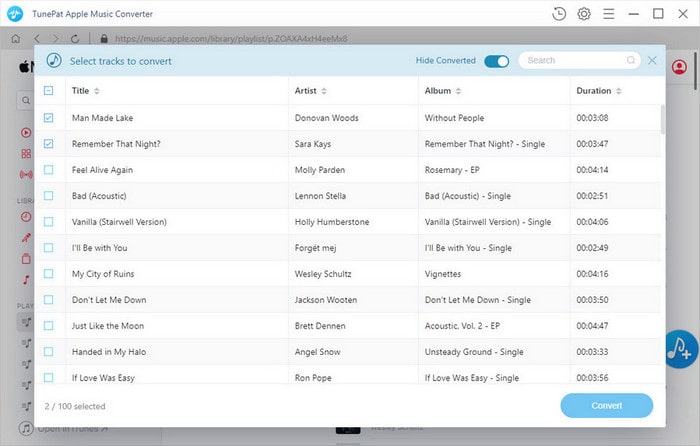
Step 3. Set output format for Galaxy Note 10.
Samsung Galaxy Note 10 supports audio formats including MP3, WMA, WAV, MP2, AAC, AC3, AU, OGG, FLAC, etc. You can click the Setting icon on the top right corner of the interface and set MP3, WAV, AAC, FLAC, ALAC and AIFF as output format for your Note 10.
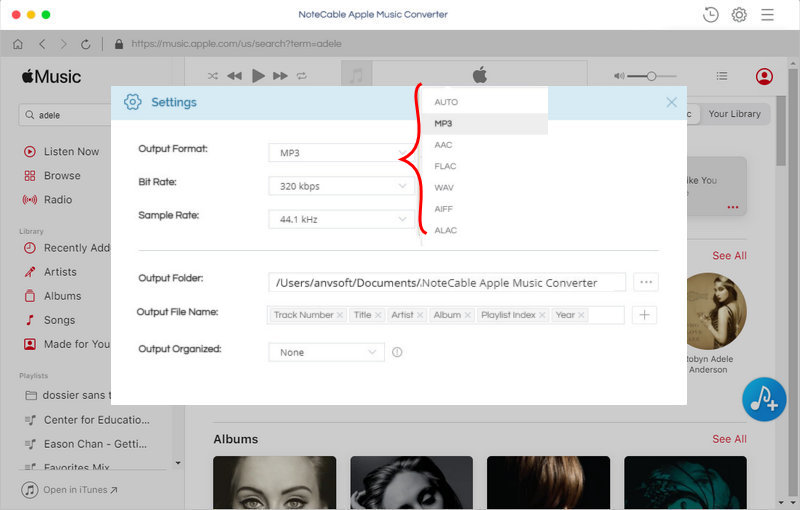
Step 4. Remove DRM and Start to Convert Apple Music songs.
Click CONVERT button to start the conversion process. After the conversion, you can find the converted DRM-free Apple Music files in the history folder.
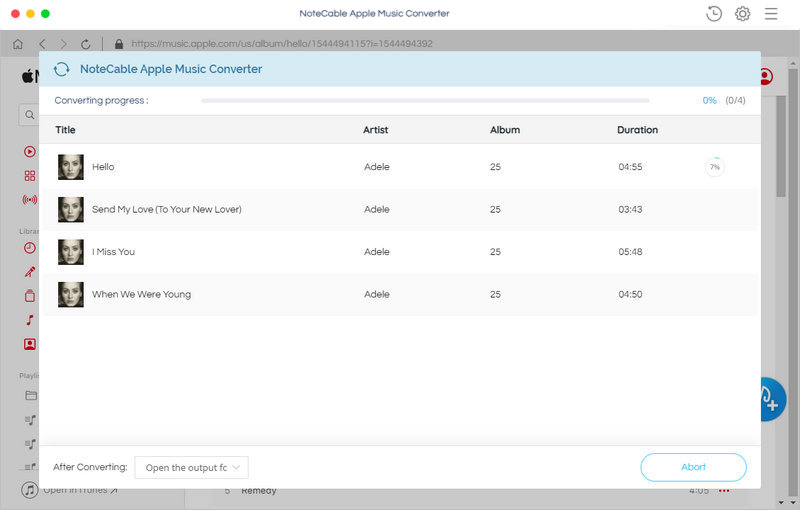
Step 5. Transfer Apple Music Songs to Samsung Galaxy Note 10.
Connect the Note 10 to your computer with the supplied USB cable. If you're prompted to allow your computer to access your phone data, tap Allow. Tap on the notification from the Android system. It will say Tap for other USB options. Then tap the option that allows for Transferring files. You will find the phone as a drive that appear under Devices and drives.
Now you can drag and drop the converted Apple Music files you want to play on your Note 10. Once the transfer has completed, you can play Apple Music files on your Samsung Galaxy Note 10 with the Play Music app.
Note: The trial version of NoteCable Atunes Music converter has 3-minute conversion limit. You can unlock the time limitation by purchasing the full version at $14.95.