How to Play Apple Music on computer without iTunes
Apple Music is one of the best music and video streaming services developed by Apple Inc, which announced on June 8, 2015. In 2017, Apple Music is still recognizably the service that launched in 2015: For You and Radio are still the service's top draws, as is the integration with your iTunes Music Library. It's still a paid-only service supported ad-free.
Simply pay Apple $9.99 per month, you can listen to a wide range of ad-free, on-demand radio stations from around the world. And you can easily create and personalize your own stations. And select music from inside the stock Music app to stream to your iPhone, iPad, iPod touch, Apple Watch or with iTunes on your PC or Mac.
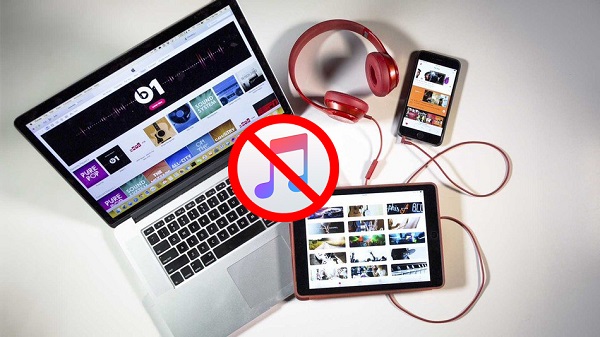
Nevertheless, many users are dissatisfied with the Apple Music service. That's because they won't be able to play Apple Music on other devices and PC or Mac. Before that, users should sign in to all of your devices with the same Apple ID and iCloud Music Library is turned on.
They might be wondering: How to keep my personal created music collection after cancelling Apple Music service? Is it possible to enjoy Apple Music on other non-Apple devices without iTunes?
Don't worry, iTunes Apple Music Converter can solve all your problems. It is an all-in-one Apple Music Converter, which can convert any protected iTunes music files to MP3, WAV, FLAC or AAC without any quality loss. With it, you can play Apple Music files from iTunes on your computer with any music player you like. Let's take a closer look at the detailed step below.
Quick guide to Play Apple Music files with no iTunes
Step 1: Free download and install iTunes Apple Music Converter and run it.
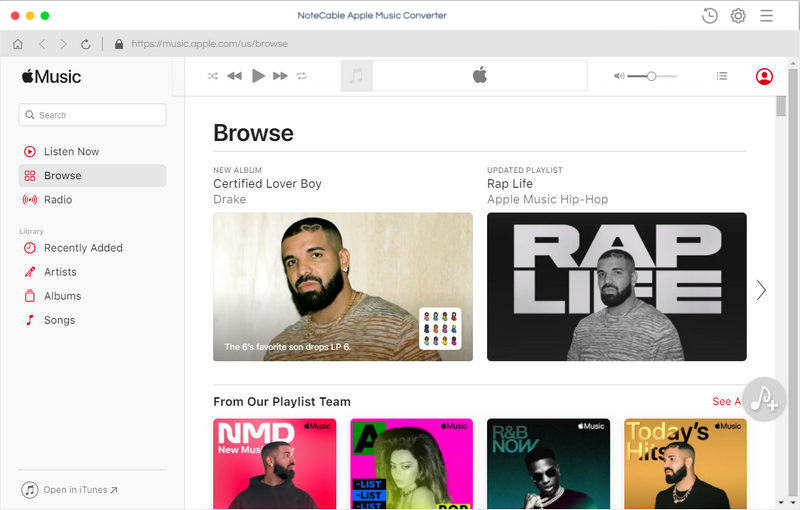
Step 2. Add Apple Music files to the program.
Click + button and choose the Music from iTunes library, then add the files you want to convert.
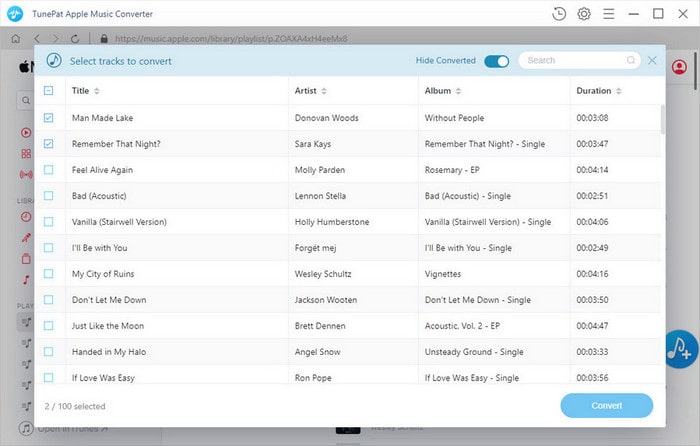
Step 3. Click Menu bar, choose Preferences from the drop-down list, turn to Advanced to set the output format.
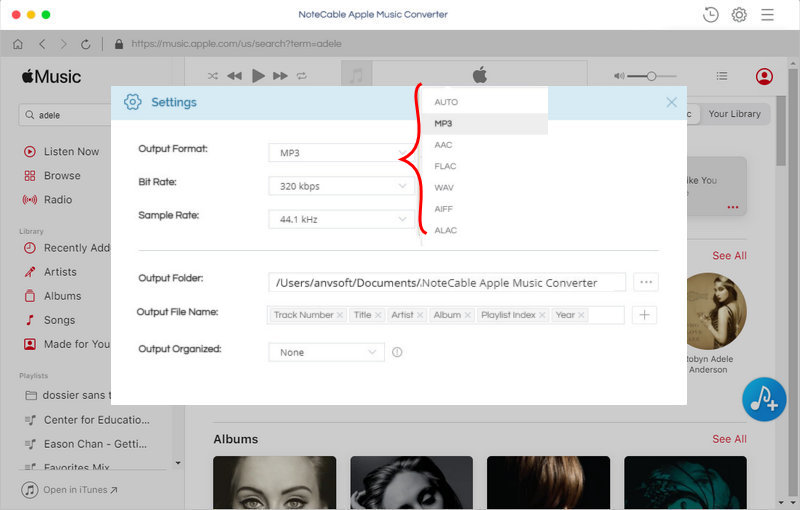
Step 4: Start converting Apple Music.
Click CONVERT button to start Apple Music conversion process.
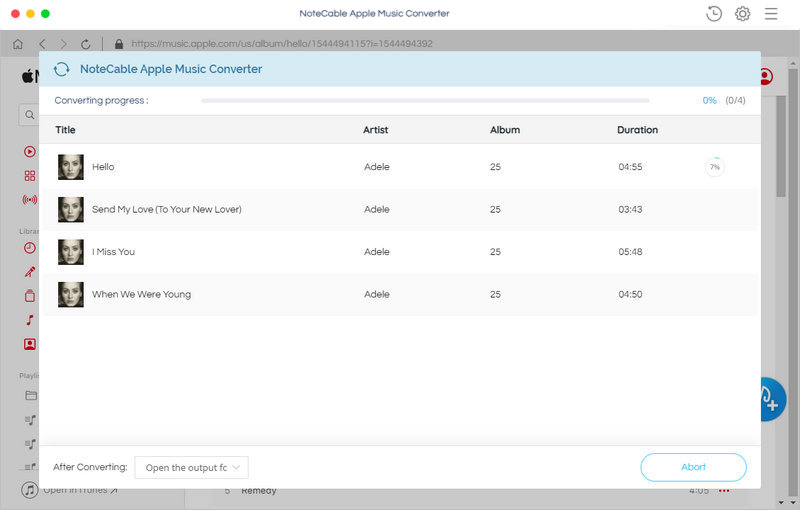
After the conversion process is finished, you can find the converted Apple Music files in History folder. Now you can play Apple Music on your computer anytime without iTunes.
Note: The trial version of NoteCable Atunes Music converter has 3-minute conversion limit. You can unlock the time limitation by purchasing the full version at $14.95.




