How to Play Apple Music on MP3 Player
Apple Music is built around iCloud Music Library and the Apple Music streaming catalog. It enables you to find more than 10 million tracks from artists around the world. Apple offers a free three-month trial for everyone when they first subscribe. Once those three months are up, you'll have to pay $9.99/month to continue taking advantage of all that Apple Music has to offer.
Apple Music is streamed at 256Kbps in AAC (Advanced Audio Coding) format. It is available on the iPhone, iPad, and iPod touch running iOS 8.4 or later; it's also available on Apple Watch 1.0.1 or later; on Macs and PCs running iTunes; on Android; and on the Apple TV.

To play Apple Music on MP3 player, at first you should convert Apple Music to MP3. Here you will get a simple but useful conversion program: Apple Music Converter. With it, you can convert Apple Music files to unprotected MP3 with lossless output quality. It can support batch conversion and high compatibility with popular devices and apps like common MP3 players, iPod, iPad Pro, iPhone X, iPhone 8/8 Plus, Samsung, HTC, and more.
Step-by-Step Guide to Convert Apple Music to MP3
To listen to Apple Music on your MP3 player, you need to install the iTunes Converter firstly. Click the Download button below to get the program, install and follow the Mac steps.
Step 1. Launch this iTunes Converter on your Mac.
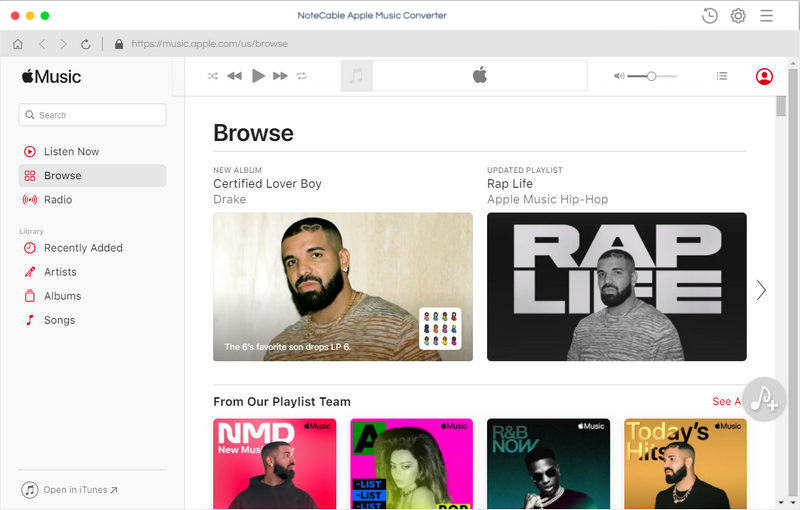
Step 2. Add Apple Music files from iTunes to the program.
To import Apple Music you want to convert to the program, you can directly drag and drop the music from iTunes library or click + button at top left of the main window.
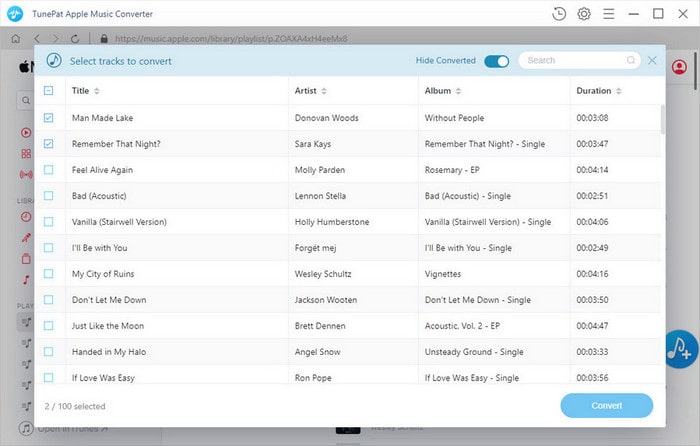
Step 3. Choose MP3 as output format.
At the right top corner of the window, click Setting gear icon or click iTunes Apple Music Converter Menu. It will pop up the Preferences window, select output format and output path as you need.
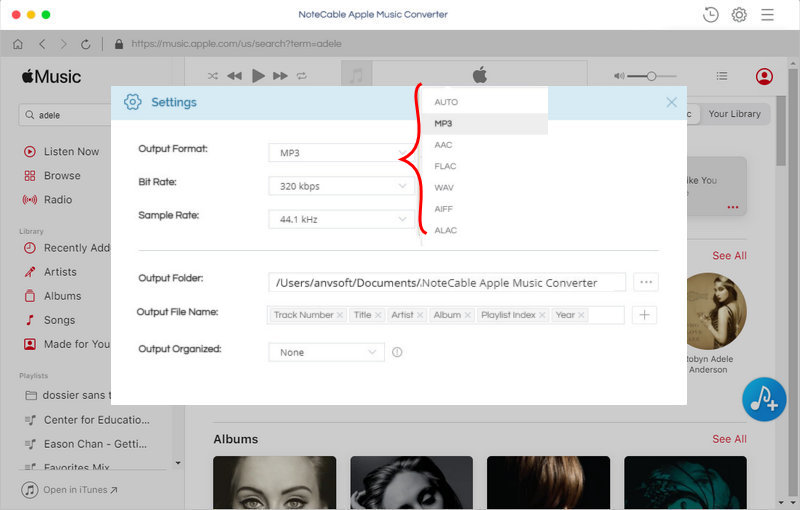
Step 4. Start Apple Music to MP3 conversion.
Click CONVERT button, the Apple Music conversion will immediately begin and shall finish quickly.
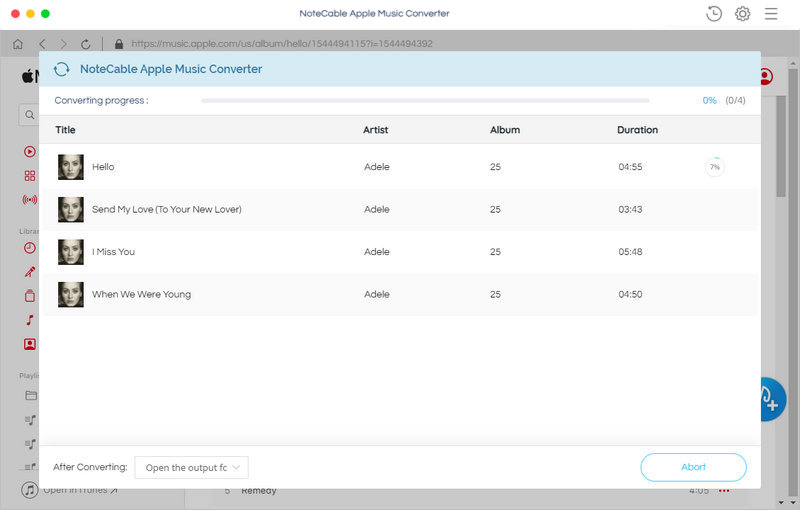
Step 5. Transfer Apple Music to MP3 players.
when the conversion is finished, you can find the DRM-free Apple Music files in History folder. Connect your MP3 player like Walkman to your Mac using the supplied USB cable. Then select the devices in the sidebar of the Finder, open the folder you want to save the music files. Then drag and drop the music from History you want to transfer to your MP3 player.
Once the music files you want to transfer are displayed in the MP3 player folder. Disconnect the devices from Mac OS. Now you can play Apple Music on your MP3 player anytime and anywhere.
Note: The trial version of NoteCable Atunes Music converter has 3-minute conversion limit. You can unlock the time limitation by purchasing the full version at $14.95.




