How to save Apple Music to PC for offline listening
If you have an Apple Music subscription and iCloud Music Library enabled, you can download songs, albums or playlists to your iOS device or computer so that you can listen to them when you are not connected to the internet. But you must download the content to each device that you want to use for offline listening.
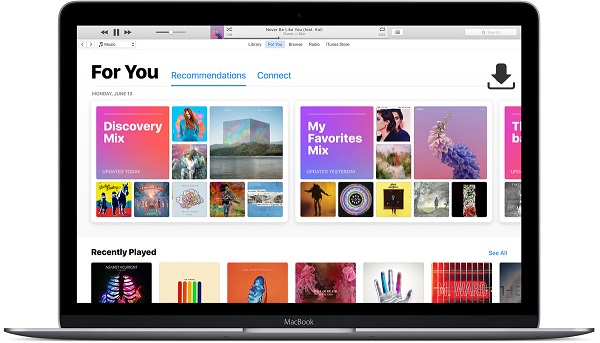
If you are music fans like me, Apple Music is one of the best choice for listening. But Apple Music can only allow you to play the music on one device with iTunes. You won't be able to play Apple Music on your other devices until you upload them from your Mac or PC with iTunes.
How to save Apple Music to PC without iTunes? You need to convert Apple Music to other common formats using an iTunes Converter such as Tune4Mac iTunes Converter.
As an all-in-one Apple Music Converter, Tune4Mac iTunes Converter enables you to download Apple Music to your computer by recording them to MP3, AAC, WAV with CD output quality. Besides, it can also help you to convert Audible AA audiobooks to DRM-free MP3, AAC, FLAC, WAV, ALAC and AIFF. Thus, you can listen to the Apple Music to iPhone 8, Samsung Galaxy Note 8, PS4, iPod nano and other mobile devices.
How to save Apple Music to your local file on PC
Step 1. Run the iTunes Converter on your PC.
Download and install the latest version of iTunes Apple Converter on your computer, launch it for the first time by using the free trial version.
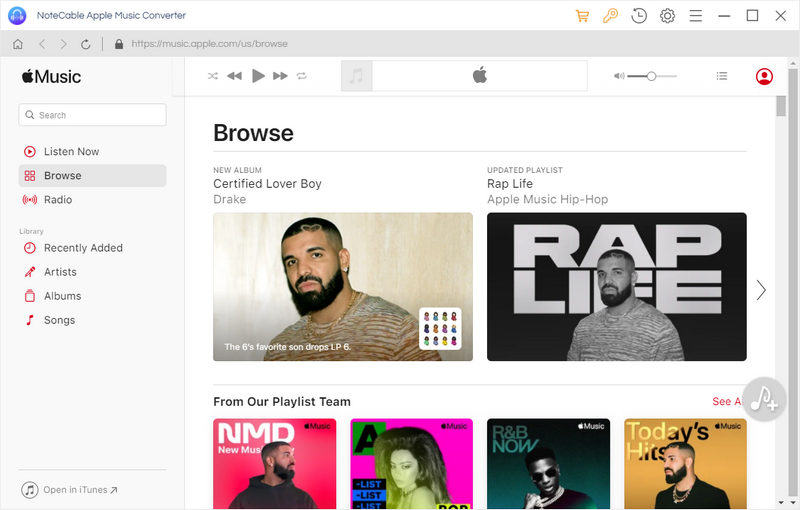
iTunes will open automatically at the same time. If you have launched iTunes before running the Converter, click Relaunch iTunes to make sure that the software can work successfully.
Step 2. Import Apple Music to the program.
On the main screen, click + button to add music files from iTunes library to the program, click OK button, all the files will be listed on the main interface.
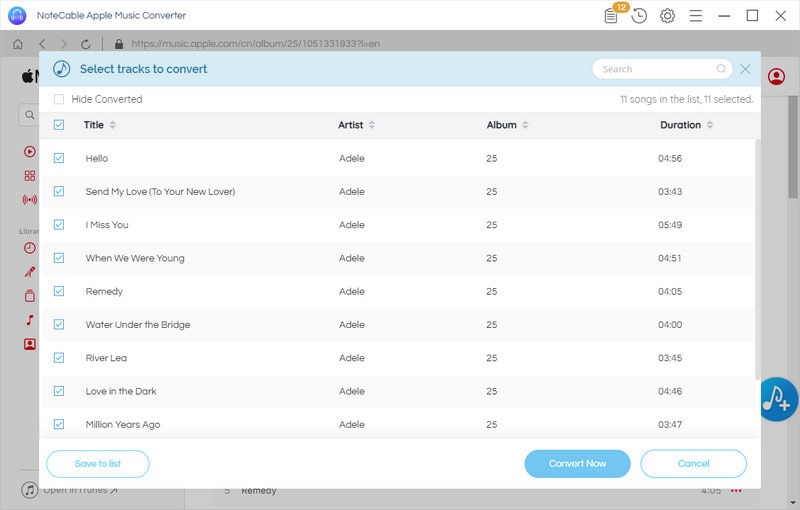
Step 3. Choose the proper output format.
The program support MP3, WAV, AAC, FLAC and AIFF. If you want to save Apple Music to computer, MP3 is the most common output format for you. Just click the Menu bar, and in the drop-down list, choose Preferences. A new window will be opened, you can select MP3 output format and adjust conversion speed as you need.
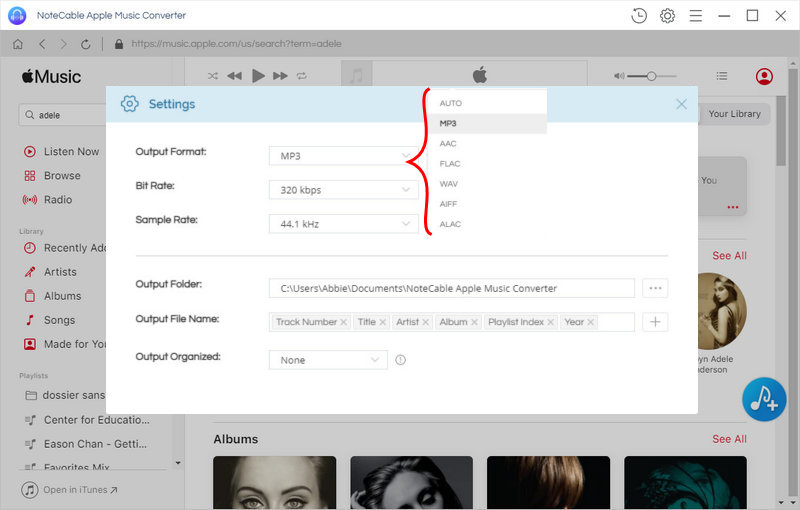
Step 4. Click CONVERT button, the conversion will begin automatically.
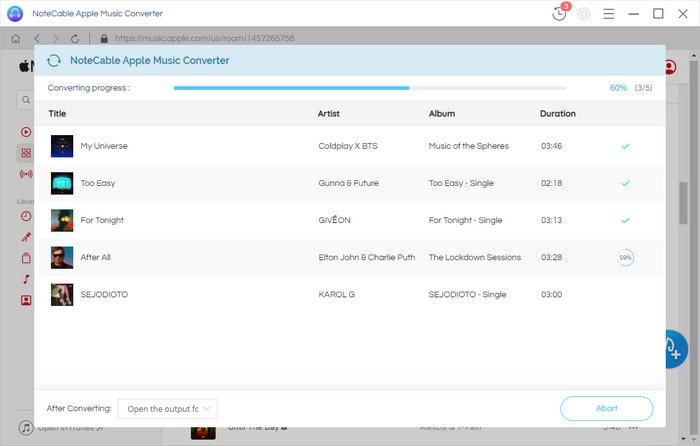
When the conversion process is complete, you can find the converted Apple Music saved on the History folder to your computer. Now you can transfer Apple Music to any MP3 players you have from your computer and play them on the go.
Note: The trial version of NoteCable Atunes Music converter has 3-minute conversion limit. You can unlock the time limitation by purchasing the full version at $14.95.




