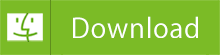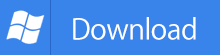Detailed Tutorial: Transfer Apple Music to Samsung Galaxy S10
'Apple Music on Samsung Galaxy S10?? I currently have an Apple iPhone, my contract is up soon and I would like a Galaxy S10, the problem I have is I download a lot of music with Apple Music, is this available if I move to Samsung? I don't want to lose all my music if it does?' Question from the Android Central.
Samsung Galaxy S10 is one of the most popular android phones of 2019. It delivers on change with a novel-looking Infinity-O screen so large it displaces the front camera, and a triple-lens rear camera that takes ultra-wide photos. Its in-screen fingerprint sensor tech should serve you well, while its Wireless Power-Share could serve your friends well. No matter you use S10 for playing games or watching movies, listening to music, you will get great experience.
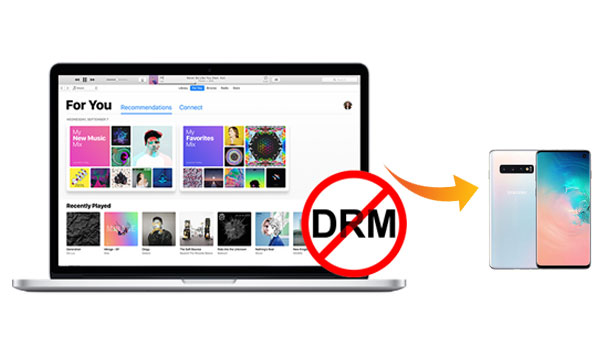
Apple Music is a music streaming service developed by Apple Inc., offering access to over 50 million songs. Users select music to stream to their device offline listening for when they're not connected, or they can listen to existing, curated playlists - even songs ripped from a CD. However, Apple Music songs are encoded at AAC format with the DRM copyright protection. Due to DRM, you can't directly transfer the songs from Apple Music to Galaxy S10 for playback.
So is there possible to play Apple Music on Galaxy S10? And we shall introduce two methods in the following sections to help you play Apple Music on Samsung Galaxy S10.
Solution 1. Play Apple Music on Galaxy S10 with Music App
Apple Music isn't limited to owners of Apple devices, you can also subscribe to the streaming service on Android phones and tablets. If you're an Apple Music subscriber, you can add content from the entire Apple Music catalog to your Library, and listen to them on Galaxy S10, as long as you're signed in to all of your devices with the same Apple ID. Follow the steps for your Galaxy S10.
1. Download and install the Apple Music app to Galaxy S10 from the Google Play store.
2. Open the Apple Music app on your S10, sign into it with Apple ID and find something that you want to add to your Library.
3. Tap the Plus icon to add a single song or tap +ADD to add an entire album or playlist.
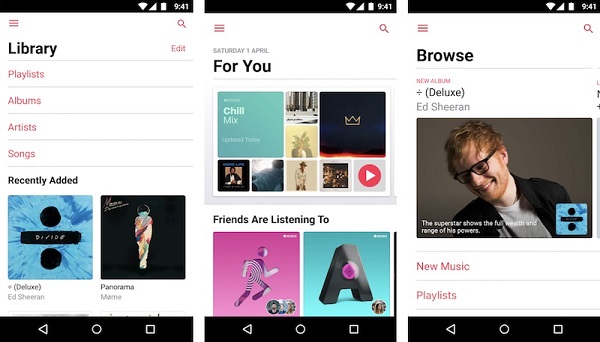
After the songs added, you can find them in your library, and playlists in Library > Playlists. Now you can listen to the Apple Music on Galaxy S10 with Apple Music subscription.
Solution 2. Transfer Songs from Apple Music to Galaxy S10
The above method requires you to subscribe Apple Music membership to do that. However, if your subscription expires, all streaming music you've added to your library from the Apple Music catalog will no longer be playable. So before your subscription ends, how to backup all your Apple Music songs to Galaxy S10?
Don't worry, here is an alternative solution for you. You can get rid of DRM and convert the protected Apple Music songs to common audio formats like MP3 by using Tune4Mac iTunes Apple Music Converter. This program is an all-in-one DRM Removal tool as well as iTunes Apple Music Converter. With it, you can convert iTunes purchased music, Apple Music songs and Audible audiobooks to almost popular audio formats like MP3, WAV, AAC, FLAC, ALAC and AIFF without quality loss.
The following is a detailed tutorial on how to transfer Apple Music songs to Galaxy S10. You can finish the conversion on either a Windows PC or a Mac computer.
Step 1. Download and install iTunes Converter on your Mac.
Download iTunes Apple Music Converter for Mac and install it on your Mac. Launch the program, you will see the simple user interface.
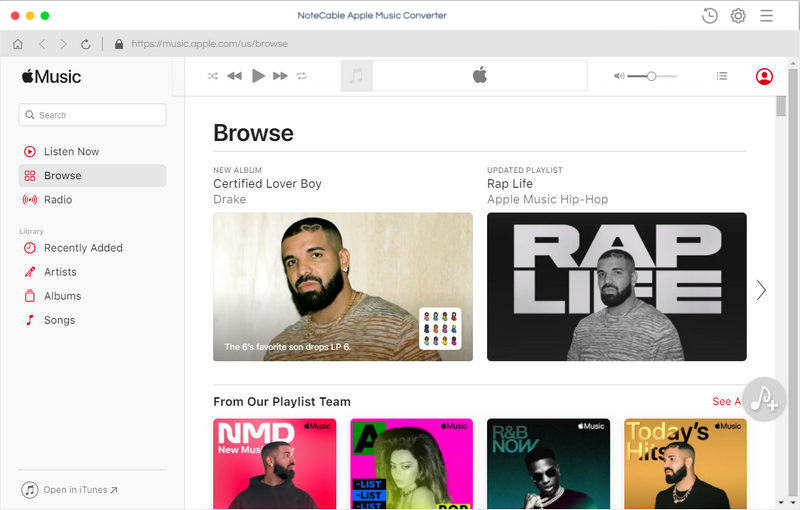
Step 2. Select iTunes songs from library you want to convert.
Click + button or click the center of the user interface, it will pop-up the adding window. Then choose the Apple Music songs and select the files you want to convert. Click OK button, all the files are in the File list of the software.
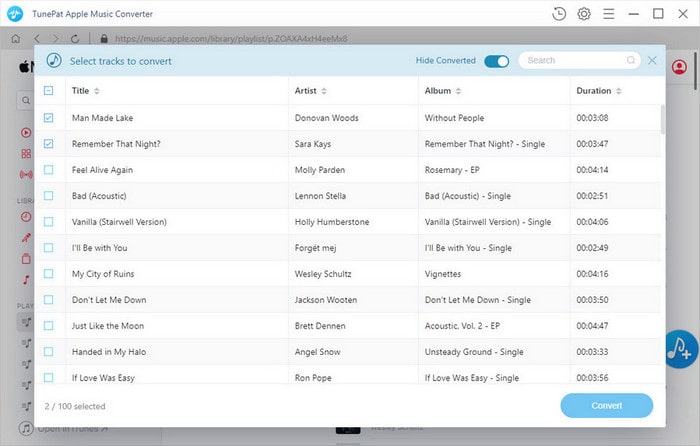
Step 3. Set MP3 as output format.
Click the Setting icon on the top right corner of the window, you can set MP3 as output format.
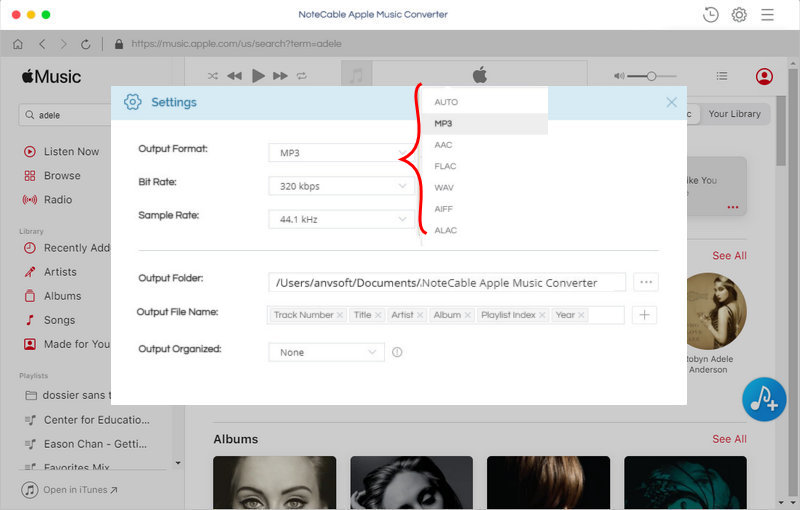
Step 4. Start the iTunes music conversion process.
Click CONVERT button to start the conversion process. After the conversion, you can find the converted DRM-free Apple Music files in the history folder.
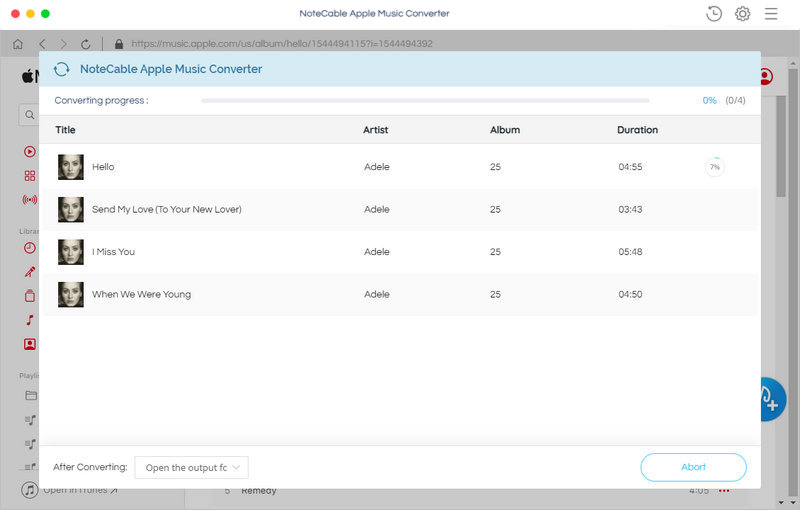
Step 5. Transfer Apple Music Songs to Samsung Galaxy S10.
Connect your Galaxy S10 and computer using the supplied USB cable. You'll now see your device available to view on your computer. Then you can copy the converted Apple Music songs to the Galaxy S10. When the sync process ends, you can safely unplug your phone, now you can play Apple Music on Samsung Galaxy S10 even without Apple Music subscription.
Note: The trial version of NoteCable Atunes Music converter has 3-minute conversion limit. You can unlock the time limitation by purchasing the full version at $14.95.