How to Upload Apple Music to Google Drive
Google Drive is a file storage which allows users to store files and important documents in the cloud. You have 15 GB of free storage to use across Google Drive, Gmail, and Google Photos. It is a safe place for all your files and puts them within reach from any smartphone, tablet, or computer.
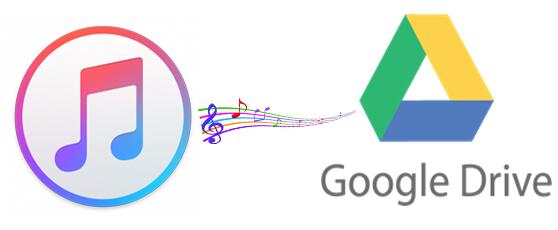
Apple Music is one of the best music streaming services, which allows you to access a amount of songs online with a typical $9.99 monthly subscription. But everyone gets three free months of Apple Music. And Apple Music is streamed at 256Kbps in AAC (Advanced Audio Coding) format with DRM protection, which prevent you playing them on other non-apple devices. If you decide to cancel Apple Music, all of your songs in 'My Music' will no longer be available.
If only we could save Apple Music files on Google drive! Don't worry, solution is now here. Just go to try Tune4Mac iTunes Apple Music Converter. It is a powerful Apple Music Converter, which enables you to strip DRM from Apple Music files by converting them to unprotected MP3, OGG, WAV, and AAC music files supported by Google drive.
How to Convert Apple Music to MP3 to save on Google drive
With this program, you can not only upload iTunes songs to Google drive, but also can open those music files directly from Google Drive with Music Player online. Now follow the tutorial below to convert Apple Music or iTunes playlists to MP3 and try it on your own.
Step 1. Install and launch Tune4Mac Apple Music Converter on your Mac.
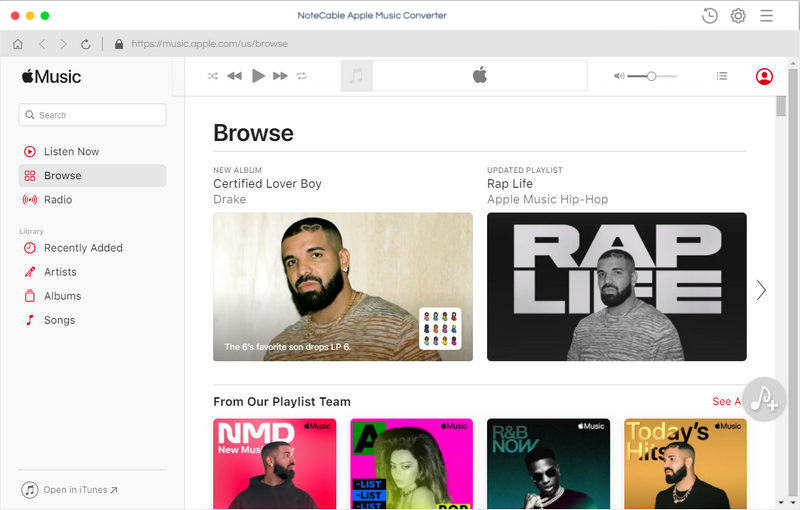
Step 2. Import Apple Music files from iTunes to the program.
Click + button or click the main windows to select Apple Music from pop-up iTunes library. Alternatively, you can directly drag and drop Apple Music songs to the main interface.
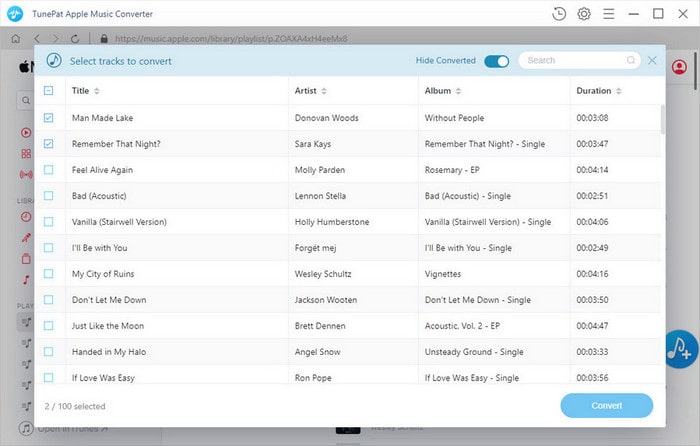
Step 3. Select MP3 as output format.
Click Setting icon on the top right corner of the interface or click iTunes Apple Music Converter Menu. It will pop up the Preferences window, select MP3 as output format and choose output path as you need.
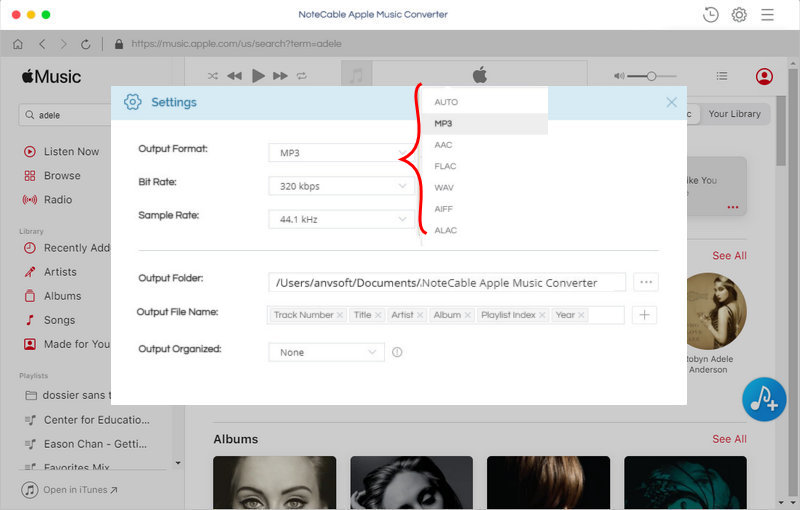
Step 4. Start Apple Music to MP3 conversion.
Finally, click CONVERT button to start Apple Music to MP3 conversion process.
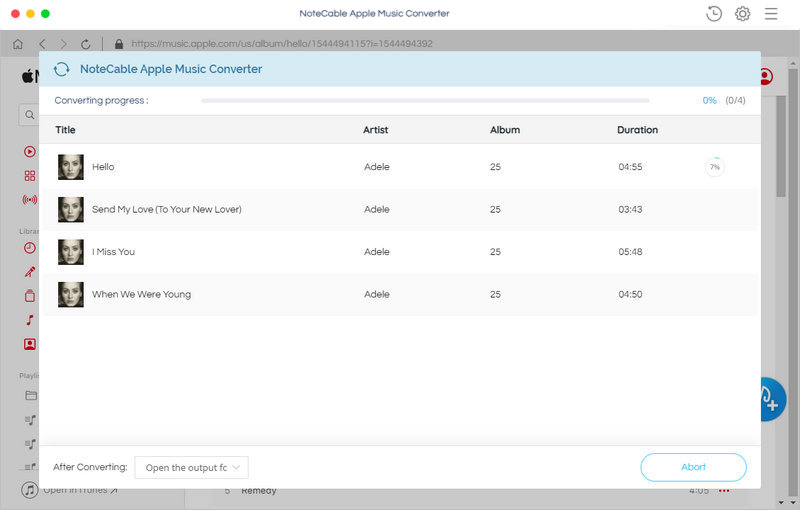
Step 5. Upload Apple Music to Google Drive.
Once the conversion finished, you can find the converted Apple Music files in history folder. Log in drive.google.com, open or create your Music folder. To upload files and folders, you can click File Upload or Folder Upload, or directly drag them into the Google Drive folder.
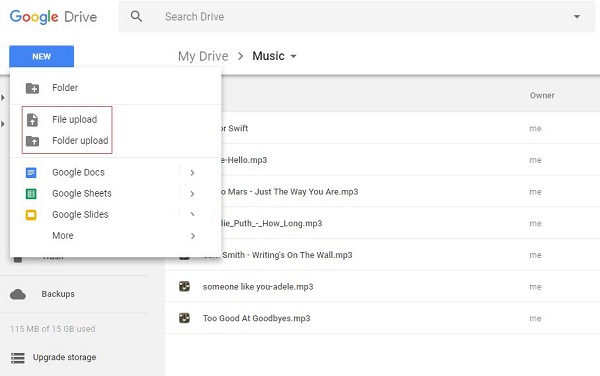
Note: The trial version of NoteCable Atunes Music converter has 3-minute conversion limit. You can unlock the time limitation by purchasing the full version at $14.95.




