How to Burn Spotify Music to CD
Have you ever thought to burn Spotify music or playlist to a CD? Burning Spotify songs to CDs is a great way to create a backup of all the music in your Spotify playlist.
However, offline playlists are essentially a cached stream, and not individually stored songs. When the songs are cached, they are encrypted, so it would not be possible to remove them, and do with them as you please. You are restricted to playing those songs through the Spotify client. In that context, the songs are basically DRM protected.
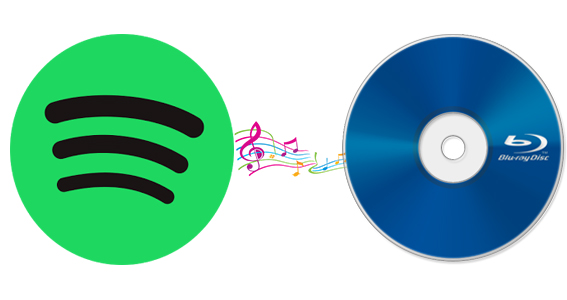
Due to DRM, it is difficult to burn Spotify music to a CD. Don't worry, Spotify Audio Converter Platinum is a good helper for you. With it, you can decrypt Spotify files by converting them to unprotected MP3, WAV, FLAC and AAC with high output quality.
Simple Guide to Convert Spotify Music or Playlist to a CD
Before you start, you should download Spotify Audio Converter, install and launch it.

Step 1. Import Spotify Music or playlist to the program.
Click + button or click center of the main screen, then you will see a pop-up window which indicates you to drag and drop songs or playlists from Spotify. Open Spotify application, check the songs or playlist you would like to convert, then drag them to the window, click OK. You can click trash can icon to delete music you unwanted from main panel.

Step 2. Choose Output Format and Output path.
Directly click setting button on upper right corner of the interface to open the Setting pop-up window. You can set the output format as MP3, WAV, AAC, FLAC and AIFF. You can also change the output folder as you like.

Step 3. Start Conversion.
Finally, click Convert button to start the Spotify music conversion.

Step 4. Burn Spotify music or playlist to CD.
After conversion, you can find the converted Spotify music in the History option. You can select the files and click Share > Burn CD. Look, you can burn Spotify music or playlists to a CD easily.
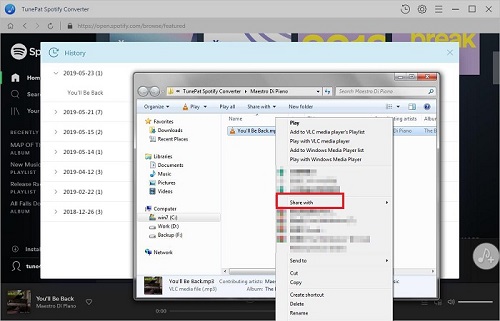
Note: The trial version of NoteCable Spotify Converter has 3-minute conversion limit, and users can convert 3 songs at a time. You can unlock the time limitation by purchasing the full version at $14.95.




