How to convert Spotify Playlist and Music to FLAC format
FLAC stands for Free Lossless Audio Codec, an audio format similar to MP3, but lossless, meaning that audio is compressed in FLAC without any loss in quality. This is similar to how Zip works, except with FLAC you will get much better compression because it is designed specifically for audio, and you can play back compressed FLAC files in your favorite player.
If you want to convert Spotify music to FLAC audio, you need a Spotify to FLAC Converter. Spotify Audio Converter is a great option for you. With it, you can convert Spotify music to FLAC with lossless output quality and all ID3 tags kept.
Step-by-step tutorial: How to Convert Spotify Music to FLAC
Step 1. Download the Spotify Audio Converter on your PC, install and launch it.
Note: Spotify Audio Converter works on both Mac and Windows platforms well, you can download the program as your own system requirements.

Step 2. Import Spotify music to the program.
Click + icon and then drag the music files or playlist from Spotify to the adding window. Check the music that you want to convert and then press OK.

Step 3. Choose FLAC as output format.
click the settings icon on the upper left corner of the screen, it will pop up the Setting window. You can choose the Output Format and change the location of the Output Folder as you like.
The program can support converting Spotify music to MP3, WAV, AAC, FLAC and AIFF with fast speed. Here you can choose FLAC as the output format.
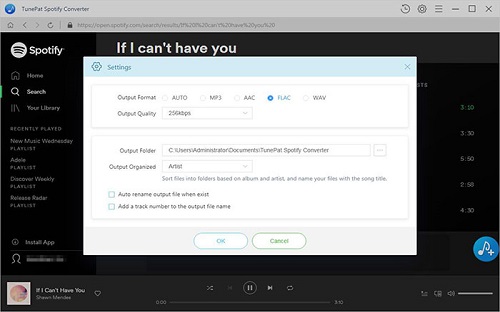
Step 4. Start the Spotify to FLAC conversion.
After all settings are done, you can click Convert button to start conversion.

Note: The trial version of NoteCable Spotify Converter has 3-minute conversion limit, and users can convert 3 songs at a time. You can unlock the time limitation by purchasing the full version at $14.95.




