How to Play Spotify Songs on Windows Media Player
I just downloaded the full version of Spotify and want to transfer the songs to my Media Player, but it won't let me, does anybody know how i can do that? Please tell me how to transfer it to my library.
Can someone please tell me how to transfer my Spotify music to WINDOWS MEDIA PLAYER. I have done everything I know to do. I have followed all the tutorials and used the help center, to no avail....How do I transfer my spotify playlist to my windows media player?
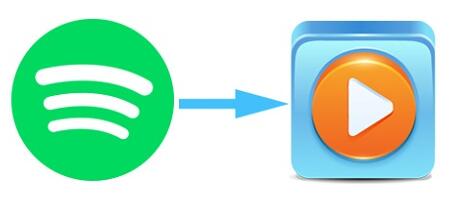
Generally speaking, you can play spotify songs online with free account, and stream music from Spotify for offline playing with Spotify premium subscription service through Spotify app.
In other words, no matter whether you have the same problems like above or not, you should know the fact that Spotify music are protected by DRM copyright protection. Due to DRM, you can only play Spotify music files in Spotify client, even for Spotify premium members. That's to say, you can only play Spotify songs on the devices with Spotify app installed.
To play Spotify music on Windows media player, you should convert Spotify music to common audio formats supported by Windows media player. In this article, we'll show you how to convert Spotify music to WAV and play on Windows media player.
How to Convert Spotify Music to Windows Media Player
Tune4Mac Spotify Audio Converter helps you convert Spotify songs, albums and playlists to common MP3, WAV, AAC, FLAC and AIFF with original output quality. In this way, you can smoothly transfer spotify songs to Windows Media Player. Before conversion process begin, please make sure that you have installed the latest program and Spotify.

Step 1. Import Spotify Music or playlist to the program.
Click + button or click center of the main screen, then you will see a pop-up window which indicates you to drag and drop songs or playlists from Spotify. Open Spotify application, check the songs or playlist you would like to convert, then drag them to the window, click OK. You can click trash can icon to delete music you unwanted from main panel.

Step 2. Choose WAV as Output Format.
Directly click setting button on upper right corner of the interface to open the Setting pop-up window. Windows Media Player supports WAV and MP3 media formats. Here you can set WAV as output format.
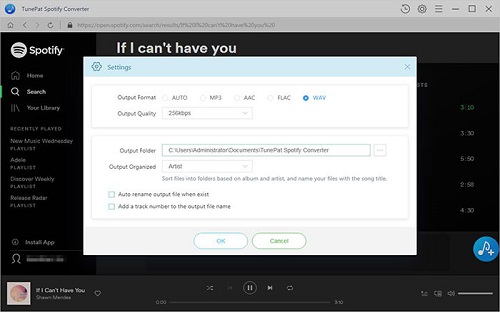
Step 3. Start downloading Spotify music for free.
Finally, click Convert button to start the Spotify music conversion.

Step 4. Play Spotify songs on Windows Media Player.
After conversion, you can find the converted Spotify music in the History option.
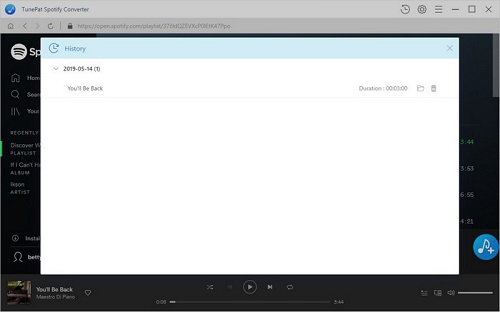
Locate those converted Spotify songs, you can right-click and select Add to Windows Media Player list. The files should then appear in your Windows Media Player playlist. Now you can enjoy Spotify music on Windows Media Player on the go.
Note: The trial version of NoteCable Spotify Converter has 3-minute conversion limit, and users can convert 3 songs at a time. You can unlock the time limitation by purchasing the full version at $14.95.




