How to Play iTunes Apple Music on Google Home
Can you use Apple Music on Google Home? I really want a Google Home, but my music subscription of choice is Apple Music, so I'm really hoping it can stream from there. Can it? I can't find a solid answer about this online. From Reddit.
What is Google home? Google Home is a powerful speaker and voice Assistant developed by Google. Google Home devices have integrated support for home automation, letting users control smart home appliances with their voice. Multiple Google Home devices can be placed in different rooms in a home for synchronized playback of music.
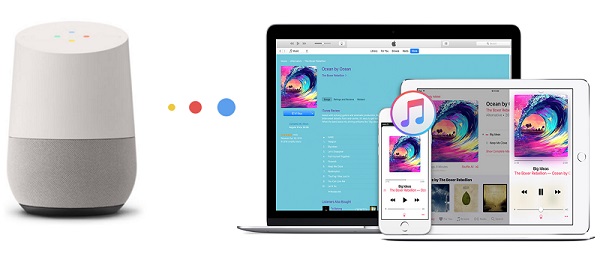
Users can choose to play the default music services, including Google Play Music, YouTube Music, Spotify Free and Premium, TuneIn and iHeartRadio. Obviously, Google Home doesn't support Apple Music directly. So how to play Apple Music on Google Home?
To enjoy Apple Music on Google home, you can play Apple Music that's stored on your mobile device (phone or tablet) or computer on Google Home using Bluetooth, this applies equally to iTunes Music, Audible and personal playlists. Here we offer a simple way to play Apple Music on Google Home without an expensive monthly subscription to iTunes or Apple Music.
An easy solution to Convert Apple Music to Google Home
Tune4Mac Apple Music Converter is a powerful iTunes Converter for you. With it, you can remove DRM from Apple Music by converting them to MP3, WAV, AAC, FLAC, ALAC and AIFF with ID Tags kept. Besides, it can help you listen to Apple Music on iPhone X, iPhone 8/8 Plus, iPad, iPod, PS4, Sonos, Chromecast, Roku and common MP3 players offline.
Step 1. Download and Install the iTunes Apple Music Converter on your Mac, launch it.
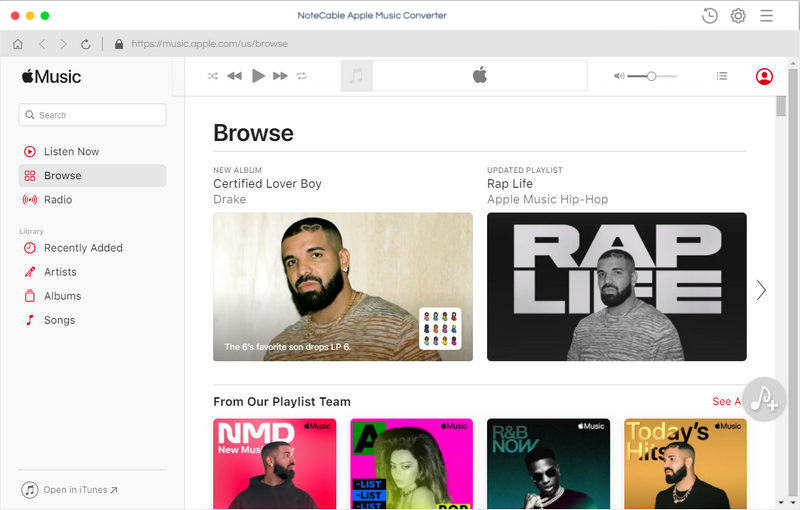
Step 2. Import Apple Music files from iTunes to the program.
Click + button or click the main windows to select Apple Music from pop-up iTunes library. Alternatively, you can directly drag and drop Apple Music songs to the main interface.
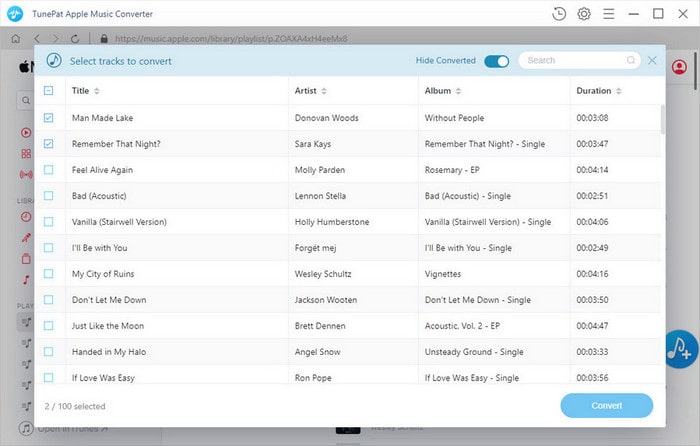
Step 3. Set output format.
Click Setting icon on the top right corner of the interface or click iTunes Apple Music Converter Menu. It will pop up the Preferences window, select MP3 as output format and choose output path as you need.
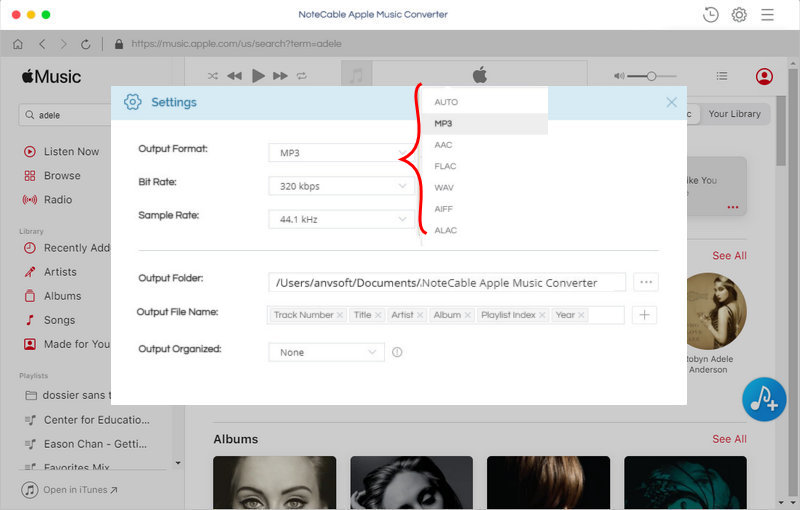
Step 4. Start Apple Music conversion.
Finally, click CONVERT button to start Apple Music conversion process.
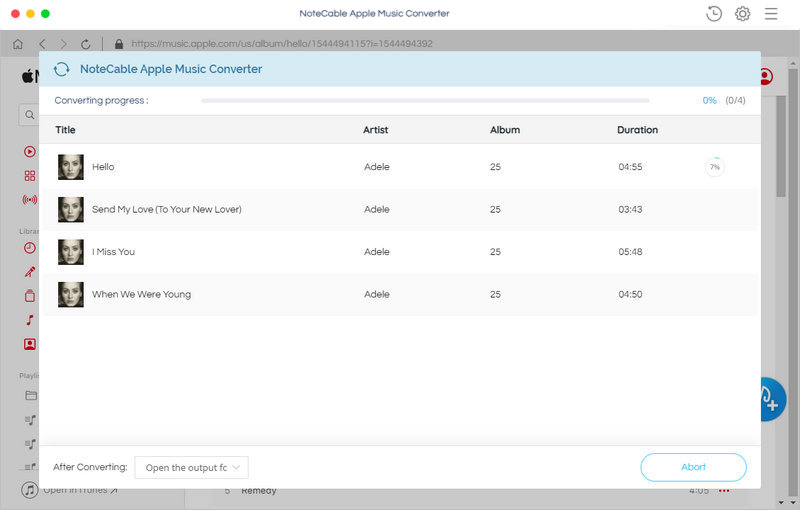
Step 5. Add Apple Music to Google Home.
Once the conversion finished, you can find the converted Apple Music files in history folder.
Google Home will not find and play audio within Google Play Music without a subscription, but it will play your saved playlists.
Tips to add the converted Apple Music to Google Play Music: Open Chrome (Make sure you're signed in to Chrome using the same Google account you use with Google Play Music). Then go to Google Play Music web player, you can drag and drop the converted Apple Music files with Select from your computer option or select Add your music.
After the converted Apple Music files added, you can play Apple Music on Google Home as you like.
Note: The trial version of NoteCable Atunes Music converter has 3-minute conversion limit. You can unlock the time limitation by purchasing the full version at $14.95.




