How can I play Spotify music on my old MP3 player? I tried to become a Premium member, but it didn't work.
Spotify is one of the most popular streaming platforms, with a huge music library that attracts many music lovers. However, it also has a dissatisfying drawback: only paid Spotify Premium users can download music and listen offline, and only on authorized devices. Once the membership expires, the downloaded music will become invalid, as if you never owned it.
Luckily, there is a good way to solve this problem: converting Spotify music or playlistS to MP3. Here, we will introduce 6 effective tools to achieve it. let's start!
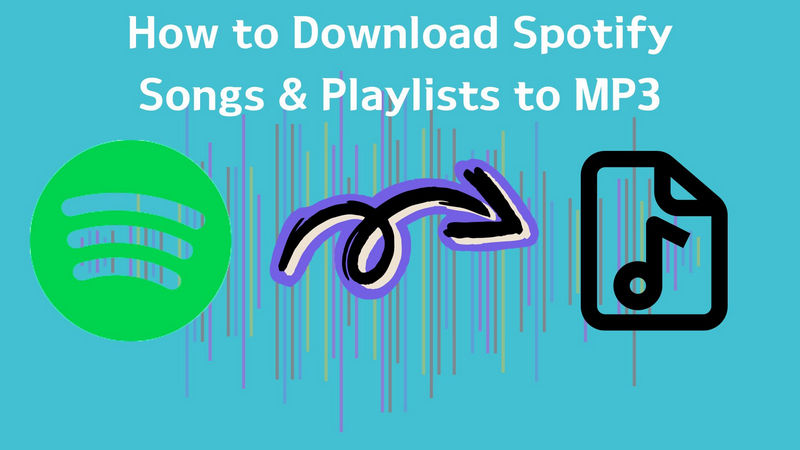
- Part 1: Professional Tools to Download Spotify Songs & Playlist to MP3?
- Part 1.1: NoteCable Spotify Music Converter (Recommended)
- Part 1.2: All-In-One Music Converter
- Part 1.3: Sidify Music Converter Pro
- Part 2: Free Ways to Convert Spotify Music & Playlist to MP3
- Part 2.1: Sidify Music Converter Free (Recommended)
- Part 2.2: SpotifyMate
- Part 2.3: Audacity
- Part 3: Comparison Table - Professional & Free Spotify to MP3 Downloaders
- Part 4: FAQs
Part 1: Professional Tools to Download Spotify Songs & Playlist to MP3?
Part 1.1: NoteCable Spotify Music Converter (Recommended)
NoteCable Spotify Music Converter is designed to download individual Spotify tracks, playlists, entire albums and podcasts to your local computer. This tool works with Spotify Free or Spotify Premium. You can download Spotify songs in music-only formats including MP3, AAC, FLAC, WAV, AIFF, and ALAC. After downloading, you will get the audio file without quality loss. At the same time, there is a built-in music network player, so there is no need to install the client on the PC.
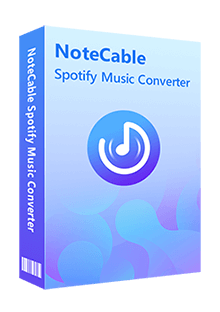
NoteCable Spotify Music Converter
- Convert Spotify Music to MP3/AAC/WAV/FLAC/AIFF/ALAC.
- Retain ID3 Tags and Save Song Lyrics.
- Download Spotify Music to Local Computer.
- Download music in batch at 10X Faster Speed.
- Free Updates and Timely Technical Support
- 100% clean & safe. No need to install any extra apps.
Step 1Install and Run the NoteCable Music Converter and Choose Conversion Mode
Launch the NoteCable Spotify Music Converter on your computer. And then you can choose App Mode or Webplayer Mode as your conversion mode.
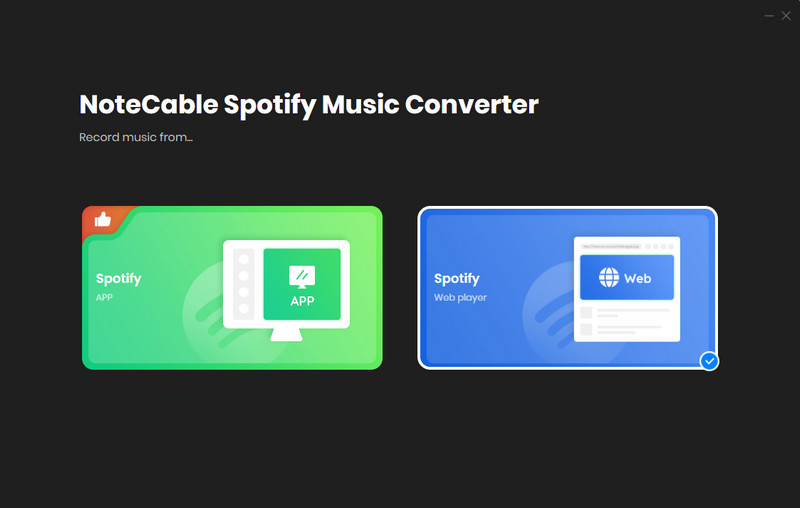
Step 2 Sign into Your Spotify Music Account
After choosing Webplayer Mode, you can log in to your Spotify account to access your Spotify playlists.
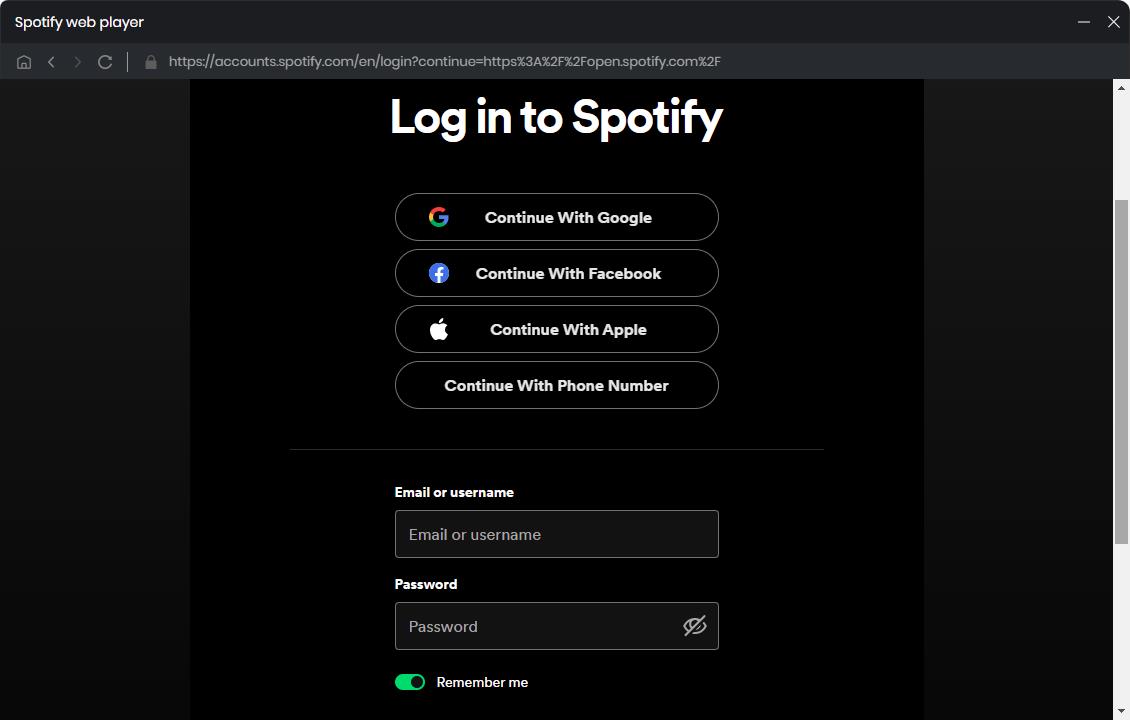
Step 3 Set Output Settings
Please go to click the Settings section on the left panel. Here you can set the output format as MP3. In addition, you could choose an output folder on your computer to store the downloaded Spotify music.
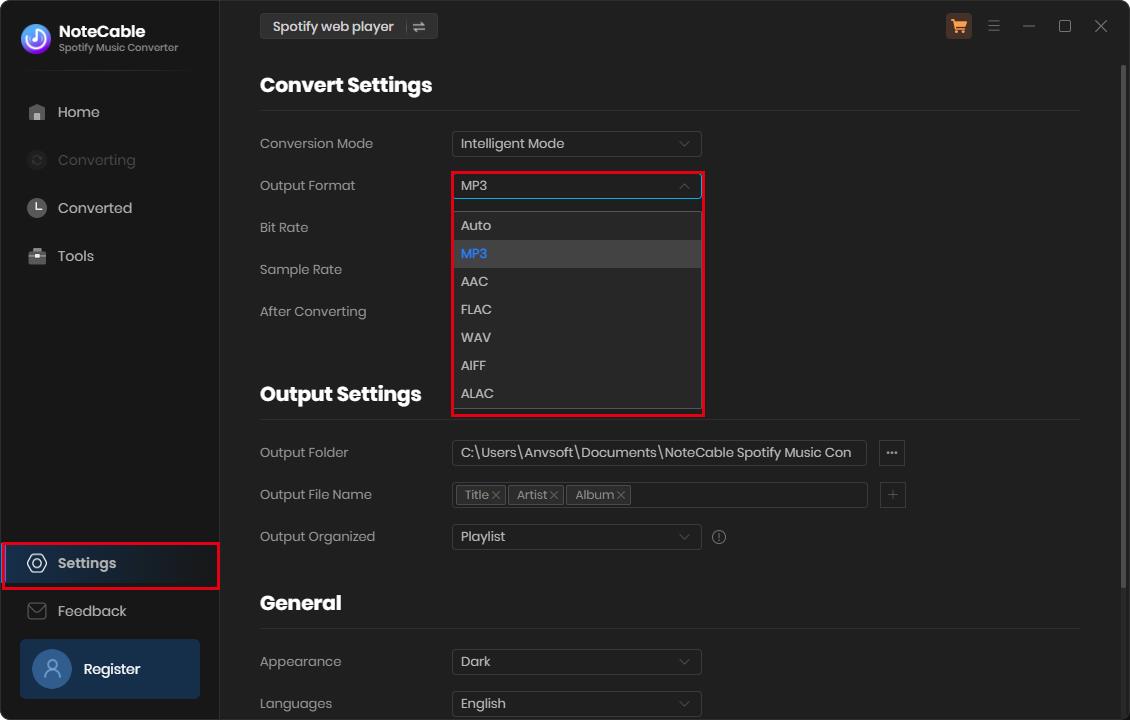
Step 4 Select Music to Convert
Now Choose a playlist from Spotify you want to download. Next, click Click to add button. Then NoteCable will recognize and load all the songs in this playlist. Tick the songs you'd like to download. Next, click Convert to start downloading.
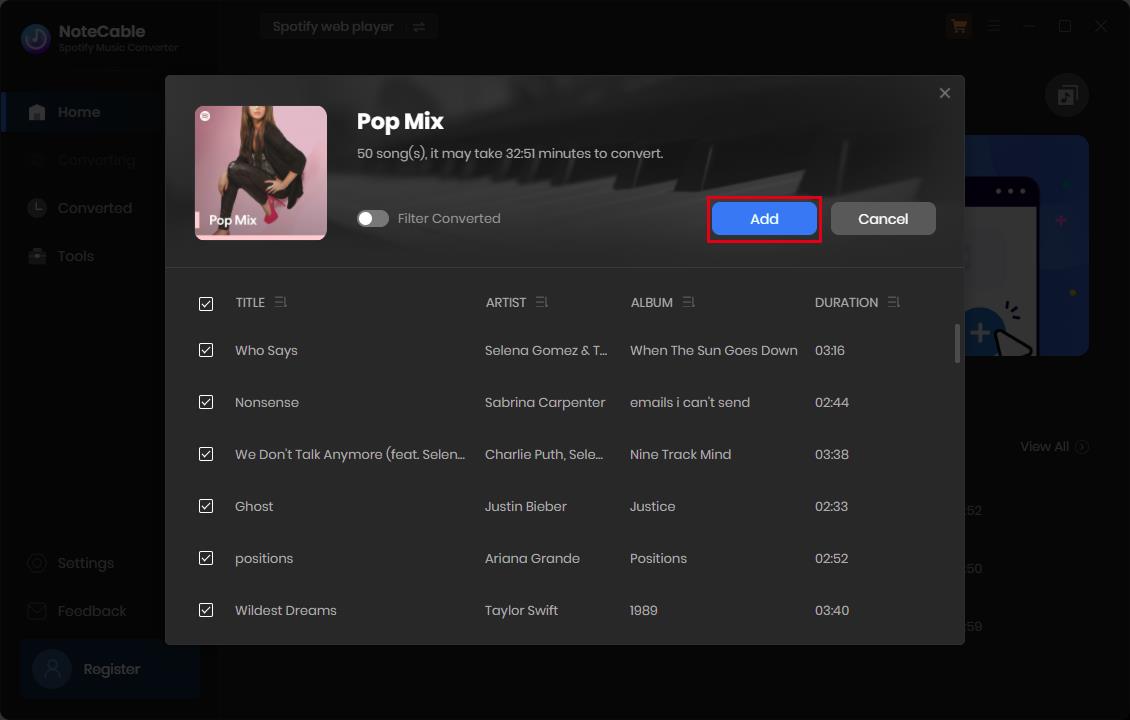
Step 5Check and locate the Downloaded Songs
Once downloaded, the songs will be stored in the local storage, in the destination folder. After the conversion is completed, click the Converted part, and you will find downloaded songs listed here. Click the folder icon behind the Duration, you can reach out to the local folder of your computer and you can also change the location of the songs at the same time.
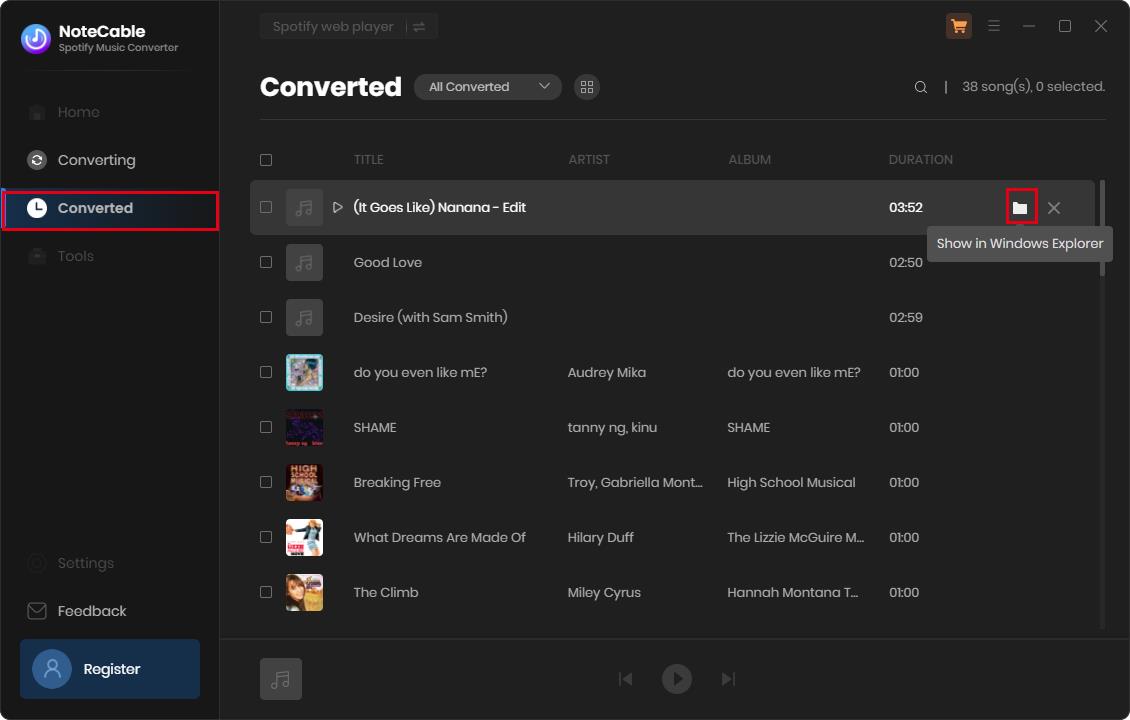
Since your Spotify songs have been downloaded as MP3 files on your computer, now you can enjoy the Spotify songs on any device you like.
Part 1.2: All-In-One Music Converter
All-In-One Music Converter is a versatile tool that can download songs from various streaming platforms: Spotify, Apple Music, Amazon Prime Music, Amazon Music Unlimited, Tidal, Deezer, YouTube Music, Pandora, Line Music, etc. With All-In-One Music Converter, you can easily convert songs from streaming platforms to different formats such as MP3, AAC, WAV, FLAC, AIFF, and ALAC. All-In-One Music Converter music converter is a perfect tool for multi-platform users.
Step 1Open All-In-One Music Converter on your PC, and choose the Spotify.
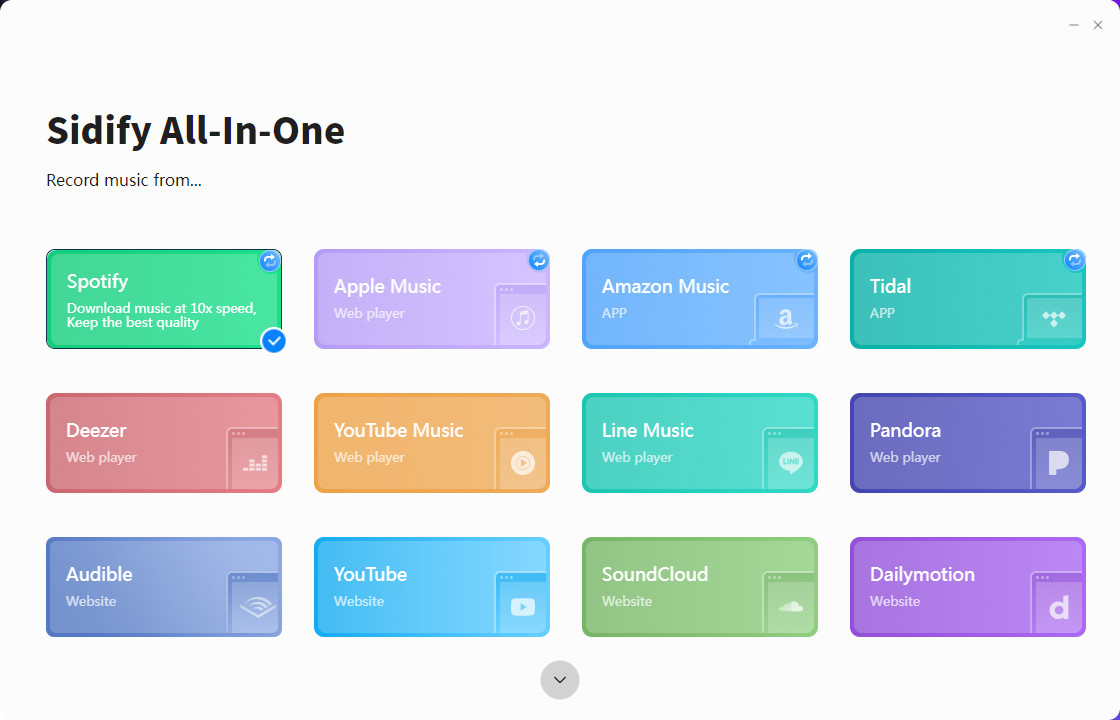
Step 2Choose a conversion mode if the platform you select supports dual-mode(Spotify/Apple Music/Amazon Music/Tidal Music), and log in to your Spotify account.
Step 3In "Settings", you can customize the output format(MP3/AAC/WAV/FLAC/AIFF/ALAC), output quality, and stored path, etc.
Step 4Open a Spotify playlist, and click the floating "Add" button. You can then select the songs in that playlist for conversion.
Step 5Then, click the "Convert" button to process downloading.
Step 6Once the conversion is completed, you will get Spotify MP3 downloads in the format you chose in the previous step in the "Converted" column.
Part 1.3: Sidify Music Converter Pro
For those who want to download Spotify songs to a local drive, Sidify Music Converter Pro is the best choice. Whether you're a free or premium subscriber, you can download any song, playlist, podcast or radio from the world's largest music streaming service, and Sidify will maintain 100% original audio quality. After downloading the songs to local disk, you can transfer them to any other device such as iPod, iPhone, DJ software and other portable devices.
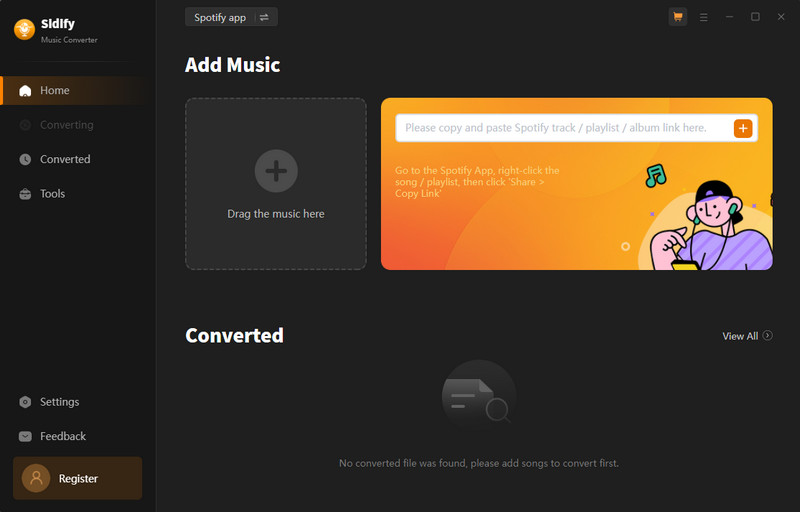
Step 1Download and install Sidify Music Converter on your PC, and select the conversion mode that you want to work with Sidify.
Step 2Enter "Settings" column to customize the output format(MP3/AAC/WAV/FLAC/AIFF/ALAC), output quality, and stored path, etc.
Step 3Add Music to Converter
[App Mode]: You can directly drag and drop songs from Spotify to Sidify Music Converter or copy the playlist link and paste it onto the Converter. Sidify will automatically read the music and display it on the conversion panel.
[Webplayer Mode]: Open a playlist you like, and click the "Click to add" button to put the songs on the conversion panel.
Step 4After finishing adding songs, click the "Convert" button to start downloading.
Step 5Just wait a matter of minutes, you can find the downloaded music files in "Converted".
Part 2: Free Ways to Convert Spotify Music & Playlist to MP3
We understand that not everyone can afford to pay for software to convert Spotify songs to MP3 format. That's why we have selected three free tools that can help you do that without any hassle. Here they are:
Part 2.1: Sidify Music Converter Free (Recommended)
Sidify Music Converter Free is a software that allows you to download and convert Spotify songs, albums, and playlists to MP3, AAC, WAV, FLAC, AIFF, or ALAC formats for free. It is easy to use and supports batch conversion and partial ID3 tags. However, it has some limitations compared to the pro version, such as lower output quality, fewer output formats, and no lyrics support. If you want to enjoy more features and better quality, you can upgrade to the pro version.
* The steps to download Spotify music using Sidify Music Converter Free are the same as the Pro version, please refer to Part 1.2 for details.
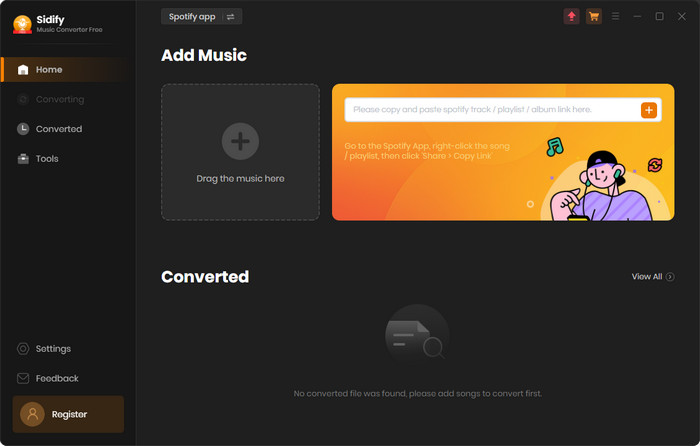
Part 2.2: SpotifyMate
SpotifyMate is an advanced online Spotify song downloader that provides a seamless and intuitive way to enhance your music experience, available on mobile and desktop. With this innovative tool, you can easily download songs in downloadable MP3 format. You can freely listen to your favorite tracks offline anytime and anywhere. However, it is noteworthy that this tool does not support batch downloads and has no sound quality guarantee.
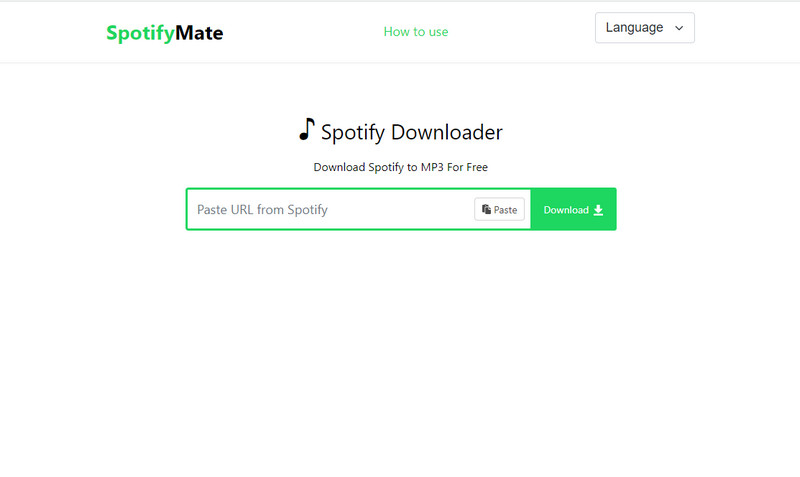
Step 1Search SpotifyMate on your browser or directly enter the URL: https://spotifymate.com/.
Step 2Log into Spotify, and choose a playlist you like, and copy its URL.
Step 3Then, back to Spotifymate, paste the URL into the "Search" column.
Step 4Click the "Search", and SpotifyMate will read the URL and find the corresponding playlist.
Step 5Tap "download MP3" and you will get the Spotify MP3 downloads with the web page name.
Part 2.3: Audacity
Audacity is a free and open-source audio editor and recorder. You can make music, podcasts, voiceovers, and more with it. It supports many audio formats, plug-ins, and analysis tools. However, Audacity is not easy for beginners and the sound quality depends on the environment.
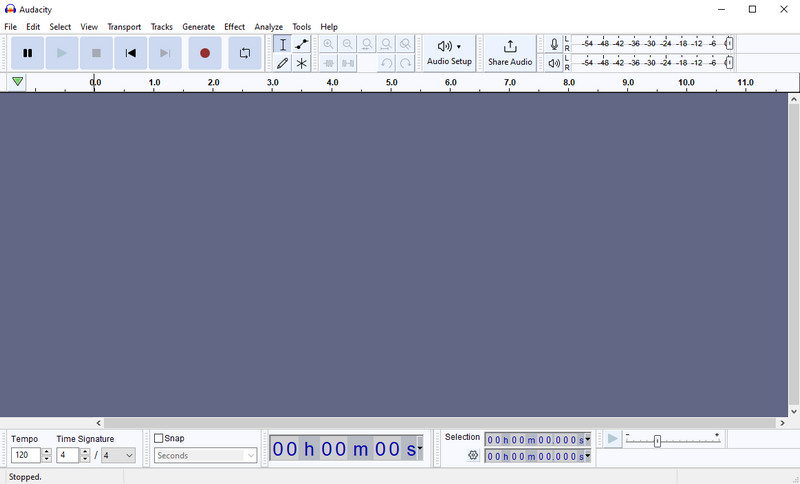
Step 1Run Audacity on your computer.
Step 2Then log into your Spotify account and play the music you want to record.
Step 3Return to Audacity and click the "Record" button to capture the Spotify music. When the song ends, click the "Stop" button to end the recording.
Step 4You can then choose to preview the recorded music or edit it by adding sound effects or trimming.
Step 5Check that the recorded audio is complete, and then click "File" > "Export" > "Export to mp3" to export your recorded Spotify music. Successfully you get a Spotify MP3 audio file.
Part 3: Comparison Table - Professional & Free Spotify to MP3 Downloaders
| Features | NoteCable | All-In-One | Sidify Pro | Sidify Free | SpotifyMate | Audacity |
| Audio Quality | Lossless | High | High | Common | Low | Low |
| Output Format | MP3/AAC/WAV/FLAC/ALAC/ AIFF | MP3/AAC/WAV/FLAC/ALAC/ AIFF | MP3/AAC/WAV/FLAC/ALAC/ AIFF | MP3/AAC/WAV/FLAC/ALAC/ AIFF | MP3 | MP3/WAV/FLAC/OGG/ AIFF |
| Download Speed | 10x Speed | 10x Speed | 10x Speed | 5x Speed | 1x Speed | 1x Speed |
| ID3 Tags | Title/Album/Artist/Track Number/Year/Gerne | Title/Album/Artist/Track Number/Year/Gerne | Title/Album/Artist/Track Number/Year/Gerne | Artist/Album/Art Cover | Preserve No Tags | Title/Album/Artist/Track Number/Year/Gerne |
| Bulk Download | Yes | Yes | Yes | Yes | No | No |
| Supported Device | Desktop | Desktop | Desktop | Windows Only | Desktop and Mobile | Desktop |
Part 4: FAQs
1. Are these Tools Safe?
These tools do not back up, read, or retain any of your personal information, so you can rest assured that these tools are completely secure.
2. Do I Need to Install Spotify to Use these Tools?
Except for Audacity and SpotifyMate, other tools do not require the installation of Spotify App to function properly.
3. Do paid tools have a money-back guarantee?
Yes. They offer different money-back guarantee periods based on different subscription Plans.
4. I am a frequent user of Spotify and Apple Music, which tool is best for me?
All-In-One Music Converter will serve you best. Because it supports multiple platforms: Spotify, Apple Music, Amazon Prime Music, Amazon Music Unlimited, Tidal, Deezer, YouTube Music, Pandora, Line Music, etc.
5. What's the difference between Sidify Music Converter Free and Sidify Music Converter Pro?
The Pro version provides more features than the Free version, such as higher output quality, complete ID3 tags, burning CDs, saving lyrics etc. For more details, you can check Sidify Music Converter Free vs Pro.
Summary
In this article, we introduce 6 tools (paid and free), no matter what kind of Spotify to MP3 tool you are looking for, you can find what you need here. However, please note that the sound quality of free tools is not guaranteed. If you are pursuing higher sound quality performance, it is recommended to try paid tools.
See you next time!