How to Play Apple Music on Amazon Kindle Fire
"I just got the free 3 month trial of Apple Music. I own an iPad, have iTunes on my HP computer and own 2 Kindles. I haven't been able to load the app on the Kindles, does Apple Music even work on a Kindle?" Xenitha asked on Apple Support Communities.

Generally speaking, the Kindle Fire needs to download it's apps from the Amazon App store, which does not have an Apple Music app. There is one for Android devices in general, but that is from Google's app store. And you cannot install it on a Fire device unless you jailbreak and sideload the app.
What's worse, Apple Music combines subscription-based music streaming with global radio-like programming and a social feature, which can only enable users to stream music instead of purchase music. You pay money to unlock access to Apple Music's entire catalogue, but you don't actually own the music you listen to.
Apple Music is available for all iPhones, iPads, iPod touch models, Apple TV, Apple Watch and your computer. Obviously, Amazon Kindle Fire is not included. Although the Kindle Fire supports a number of digital audio file formats, including the popular MP3 type, it can't support playing Apple Music directly.
A Simple Guide to get Apple Music on Kindle Fire
If you want to enjoy your Apple Music files on Kindle Fire, you have to convert iTunes Apple Music to MP3. In this way, you can transfer the converted iTunes Apple Music to Kindle Fire and play it on this tablet directly. To convert iTunes Apple Music to MP3, what you need is an Apple Music Converter like Tune4Mac iTunes Apple Music Converter.
With a simple user interface, this program can easily convert Apple Music to Kindle Fire compatible format within a few clicks.
Step 1. Install and launch Tune4Mac Apple Music Converter on your Mac.
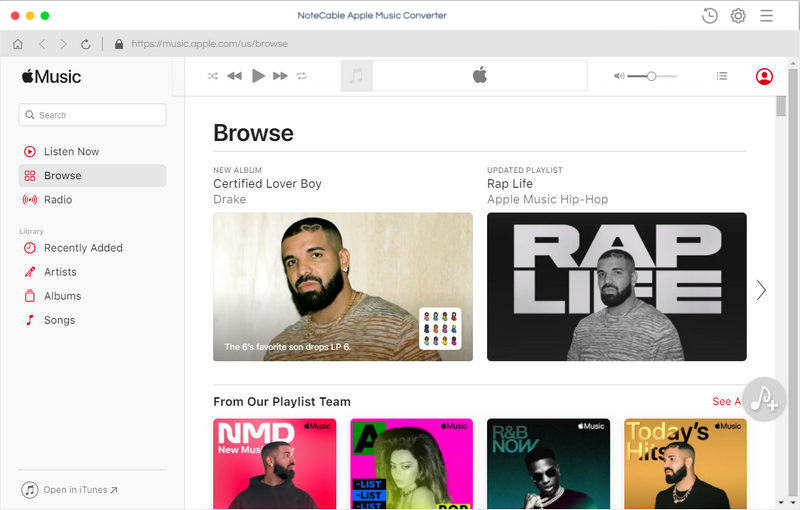
Step 2. Import Apple Music files from iTunes library to the program.
Click + button or click the main windows to select Apple Music from pop-up iTunes library. Alternatively, you can directly drag and drop Apple Music songs to the main interface.
This program can convert any audio files which can be played in iTunes, such as Apple Music files, Audible audiobooks, iTunes music and other downloaded music files.
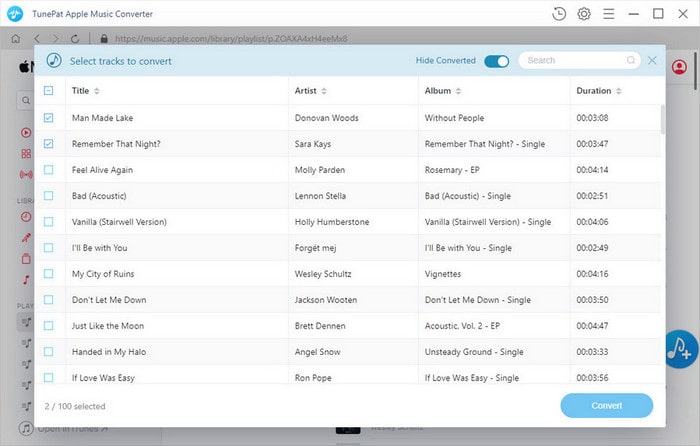
Step 3. Select MP3 as output format.
Click Setting icon on the top right corner of the interface or click iTunes Apple Music Converter Menu. It will pop up the Preferences window, you can select MP3, AAC, FLAC, WAV, ALAC and AIFF as output format.
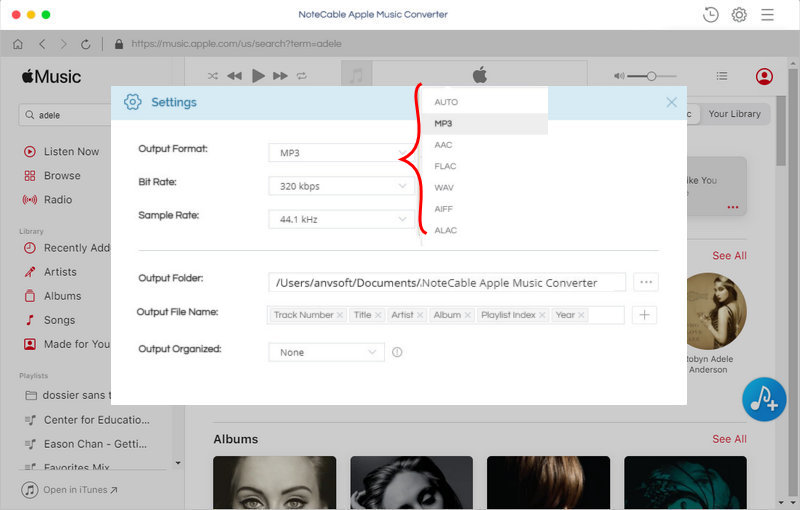
Step 4. Start Apple Music to Kindle Fire conversion.
Finally, click CONVERT button to start Apple Music conversion process.
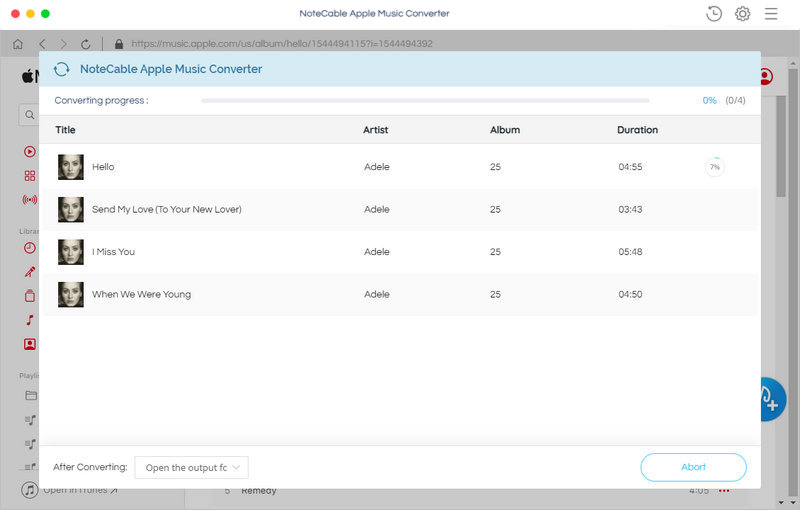
Step 5. Put Apple Music on Amazon Kindle Fire.
Once the conversion finished, you can find the converted Apple Music files in history folder. Now you can transfer Apple Music files to Kindle Fire tablet for playback.
First, use the supplied USB cable to connect the Kindle Fire to your Mac. A moment later, an icon labeled "Kindle" will appear on the desktop of your Mac. Click on the "Kindle" icon to display its folders and files in Finder. Then drag and drop the converted Apple Music files to the Kindle Fire using Finder. Eject Kindle Fire from your Mac, now you can play Apple Music on Amazon Kindle Fire on the go.
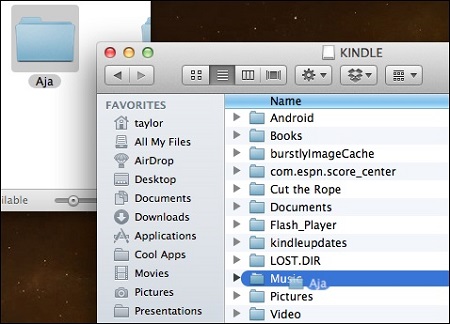
Note: The trial version of NoteCable Atunes Music converter has 3-minute conversion limit. You can unlock the time limitation by purchasing the full version at $14.95.
Related articles:
![]() Transfer Apple Music to Sony Walkman MP3 Player
Transfer Apple Music to Sony Walkman MP3 Player
![]() Save Apple Music to External Hard Drive
Save Apple Music to External Hard Drive
![]() Download Taylor Swift 'Look What You Made Me Do' from Apple Music
Download Taylor Swift 'Look What You Made Me Do' from Apple Music




