How to Stream and Play Apple Music on Chromecast
"I have a lot of music and audio on my PC, and use Apple Music (for now.), and I want to listen to a playlist I have in iTunes. I picked up my iPhone and realize I have no idea how to play my music on my Chromecast."
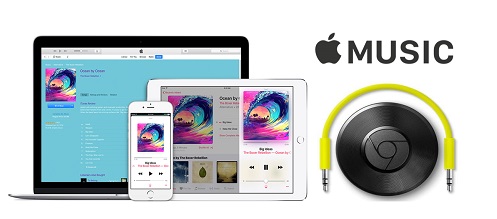
With Google Play Music and a Chromecast device (or Chromecast Audio), you can enjoy your favorite songs by casting them to your speakers with your phone.
However, Apple Music is a music streaming service developed by Apple Inc. The service is compatible with iOS devices, iTunes version 12.2 or later on macOS or Windows PCs, on Apple Watch, and Apple TV. Obviously, you can't play Apple Music on your Google Play Music or Chromecast devices directly.
As you want to listen to iTunes songs on Chromecast, you can convert Apple Music to common Audio formats Chromecast supported. Here in this article you will learn how to convert Apple Music to common audio formats such as MP3, AAC and WAV so that you can enjoy your iTunes songs on Chromecast at will.
A Simple Guide to Convert Apple Music for playing on Chromecast
Tune4Mac Apple Music Converter can help you directly remove DRM from protected iTunes audio and convert all iTunes songs to unprotected MP3, AAC, WAV and FLAC without any quality loss. With the intuitive interface, you can convert iTunes music quickly with ID Tags kept.
Step 1. Download, install and launch Tune4Mac Apple Music Converter on your Mac.
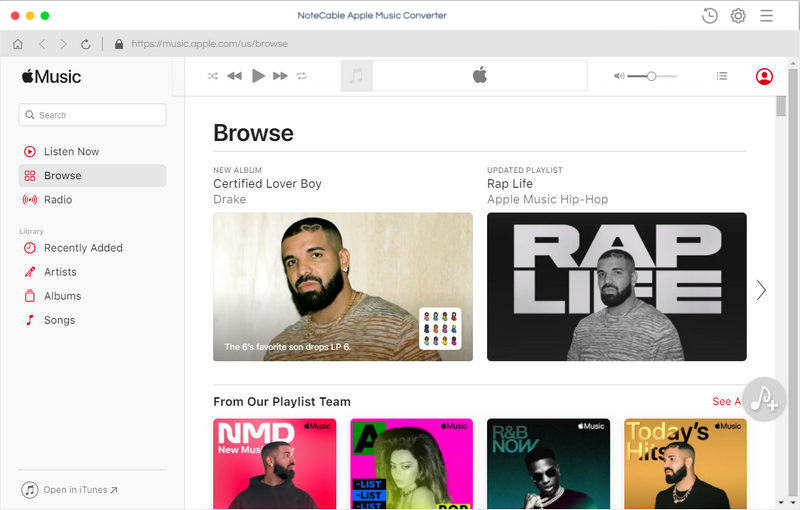
Step 2. Import Apple Music files from iTunes library to the program.
Click + button or click the main windows to select Apple Music from pop-up iTunes library. You can also drag and drop iTunes songs to the main interface directly.
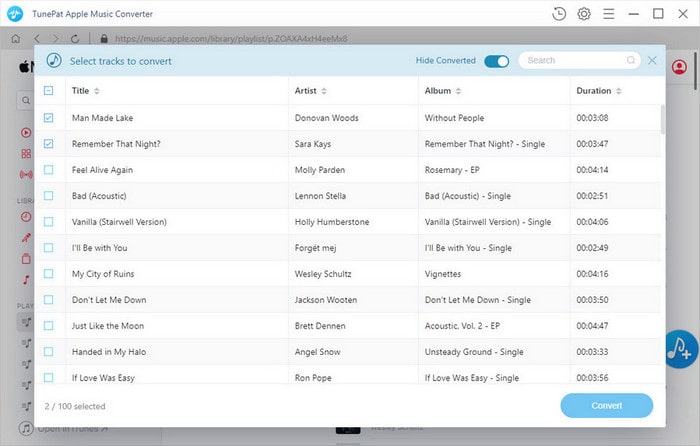
Step 3. Select MP3 as output format.
Click Setting icon on the top right corner of the interface or click iTunes Apple Music Converter Menu. It will pop up the Preferences window, you can select MP3, AAC, FLAC, WAV, ALAC and AIFF as output format.
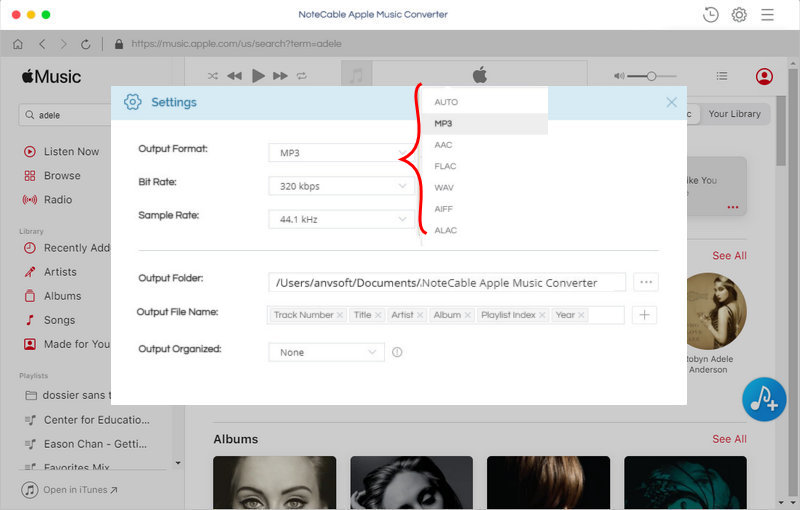
Step 4. Start Apple Music to Chromecast Fire conversion.
Click CONVERT button to start Apple Music conversion process.
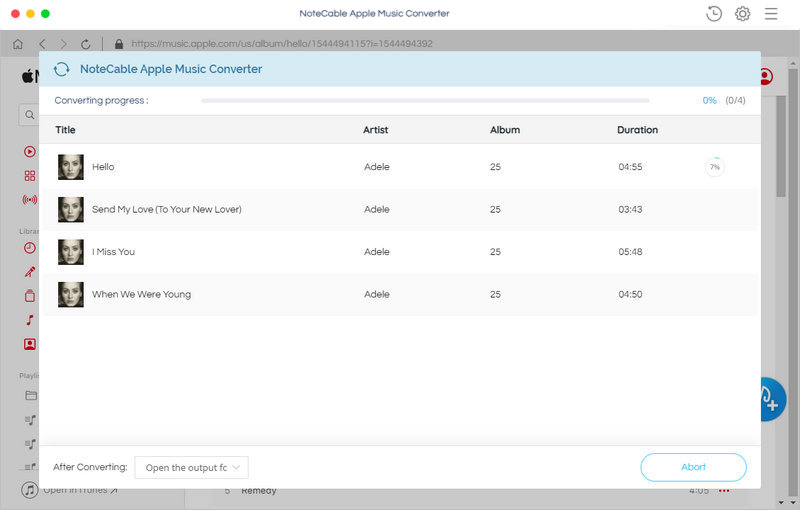
Step 5. Cast your Apple Music to Google Chromecast.
Download and install Google Play Music on your iPhone, connect your phone and Chromecast to the same wireless network. Open the Google Play Music app, tap the Cast button. Select your Chromecast device from the device list. Choose a song, album, or playlist, then tap Play.
Now all you Apple Music songs can be played through Chromecast. After conversion, you can also play the converted iTunes songs anytime and anywhere.
Note: The trial version of NoteCable Atunes Music converter has 3-minute conversion limit. You can unlock the time limitation by purchasing the full version at $14.95.
Related articles:
![]() Transfer Apple Music to Sony Walkman MP3 Player
Transfer Apple Music to Sony Walkman MP3 Player
![]() Save Apple Music to External Hard Drive
Save Apple Music to External Hard Drive
![]() Download Taylor Swift 'Look What You Made Me Do' from Apple Music
Download Taylor Swift 'Look What You Made Me Do' from Apple Music




