How to Transfer Apple Music to Dropbox
Dropbox is a free yet simple web-based cloud storage service. With it, you can backup and share your files including photos, documents, videos and other files with ease from your computer or mobile devices. And Dropbox lets you use the files at will no matter where you are.
Apple Music is one of the most popular music streaming services, which allows you to access entire music collection across iPhone, iPad, or iPod touch, Mac, or PC. You can download your favorite songs through Apple Music for offline playing. As the number of tracks increases, the music app will occupy a lot of storage space. If your iPhone was approaching its maximum storage capacity, then iOS would quietly delete songs. What a pity!
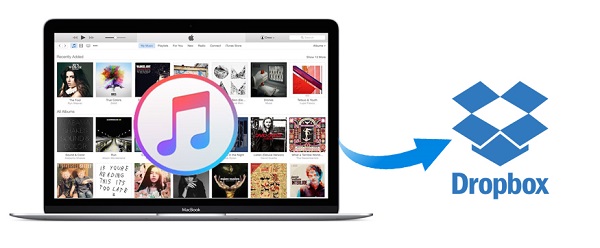
If only we could transfer Apple Music files to Dropbox! In this case, although the tracks are deleted from Apple Music, we can also find them on Dropbox. So is it possible to upload Apple Music files to your Dropbox? Generally speaking, Apple uses DRM protection to limit the use of Apple Music on Apple devices only. Due to DRM, you are not allowed to use Apple Music files on other place.
No worries! The following tutorial will help you. To transfer your Apple Music to Dropbox, all you need to do is a DRM removal. With iTunes Converter, you can permanently get rid of DRM from Apple Music files by converting them to common audio formats supported by Dropbox.
Part 1. Complete Tutorial to Convert Apple Music to Dropbox
This iTunes Converter is a professional and clean Apple Music Converter which enables you to convert iTunes purchased songs, downloaded Apple Music files and audible audiobooks to MP3, WAV, AAC, FLAC, ALAC and AIFF without any quality loss. And then you can transfer the converted Apple Music files to your Dropbox easily.
To add files from iTunes to Dropbox, first download and install the iTunes Apple Music Converter on your computer. Then launch the program and follow the steps below.
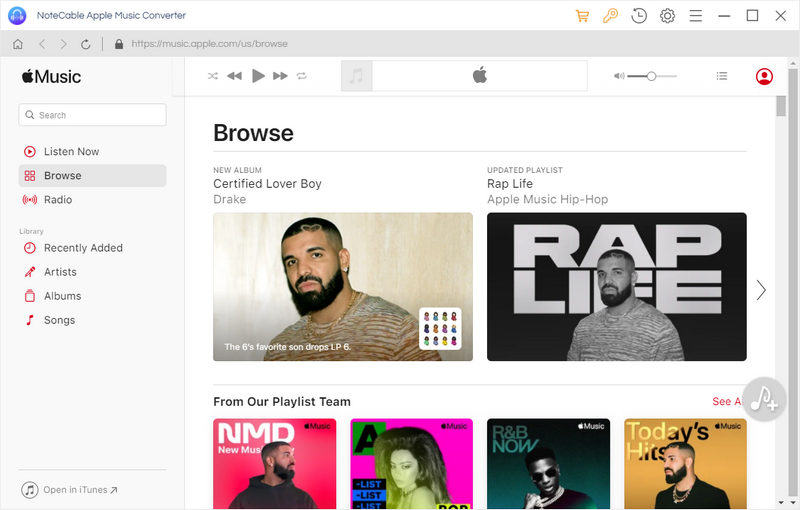
Step 1. Import the downloaded Apple Music files to the program.
Click + button or click the main windows to add Apple Music files. You can also directly drag and drop Apple music songs to the main interface.
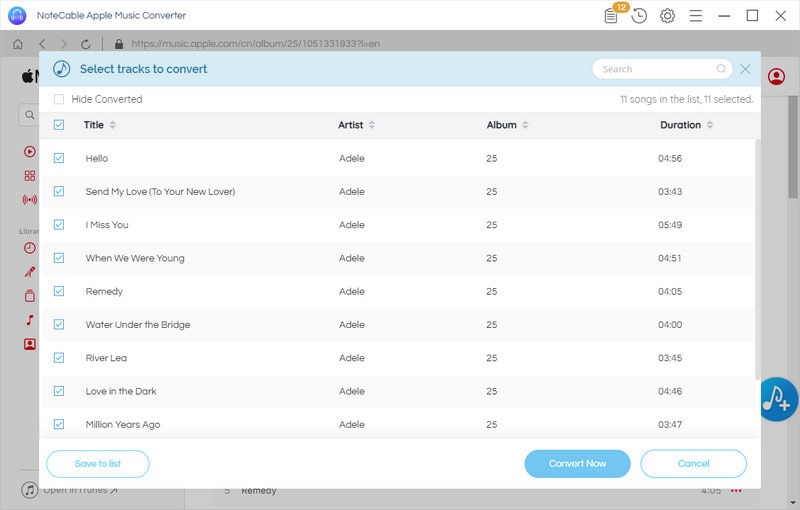
Step 2. Set MP3 as output format.
You can click setting icon on the top right corner of the window to choose output format as you like. The program supports audio formats including MP3, AAC, WAV, and FLAC.
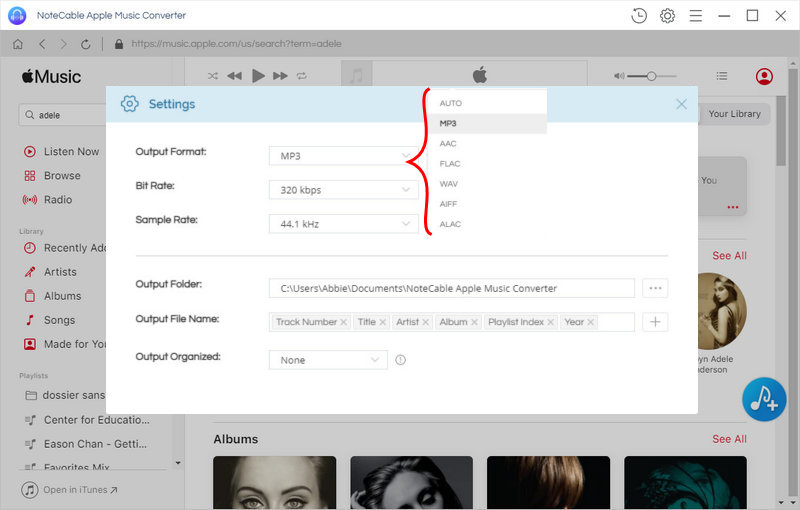
Step 3. Remove DRM and convert Apple Music.
You can start the Apple Music conversion process by clicking Convert button.
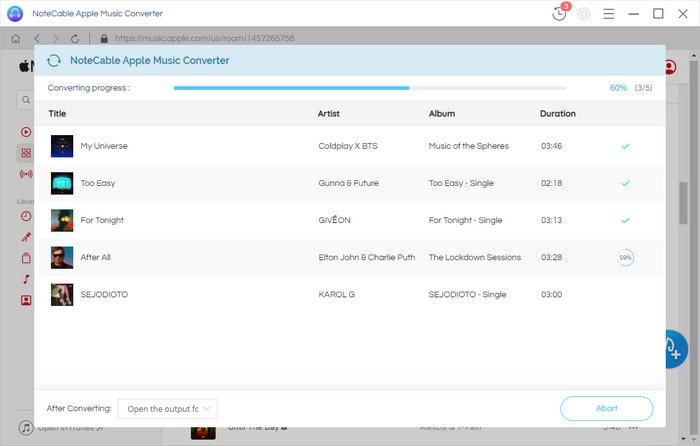
Part 2. Transfer the converted Apple Music files to Dropbox
When the conversion is finished, you will get the unprotected Apple Music files on the History folder. Now you can just upload these converted Apple Music into Dropbox.
1. Open dropbox.com and sign in to it with your account.
If you don't have a Dropbox account, you can create a Dropbox account for free or directly sign into it with your Google account.
2. Click Upload files button at the top right of the window.
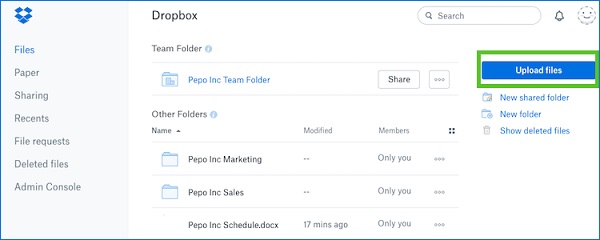
3. It will pop up a window, located your converted Apple Music files and select the tracks you want to add to your Dropbox.
4. You can choose as many as files as you like, and then click Open button.
The files will start uploading, and you'll see a progress indicator. Once it's done, your files will be in your Dropbox. Now you can share your Apple Music via Dropbox.
Note: The trial version of NoteCable Atunes Music converter has 3-minute conversion limit. You can unlock the time limitation by purchasing the full version at $14.95.
Related articles:
![]() Stream Apple Music to Samsung Galaxy S9
Stream Apple Music to Samsung Galaxy S9
![]() Remove DRM from iTunes M4P music
Remove DRM from iTunes M4P music




