How to save Spotify Music to SD card
How to store offline music on the external SD card on andriod? Benote asked on the Spotify community.
There are so many Spotify users have the similar problems: Spotify doesn't save to sd card, although the internal disk is full and there is plenty of space on the sd card. With the proposed solution, you should try a fully clean reinstallation. It's too inconvenient.
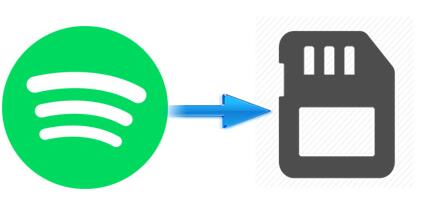
How do I move Spotify songs to my SD Card?
As we all know, Spotify Premium can help you to stream songs or playlists so that you can play them under the offline mode. But you should note that the songs are just cached and not individually stored songs. The cached music are DRM protected.
Here we will provide a much more easier way to help you to move your Spotify songs to the external SD card. Just go to try Tune4Mac Spotify Audio Converter. This program is apply to both paid and free Spotify users. With it, you can convert Spotify music and playlists to common MP3, WAV, AAC, FLAC, ALAC and AIFF. In this way, you can move the converted Spotify music files to SD card with relative ease.
Easy Solution on saving Spotify music or playlists to SD card for Free
With the Spotify Audio Converter, you can download and save all the songs from Spotify to your SD card in a few simple clicks. At first, download this program on your PC, install and launch it.

Step 1. Import Music or playlist from Spotify to the program.
Click + button, it will pop-up an Add Music window. Open Spotify app, you can navigate to the song or playlist link you want to convert and paste on the blank. Besides, you can drag and drop the Spotify playlists from Spotify directly, click OK.

Step 2. Set Output Format.
Click the setting button on the upper right corner of the screen. Click it, then it will pop-up the Setting window. You can choose MP3, WAV, AAC, FLAC, ALAC and AIFF as output format.
Besides, you can change the Output Folder where the Spotify audio Converter will place the output files.

Step 3. Start downloading Spotify songs .
Click Convert button, the Spotify music downloading process will start.

Step 4. Move Spotify to the SD Card.
After conversion, you can find the converted Spotify songs in History folder. Firstly, insert the SD card into your computer's card reader. And then drag the converted Spotify songs to the SD card folder or an applicable sub-folder. Click Eject next to the name of the SD card to remove the SD card from the computer. Now you have saved the Spotify music to SD card successfully.
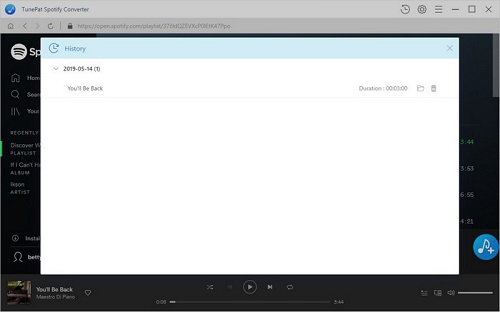
Note: The trial version of NoteCable Spotify Converter has 3-minute conversion limit, and users can convert 3 songs at a time. You can unlock the time limitation by purchasing the full version at $14.95.
Related articles:
![]() Convert Spotify Music or Playlists to MP3 format
Convert Spotify Music or Playlists to MP3 format
![]() Burn Spotify Music or Playlists to a CD for Mac
Burn Spotify Music or Playlists to a CD for Mac




