How to download Spotify Music for free without Premium
Generally, if you want to download songs from Spotify, you should pay for Spotify Premium. With a Premium subscription, songs can be downloaded easily onto your desktop. However, it is only available to download albums, playlists you follow, playlists you create, and podcasts. That's to say, you can't download single song. What was worse, the downloaded Spotify Premium files are protected by DRM encryption that can only be played with the spotify app.
There's no need to worry about it right now. Spotify Audio Converter is a great tool for you. It can not only decrypt Spotify Songs offline by converting Spotify music or playlists to MP3, WMA, FLAC and AAC, but also support converting Spotify Free songs even witout Premium. You can download songs one by one by using the Spotify Converter.
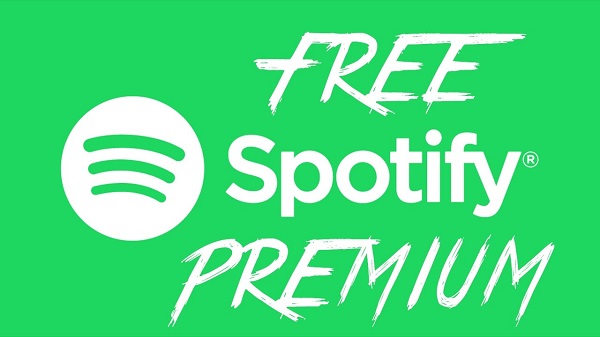
Guide to Download Music From Spotify for Free on your PC
Follow the simple guides below and you can download Spotify Music and Playlists as you like. Download and install Spotify Audio Converter, then launch it.
The program can work with both Windows and Mac perfectly, users can download it separately according to the system you have. Here we will show you how to use the Mac version.
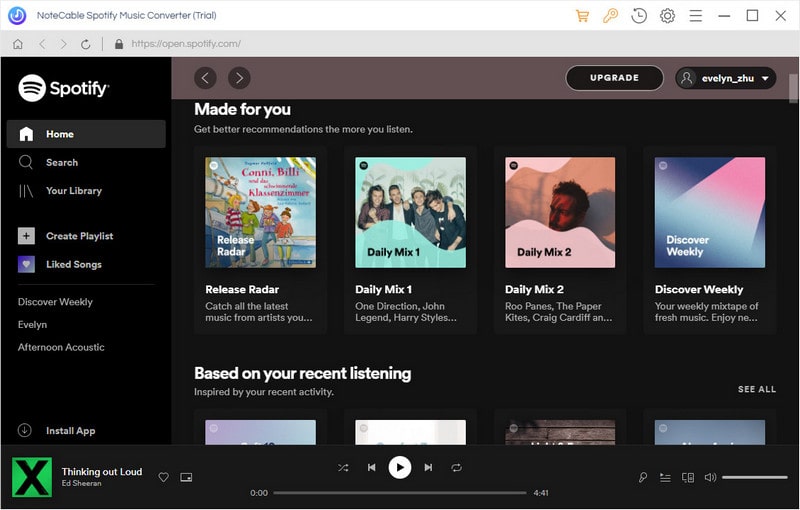
Step 1. Import Spotify Music or Playlist to the program.
Click + button or click center of Spotify Audio Converter, then you will see a pop-up window which indicates you to drag and drop the songs or playlist here. Open Spotify application, check the songs or playlist you would like to convert, then drag them to add window.
If you don't want to convert a certain song, please click remove button to remove this music from main panel.
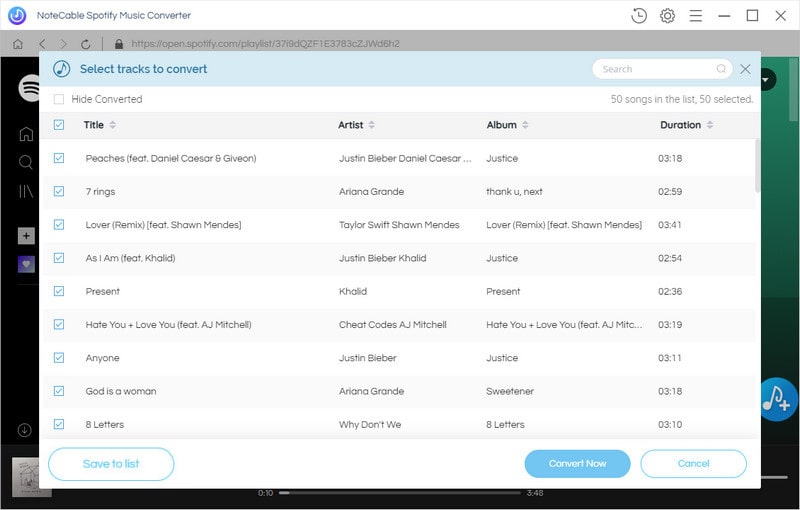
Step 2. Choose Output Format and Adjust Settings.
Click the menu bar "Spotify Audio Converter > Preferences" or directly click setting button button on the program interface to open the Preferences window. It contains Convert settings and output settings.
You can choose output format MP3, AAC, FLAC, WAV, ALAC and AIFF), output quality (128kbps, 192kbps, 256kbps, 320kbps) and from Convert settings. In the Output settings, you could change the output folder as you prefer.
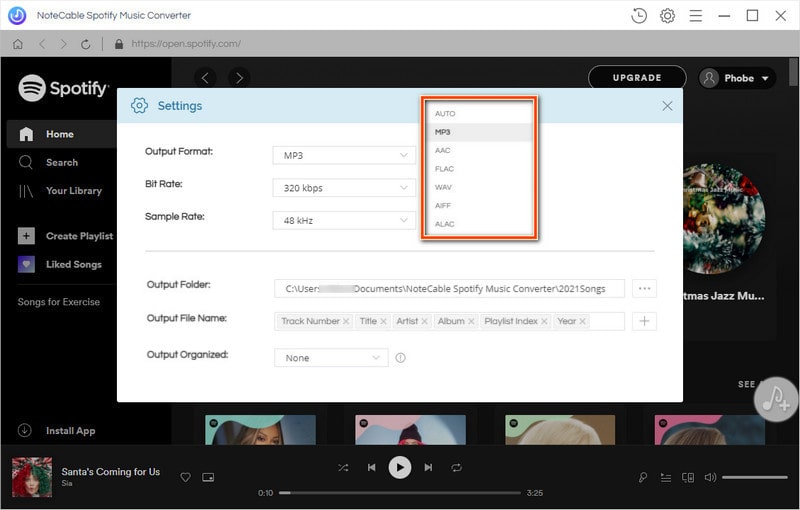
Step 3. Start downloading music from Spotify.
After all settings done, click CONVERT button, the conversion progress will begin automatically.
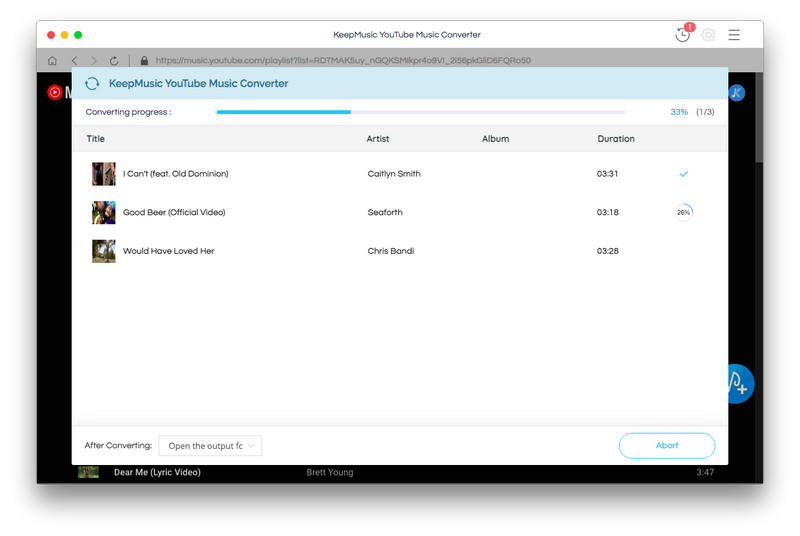
After the conversion, you can find the downloaded Spotify audio files by clicking history option on your computer. Then you can copy the Spotify to your Android phone or other common MP3 players at will.
Note: The trial version of NoteCable Spotify Converter has 3-minute conversion limit, and users can convert 3 songs at a time. You can unlock the time limitation by purchasing the full version at $14.95.
Related articles:
![]() The difference between Spotify and Apple Music
The difference between Spotify and Apple Music
![]() Convert Spotify Music or Playlists to MP3 format
Convert Spotify Music or Playlists to MP3 format
![]() Burn Spotify Music or Playlists to a CD for Mac
Burn Spotify Music or Playlists to a CD for Mac




