How do I embed a link to a track on spotify within a powerpoint presentation? Ideally I want to set the link to open the track at a specific point.
Can I copy and paste the sound file from Spotify into my music folder? How do I connect Spotify playlist to PowerPoint presentation?
To embed the link of a Spotify track to powerpoint page, you can paste the link to the song and click on the insert tab. Then you can click the hyperlinked item, then it will open your Spotify app to begin play the song. What should you know that you can only stream Spotify songs or download them for offline listening within Spotify app. You can't insert the songs in any other application than Spotify.
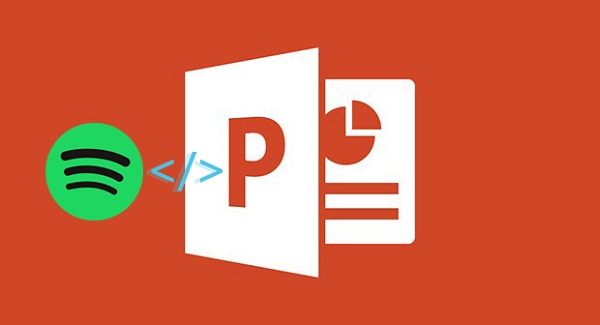
Powerpoint supported audio file formats, includes MP3, M4A, WAV, WMA, etc. To add Spotify songs to your powerpoint, you need a professional Spotify Audio Converter, which can help you to convert Spotify music files to the common audio formats supported by Powerpoint.
How to Convert Spotify songs to powerpoint
Tune4Mac Spotify Audio Converter is such a powerful tool for you. With it, you can convert Spotify tracks, albums and playlists to common MP3, AAC, WAV, AAC, FLAC and AIFF with original output quality. Thus, you can easily add the converted Spotify music files to your Powerpoint presentation.
The following is a guide on how to convert Spotify songs to MP3 for free so that you can embed them into your powerpoint. Before starting, please download the program and install it on your computer.
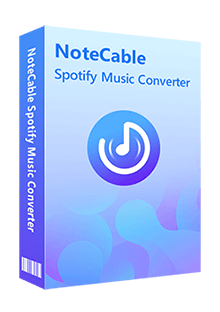
Spotify Music Converter
- Download songs, playlists, podcasts and albums from Spotify.
- Convert Spotify Music to MP3 / AAC / WAV / FLAC / AIFF / ALAC.
- Keep ID3 tags and preserve lossless audio quality.
- No need to install the Spotify application.
- Support up to 10X faster conversion speed.
- Play Spotify Music on any portable player.
Step 1 Use Your Account to Login Spotify Web Player
Launch Tune4Mac Spotify Music Converter on your computer, then log in to your music account.
Note: Tune4Mac will not take any information out of your account.
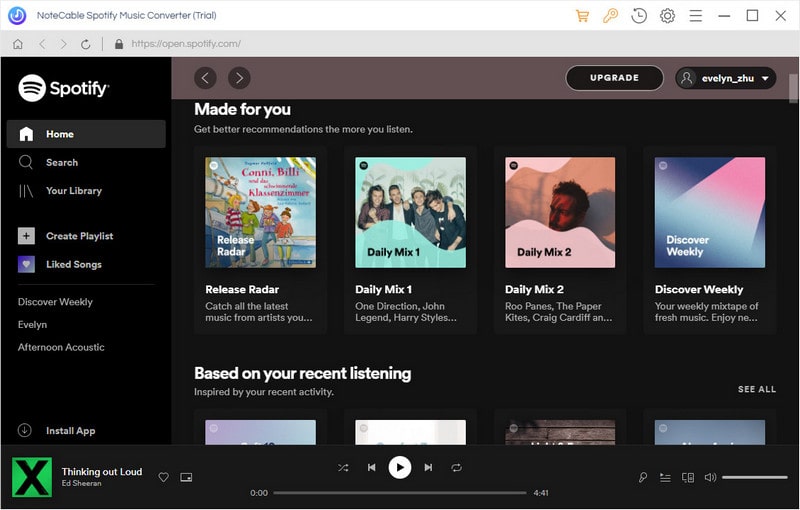
Step 2 Set MP3 as Output Format
To download Spotify songs to MP3 music, go to click the Settings icon, it will pop-up the Setting window and select MP3 as output format.
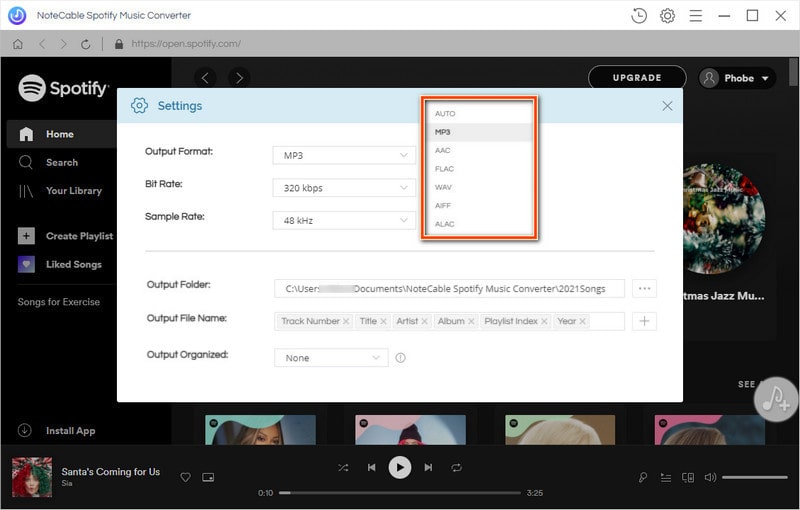
Step 3 Add Music and Playlists to Spotify Converter
Choose a playlist, artist, album or podcast, click on the Add to list button. Now you can tick the songs you'd like to download.
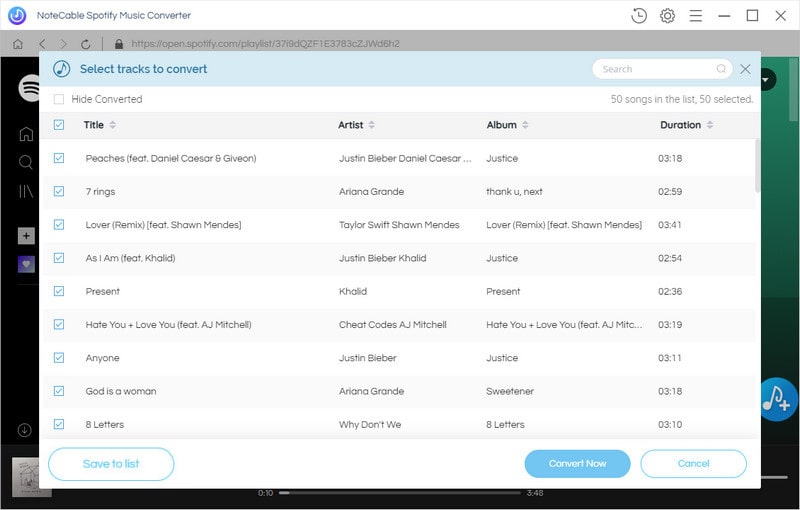
Step 4 Start converting Spotify music to MP3 for free
Once you have finished these steps above, it is time to start the conversion by clicking on the Convert button.
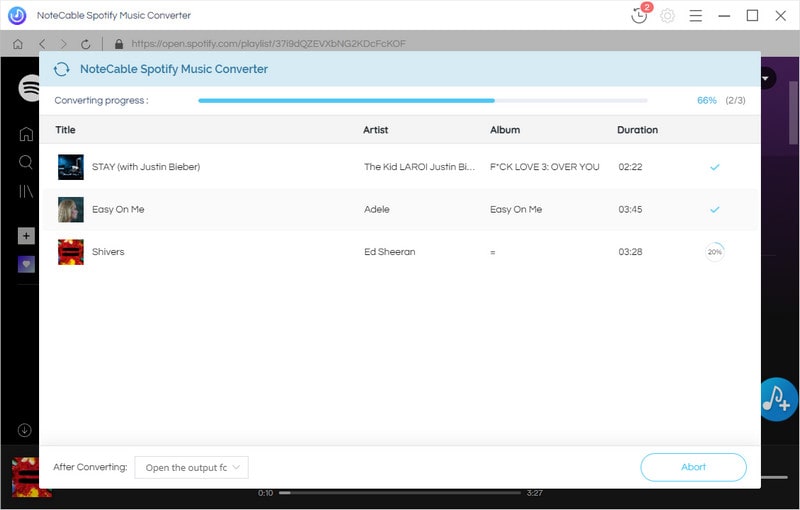
Step 5 Add Spotify songs to Powerpoint presentation
After conversion, you can find the converted Spotify music in the History option.
Open the powerpoint, on the Insert tab, in the Media group, click Audio.
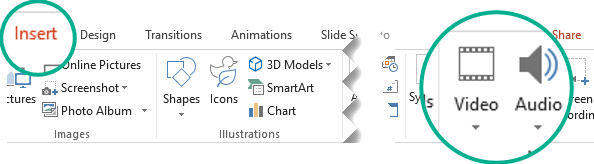
In the list, click Audio on My PC, locate and select the converted Spotify songs you want to add, and then click Insert. The audio icon and controls appear on the slide. Now you can play Spotify music on your Powerpoint presentation.
Note: The trial version of Tune4Mac Spotify Converter has 3-minute time limitation for every song, and users can convert 3 songs at a time. You can unlock the time limitation by purchasing the full version at $14.95