How to Share Spotify playlists to friends via Email
Can I send a playlist to a friend via email? I know people who don't use networking websites. I want to know if I can email them my playlist. And if so, do they have to make an account to enjoy my songs? asked by MynaBird on Spotify community.
Yes, you can share a link to any Spotify playlist you've created via email. Just right click on playlist name and then chose "Copy Spotify URI", then paste this link into an email.
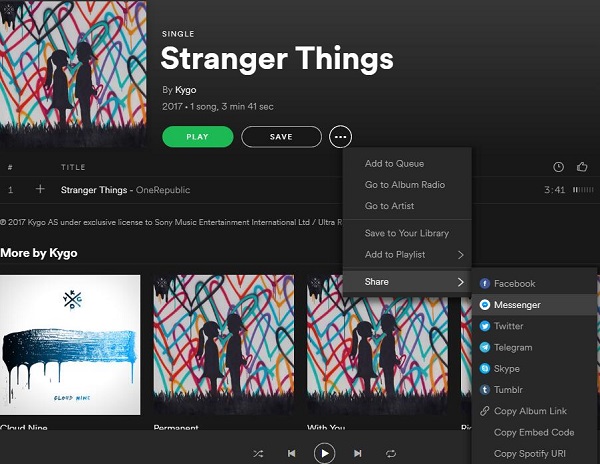
When your friends click the link in the email, they'll be prompted to either open or get Spotify. If they're already a Spotify subscriber, the playlist will open in their Spotify app; if they're not a subscriber yet, they'll be prompted to become one. If they copy the link in the brower, they'll be prompted to log in or sign up a Spotify account.
How to send Spotify music or playlists to your friends if they don't have a Spotify account? Don't worry, Spotify Audio Converter is highly recommended for you.
It is a powerful Spotify downloader, which can download Spotify music or playlists by recording them to MP3, WAV, AAC, FLAC, ALAC and AIFF with high output autio quality. With it, you can completely get rif of the DRM protection from Spotify tracks and albums so that you can share them with your friends, even if they don't have a Spotify account.
Simple Guide to Send Spotify songs to friends
In the following guide, we will provide the detailed steps on how to share your Spotify playlists with your friends. Before start, please download Spotify Audio Converter with the Download button below. This program is fully compatible with Windows and Mac platforms.
Step 1. Install the program on your computer and launch it.

Step 2. Add Spotify songs to the program.
You can click + button to paste the track or album's links to the blank dialog. Or directly drag and drop any music track or playlist or album from Spotify app into the program interface.

Once the selected files are added to the program, click OK.
Step 3. Select output format as you like.
Click the setting button on the upper right corner of the window. You can choose MP3, WAV, AAC, FLAC, ALAC and AIFF as output format from the pop-up Setting window. You can also change Output Folder to save the converted Spotify songs.

Step 4. Start conversion.
Click Convert button, the program will start converting Spotify music automatically.

Step 5. Share Spotify Music via Email.
Once the conversion completes, click the history folder to locate the converted Spotify songs. Select the spotify songs you want to send to your friend, click on Share button and tap Email in the drop-down list.
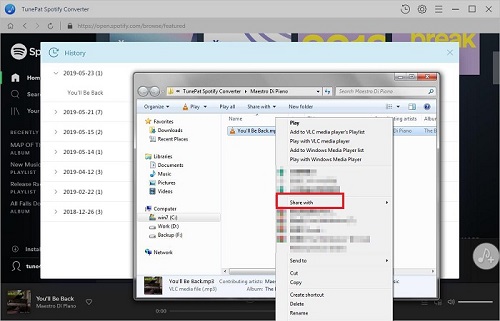
Then the writing window of your email program will automatically open, all you need to do is finishing this email, and click send.
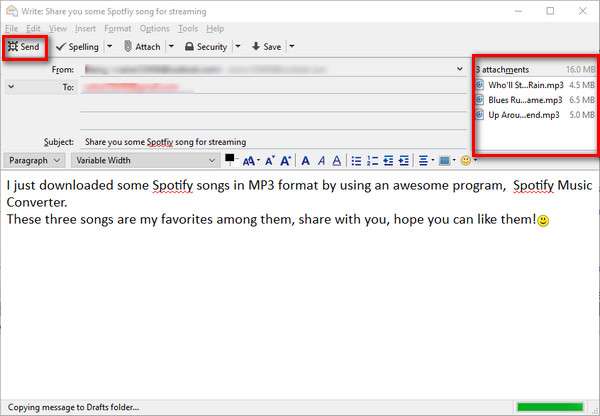
Note: The trial version of NoteCable Spotify Converter has 3-minute conversion limit, and users can convert 3 songs at a time. You can unlock the time limitation by purchasing the full version at $14.95.
Related articles:
![]() The difference between Spotify and Apple Music
The difference between Spotify and Apple Music
![]() Convert Spotify Music or Playlists to MP3 format
Convert Spotify Music or Playlists to MP3 format
![]() Burn Spotify Music or Playlists to a CD for Mac
Burn Spotify Music or Playlists to a CD for Mac




