How to Sync and Play Spotify Music on iPhone X
iPhone X Review
The iPhone X release date is November 3 and pre-orders began on October 27. The phone comes with a 5.80-inch touchscreen display with a 1125 × 2436 resolution. It is Apple's first to cover the entire front of the phone, which has a glass front OLED multi-touch display on the front, and a glass back as well - pretty sleek, but also pretty breakable, though it is toughened glass.
The Apple iPhone X is powered by hexa-core Apple A11 Bionic processor and it comes with 3GB of RAM. The phone packs 64GB of internal storage that cannot be expanded. As far as the cameras are concerned, the Apple iPhone X packs a 12-megapixel primary camera on the rear and a 7-megapixel front shooter for selfies.

The Apple iPhone X runs iOS 11 and is powered by a 2716mAh non removable battery. It measures 143.60 x 70.90 x 7.70 (height x width x thickness) and weigh 174.00 grams.
The Apple iPhone X is a single SIM (GSM) smartphone that accepts a Nano-SIM. Connectivity options include Wi-Fi, GPS, Bluetooth, NFC, 3G and 4G. Sensors on the phone include Proximity sensor, Accelerometer, Ambient light sensor, Gyroscope and Barometer. Apple is selling 64GB and 256GB versions of the phone for £999 and £1,149.
Sync and Play Spotify Music on iPhone X for offline listening
Spotify is one of the best music streaming services, you can play Spotify songs on your iPhone X in offline mode with Premium account. At first download Spotify app from the iOS app store. Launch Spotify on your phone and log in to your Spotify Premium account. Now you can sync your playlists for offline listening on iPhone X.
Play Spotify music offline on iPhone X with Spotify Free
If you want to move your Spotify playlists to your new iPhone X, but you are not willing to install Spotify app on the phone. How to listen to the Spotify songs on your iPhone? It is impossible to directly transfer Spotify music to iPhone X. To solve this problem, you need to use a Spotify to iTunes Converter, which can help you convert Spotify playlists for playback on iPhone X.
Tune4Mac Spotify Audio Converter is strongly recommended to you. With it, you can download Spotify music or playlists to MP3, WAV, AAC, FLAC, ALAC and AIFF with Spotify Free. Then you can move the converted Spotify songs to iPhone X easily.
The following tutorial provides the step-by-step guide to sync Spotify songs with Spotify Free to iPhone X for playback without internet connectivity.
How to download Spotify music or playlists for free
At first, download and install Tune4Mac Spotify Audio Converter by clicking the Download button below, then launch it on your computer. We will give you one example of the Windows version in this article.

Step 1. Import music or playlist from Spotify to the Spotify Audio Converter.
Click + button to add Spotify songs to the program. It will pop-up a new Add Music window. You can find a playlist or album you want to play, then copy the playlist link and paste in the blank dialog. Or directly drag and drop the playlist link from Spotify.

Once the selected files are added to the program, you will find all the songs will list on the main window, click OK.
Step 2. Select Output Format and set output puth.
Click the setting button on the top right corner of the interface. You can set MP3, WAV, AAC, FLAC, ALAC and AIFF as output format from the pop-up Setting window.
Besides, you can specify the actual path to which the converted music file is saved by changing the Output Folder.

Step 3. Start downloading Spotify songs.
Click Convert button, the Spotify music downloading process will start.

Step 4. Sync Spotify music to iPhone X.
After conversion, you can find the converted Spotify playlists on History option.
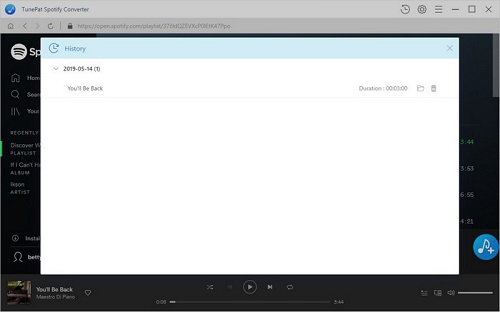
Launch iTunes on your PC, click the menu bar > File > Add File to Library to select the file you want to import, and click Open. Select all the converted Spotify songs to the iTunes.
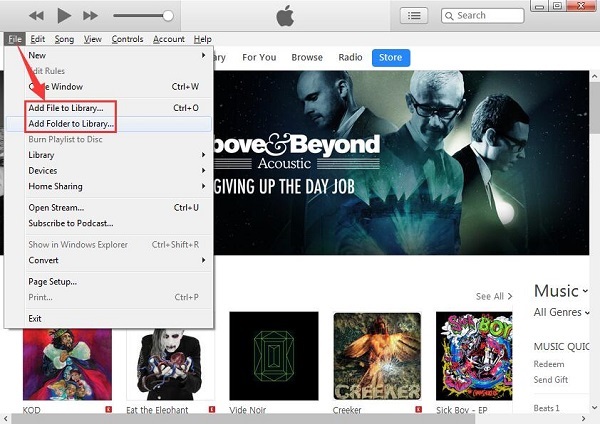
Connect your iPhone X to your computer, locate and click on your device of iTunes. Then drag and drop the Spotify to iPhone X. Now we are successful in doing syncing Spotify music to iPhone X. Then you can play spotify songs on iPhone X on the go.
Note: The trial version of NoteCable Spotify Converter has 3-minute conversion limit, and users can convert 3 songs at a time. You can unlock the time limitation by purchasing the full version at $14.95.
Related articles:
![]() The difference between Spotify and Apple Music
The difference between Spotify and Apple Music
![]() Convert Spotify Music or Playlists to MP3 format
Convert Spotify Music or Playlists to MP3 format
![]() Burn Spotify Music or Playlists to a CD for Mac
Burn Spotify Music or Playlists to a CD for Mac




