How to Sync Spotify playlists to iPod
The iPod is a line of portable media players and multi-purpose pocket computers designed and marketed by Apple Inc. It is equipped with several innovative features and the most important are its large capacity for data storage. iPod can support Apple Lossless, Audible audiobook, WAV, AIFF, AAC and MP3.
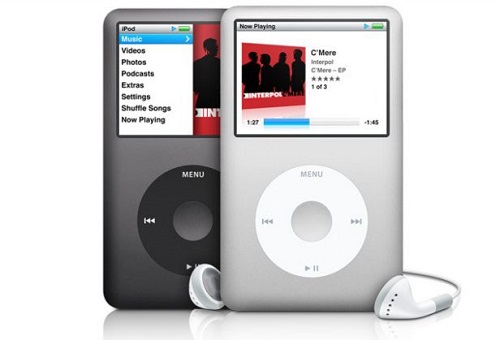
Why Choose Spotify Audio Converter
Spotify is a service that lets you sync music online through its website and various free apps. Spotify Free enables you to listen to the music for free but Spotify will mix that music with ads. Spotify Premium allows you to save the tracks or songs offline so that you can listen to them without the internet. But you can't sync the music files to iPod, that's because you don't own the cached music. What's worse, songs from Spotify are protected by DRM.
Spotify can work on iPhone, iPad and iPod touch, but it doesn't support iPod classic. In order to Sync Spotify playlists to iPod, we need to find out a DRM removal tool which can decrypt Spotify songs. Tune4Mac Spotify Audio Converter is such a tool recommended for you.
It can legally and completely remove DRM from Spotify music or playlists by recording them to unprotected MP3, WAV, AAC, FLAC, ALAC and AIFF audio formats. In this case, you can sync the converted Spotify music files to iPod, iPhone, Android smartphones, PS4 and any other mobile devices.
Step-by-step guide on syncing Spotify playlists to iPod
Firstly make sure you installed the latest version of Tune4Mac Spotify Audio Converter. It's fully compatible with the latest Spotify. The following tutorial shows you the simple guide on how to convert Spotify songs for playback on iPod easily. Install the program on your PC and launch it.

Step 1. Import Spotify songs or playlists to the program.
Import Spotify songs to the program by clicking + button at the upper left of the screen.

You can copy the link of song or playlists from Spotify or drag and drop the playlist link from Spotify directly, and then press button OK.
Step 2. Select Output Format and Confirm Output Path.
click the settings icon, it will pop up the Setting window. You can choose the Output Format and change the location of the Output Folder as you like.
Tune4Mac Spotify Audio Converter supports MP3, WAV, AAC, FLAC, ALAC and AIFF formats. You can set the output format as you need.
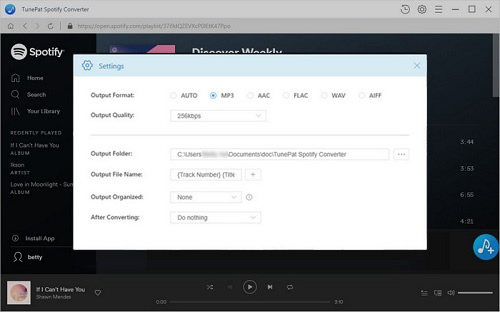
Step 3. Start the Spotify Music conversion.
Click Convert button to start Spotify music conversion.

Step 4. Sync Spotify music to iPod.
After the conversion completes, you can begin to transfer the DRM-free Spotify songs to iPod for playback.
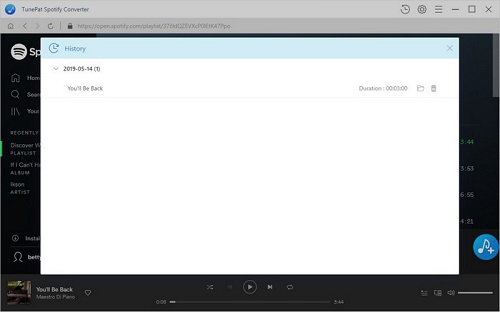
Have iTunes installed on your computer. Click File -> Add File / Folder to Library. Select the converted Spotify files and the selected music files will listed on iTunes library.
Connect your iPod to the computer through USB cable. And then you can copy and paste the songs from the iTunes library over to the iPod device. It's quiet easy to sync Spotify songs to your iPod. Have a free trial now!
Note: The trial version of NoteCable Spotify Converter has 3-minute conversion limit, and users can convert 3 songs at a time. You can unlock the time limitation by purchasing the full version at $14.95.
Related articles:
![]() Download 'Look What You Made Me Do' from Apple Music
Download 'Look What You Made Me Do' from Apple Music
![]() The difference between Spotify and Apple Music
The difference between Spotify and Apple Music
![]() Convert Spotify Music or Playlists to MP3 format
Convert Spotify Music or Playlists to MP3 format
![]() Burn Spotify Music or Playlists to a CD for Mac
Burn Spotify Music or Playlists to a CD for Mac




