How to Transfer Music from Spotify to iTunes on Windows
Can i transfer my spotify music to my itunes library on my laptop??? duggery21 asked on the Spotify Community. How do you get a song from a Premium Spotify account into an iTunes library? How do you load your Spotify music onto your iTunes account? Someone asked on the Quora.
Other Spotify users may have encountered similar problems. As we all know, the Spotify songs are basically DRM protected which prevent you moving music from Spotify on any device as you want. It can allow you to play on Spotify app only, let alone move them to iTunes.
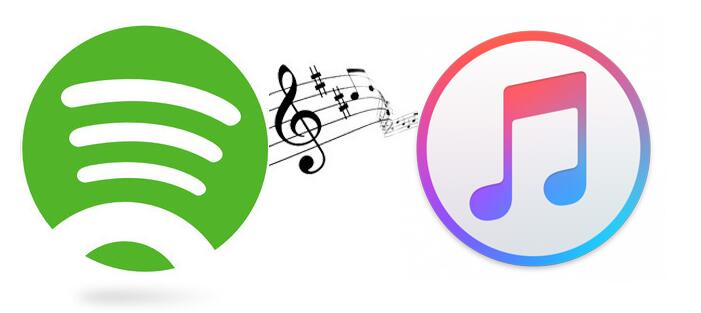
Transferring Spotify music or playlist to iTunes is possible when you use Spotify Audio Converter. This program with an intuitive user-interface which allows you to remove DRM legally and easily convert Spotify songs to common MP3, WAV, AAC, FLAC, ALAC and AIFF. It is very easy to use, please follow the steps below.
Easy Guide to Play Music from Spotify on iTunes
Step 1. Download the Spotify Audio Converter on your PC, install and launch it.
Please note that the program is a trial version, which can allow you to convert three minutes for each file. You can get the full version by purchasing it.

Step 2. Add Spotify Music or playlists to the program.
Click + button, then you will see the pop-up window below, you can copy the playlist link from Spotify or drag and drop the playlist link from Spotify.

Step 3. Set output format and output path.
click the settings icon on the top left corner of the interface, you will see the pop-up Setting window. You can choose MP3, WAV, AAC, FLAC and AIFF from the Output Format. You can change the location of the Output Folder as you like.

Step 4. Start the conversion.
When all the output settings done, you can click Convert button to start conversion.

You can find the converted Spotify music in the history option. And you can select one or more songs, then click Share button to burn a CD or send E-mail to your friends.
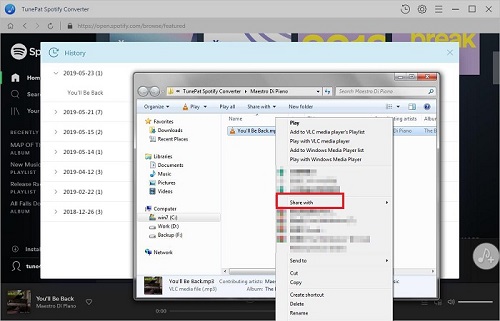
Step 5. Transfer Spotify Music to your iTunes library.
You can drag the converted Spotify music to the library directly. Or you can click the menu bar > File > Add File to Library to select the file you want to import, and click Open.
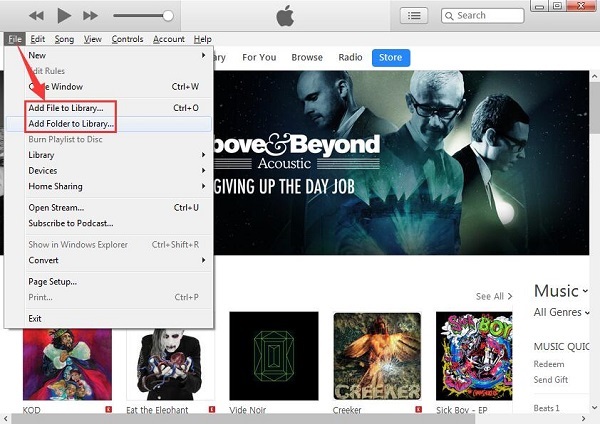
Note: The trial version of NoteCable Spotify Converter has 3-minute conversion limit, and users can convert 3 songs at a time. You can unlock the time limitation by purchasing the full version at $14.95.
Related articles:
![]() Download 'Look What You Made Me Do' from Apple Music
Download 'Look What You Made Me Do' from Apple Music
![]() The difference between Spotify and Apple Music
The difference between Spotify and Apple Music
![]() Convert Spotify Music or Playlists to MP3 format
Convert Spotify Music or Playlists to MP3 format
![]() Burn Spotify Music or Playlists to a CD for Mac
Burn Spotify Music or Playlists to a CD for Mac




