How to Play Purchased iTunes Music on Apple HomePod
HomePod is a powerful speaker developed by Apple Inc. It was announced in January and went on sale Febrary 9. With it, you can not only listen to Music on your HomePod with Siri, but also stream music from your iOS device through Airplay.
The HomePod provides excellent audio quality as well as works flawlessly with Apple Music. HomePod costs $349 and will be available in two colors: white and space grey.

HomePod Audio sources supported
You can listen to these audio sources through your HomePod, including Apple Music1, iTunes music purchases, iCloud Music Library with Apple Music1 or iTunes Match1, Beats 1 Live Radio, Apple Podcasts and AirPlay other content to HomePod from iPhone, iPad, iPod touch, Apple TV, and Mac2.
Is it possible to play iTunes purchased music on Apple HomePod? With HomePod, you can access all of the music you've ever bought from the iTunes Music Store. This article will respectively show you how to play purchased iTunes music on Apple HomePod.
Part 1. Listen to iTunes music with HomePod via Airplay
Using Airplay is a simple way to play music from your iTunes to Homepod. This works for virtually any audio app.
1. Launch your iTunes, find a track or playlist you want to play.
2. Tap on the AirPlay icon. For iPhone or iPad user, open Control Center by swiping up from the bottom (If you use iPhone X, you should find it from the top right).
3. Locate the music controls in the top-right corner of Control Center. Tap them to expand.
4. You will find all the compatible AirPlay devices which you can stream audio on the panel. Tap your HomePod.
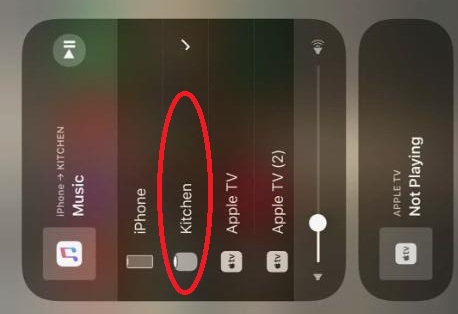
Part 2. Convert iTunes music to Apple Music for playback on HomePod with Siri
The other effortless way to play music on HomePod is using Siri. But Siri can only support controlling Apple Music. iTunes purchased music in the iCloud Status field, which need to be found manually.
Do not be discouraged, the following guide will help you solve the problem. What you require is a good Apple Music Converter that will help you convert iTunes purchased music to Apple Music.
This program let you convert purchased iTunes music files to common MP3, WAV, AAC, FLAC, ALAC and AIFF with high quality. It also helps you to play iTunes music to other non-apple devices. The steps are as below.
Step 1. Download and Install Tune4Mac iTunes Converter on your Mac, launch it.
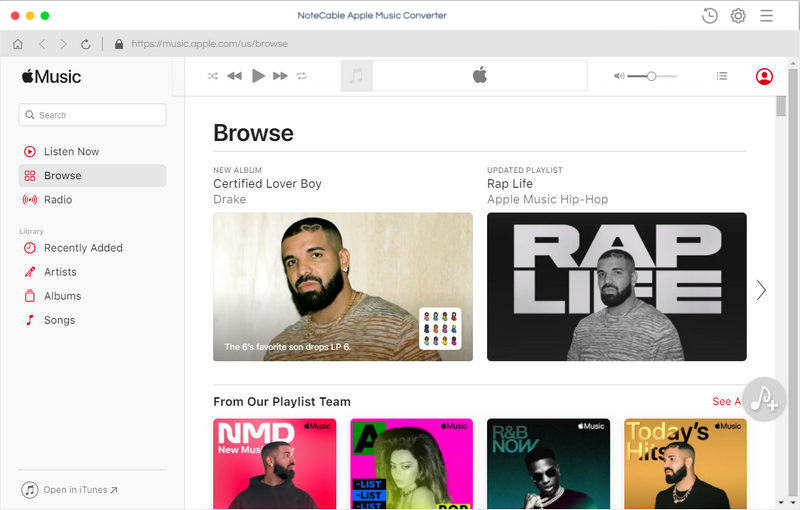
Step 2. Add tracks or playlists from iTunes to the program.
Click + button or click the main windows to select music you want from pop-up iTunes library. Alternatively, you can directly drag and drop Apple Music songs to the main interface.
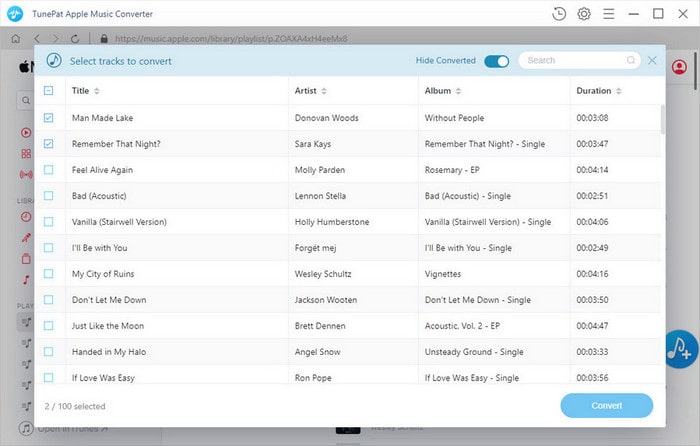
Step 3. Set output format.
Click Setting icon on the top right corner of the interface or click iTunes Apple Music Converter Menu. It will pop up the Preferences window, select MP3 as output format and choose output path as you need.
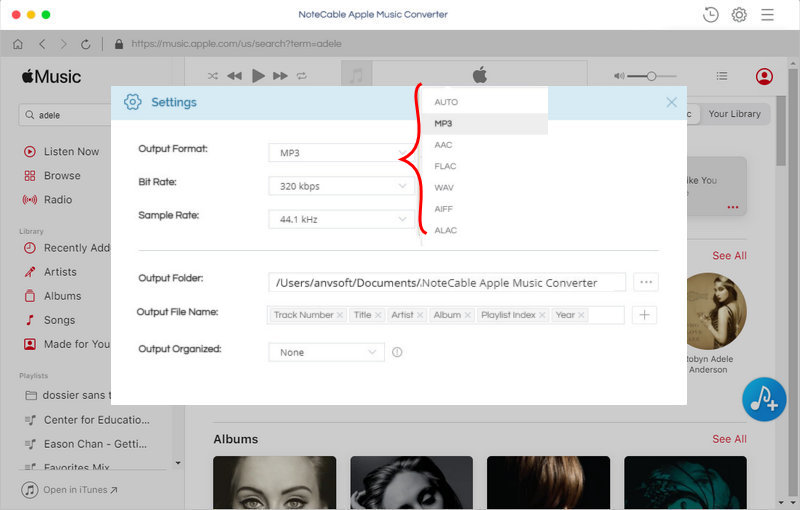
Step 4. Start conversion.
Finally, click CONVERT button to start iTunes Music conversion process. After conversion, you can find the converted files in history folder.
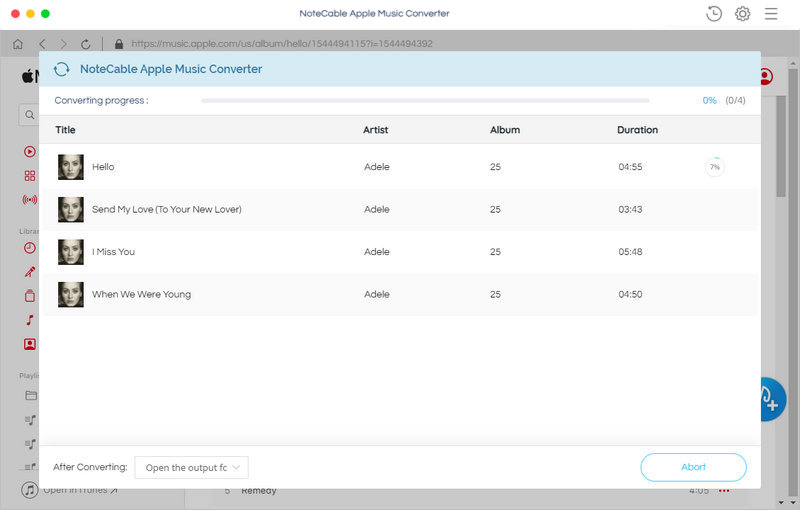
Step 5. Import the converted files to Apple Music.
After adding the converted files to Apple Music, now you can enjoy your purchased iTunes music on HomePod with Siri. Just tell Siri what you want, like a song, an album, an artist, music to fit a mood, etc. And then you'll hear it right away.
Note: The trial version of NoteCable Atunes Music converter has 3-minute conversion limit. You can unlock the time limitation by purchasing the full version at $14.95.
Related articles:
![]() How to Make Spotify songs as a iPhone ringtone
How to Make Spotify songs as a iPhone ringtone
![]() How to Sync and Play Spotify Music on iPhone X
How to Sync and Play Spotify Music on iPhone X




